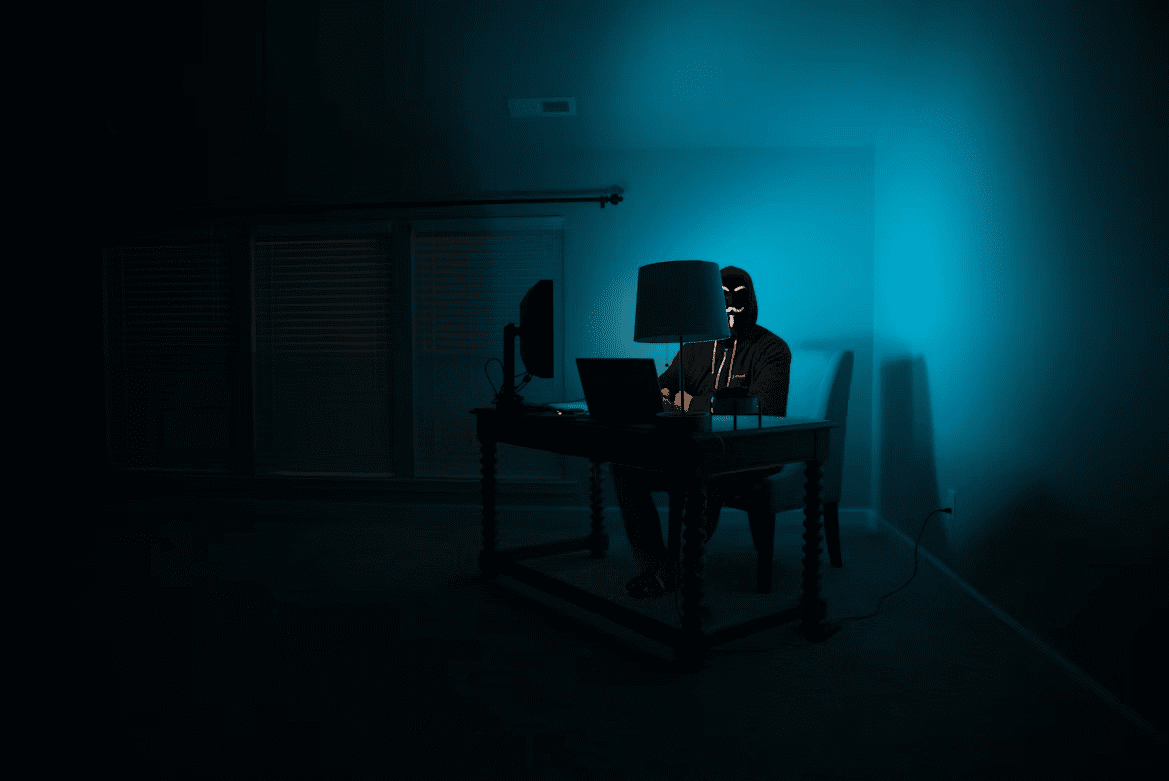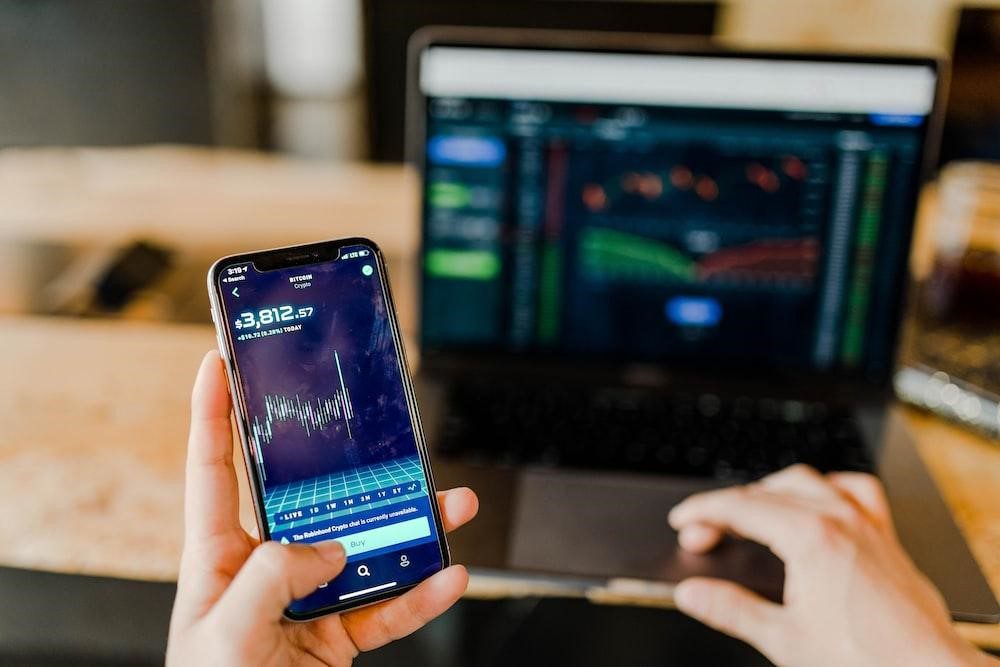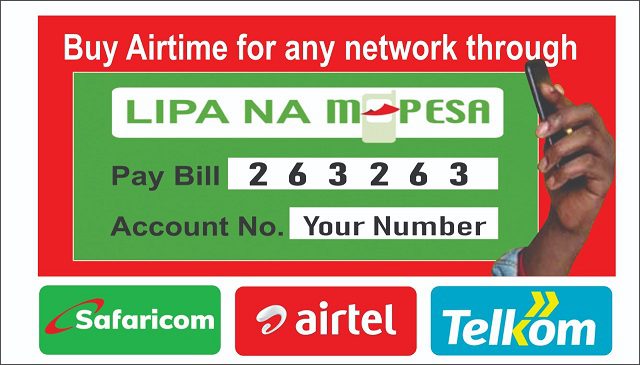Is Tab Zero the new Inbox Zero?
https://twitter.com/indeadline/status/1079998505341644800?s=19
There should be a support group for us who have an exceedingly high amount of open tabs, either on phone or on your desktop browser. My argument is that as long as they are in a neat arrangement, all is good. This guy shares the same sentiments.
i'm glad i'm not the only one who's picky about the sequence of browser tabs https://t.co/vPZAqnVUOa pic.twitter.com/RBnfrJimI0
— Jordan Novet (@jordannovet) January 15, 2019
When Chrome decides to go Thanos on my tabs, I quickly restore them and I’m not alone.
Once you close your chrome tabs abruptly,do you restore them or start afresh
— Techweez (@techweez) April 16, 2018
Here are some extensions you could download:
- The great suspender: The Chrome extension suspends tabs you’ve left hanging for a given amount of time. When it’s time to revisit the page, a simple click is what it takes and they spring back to life.
- Xtab: It restricts the number of tabs you can open. You set a cap. It can also prevent you from opening excess tabs too.
- OneTab deals with the “Are you sure you want to reopen 300 tabs?” This extension closes them all without losing them forever. With one click, OneTab collects all those open tabs into one list of links you can revisit later.
- UrlRender lets you browse websites without opening new tabs. Just hover the link and new frame will display the website
Sneak Peek or Ephemeral Tab
This is a neat feature available for Chrome Beta app users that when you activate it, you can press and hold any link within the web page that then gets overlayed on top of the current tab. This lets you peek at a link without disrupting your reading or opening another tab. On the normal app, type chrome://flags into the address bar, then type sneak into the search box which that will let you see an item labelled “An Ephemeral Tab in an Overlay Panel.” Click “Enable” and then follow the prompts to restart the browser.
Another thing you can do is use IFFT applets like connecting your Medium bookmarks to Pocket and then listening to the articles when you have the time(Offline listening is included for Android app) instead of opening multiple tabs and then not getting the time to read them.
The web version of Twitter sucks and this Chrome extension is a must-have for Twitter addicts like me who want to experience a less distracting timeline of tweets from people you follow. Refined Twitter is a handy Chrome extension that streamlines your Twitter experience by removing the clutter such suggestions of who to follow and trends so you can focus on your timeline. New tweets will be added automatically without the annoying ” Four New Tweets” Promoted tweets are removed too. Also when you post an Instagram link, it actually embeds the picture in the tweet.
Gmail app notifications can be annoying as hell and detrimental to your productivity. You need to filter which emails need your attention, immediate or later on by giving them labels via Gmail on the web. You can do this by clicking the downward facing arrow at the right of the search box and then filling in the resulting form with parameters(address they come from or phrases that they contain) that are important enough to be worth getting app notifications from.
Go ahead and press the text that’s written: “Create filter with this search” that is the box’s lower right corner. Don’t forget to check the “Apply the label”option which you can call “ATTENTION” or something you prefer. Lastly, click the “Create Filter” blue button at the bottom of the box. You can repeat this with emails you want to get and never miss their notifications. On the settings menu of your account on the Gmail app, scroll through to the Manage Labels line. Tap your newly created labels and check both the boxes that are titled “Label notifications” and “ Notify for every message” Sync your emails and set to the last 30 days.
Once you’re done, you can now turn off all other email notifications so that the more important ones are the ones you get notifications from. On the setting screen of the Gmail account, head to the line labelled ‘Inbox sound and vibrate” and then uncheck the label notifications box. You’re now good to go. Gmail has inbuilt categories that make a lot of assumptions so the handmade ones will work pretty much far better and will be worth it in the end. Gmail’s Inbox can do the same thing but fails to activate label-specific notifications. Interesting Gmail add-ons to use can found here and here.
Reminders
Rembo is a reminder app that will help you remember things and people to get you on top of your tasks. It’s a chatbot app that will remind you of your tasks by calling you. No more procrastination from this reminder ninja.
For Developers
If you’re a developer, you must know how Github notifications make it hard to get things done. The good thing about Github is that all your work is in a central place but then the notification updates bring productivity to a standstill since they’re not specific and you have to dig through the mess and some it doesn’t warrant your attention. Octobox is a handy third-party tool but it’s a paid for service if you want to manage private repositories and the setup process is another hurdle altogether.
Here’s where Meteorite comes through. It filters your notifications into three categories: Why am I getting this? Do I care about this? and how urgent is this?
For Students
Questo is an AI-powered app that lets you snap a photo of a textbook and creates a quiz for you in a flashcard style. Try it out here.
For Music lovers
Spotify editor is a tool to sort out your Spotify playlists from wherever you are. It has its cons as it is difficult to change the position of songs in a playlist with a high density. Other tools to try out include Listen, Lazyset, TrackStack or Slacbox.
Conclusion
That’s it for now. We’ll keep updating this article with the latest resources. Have yourself a productive day.