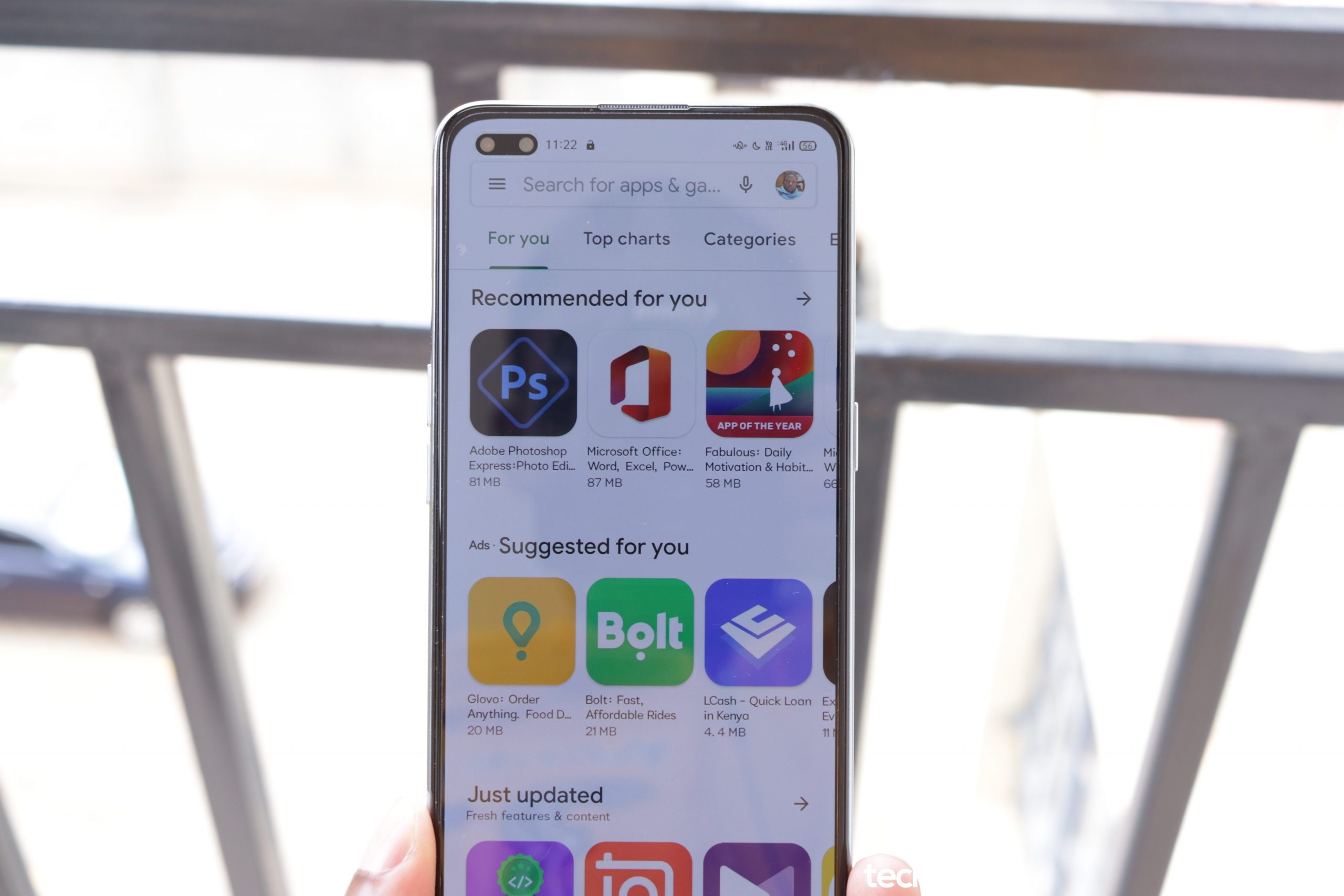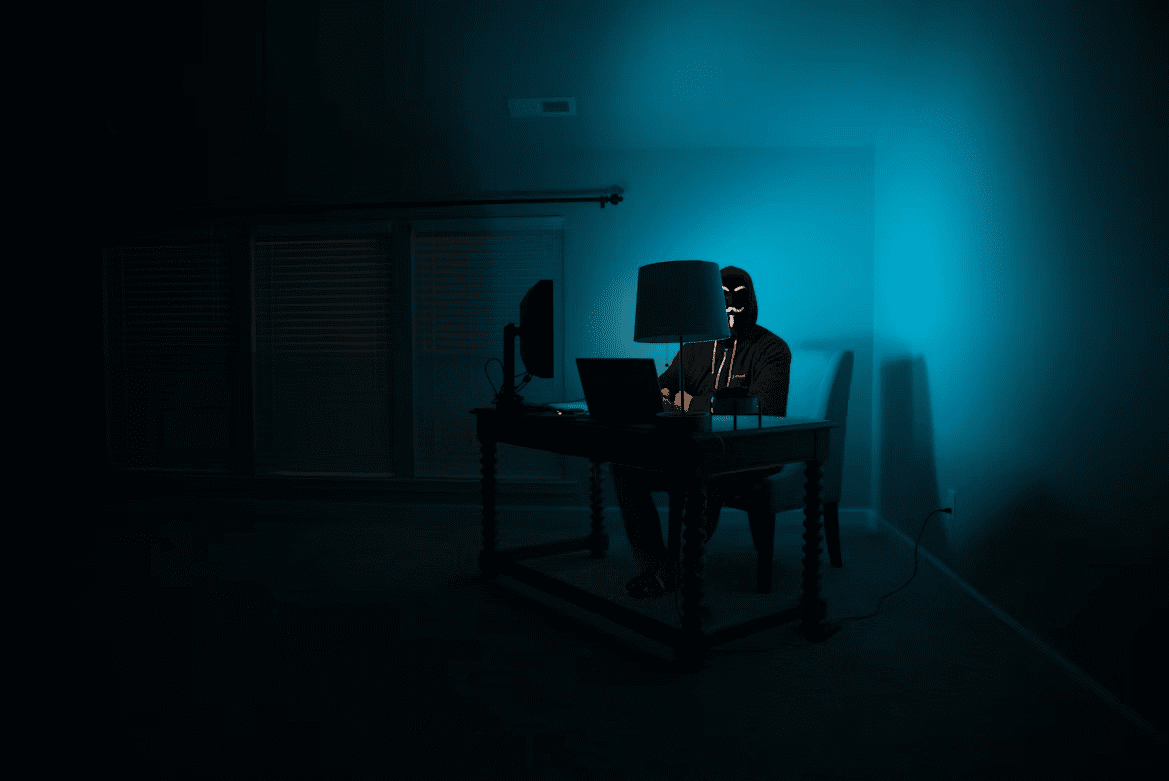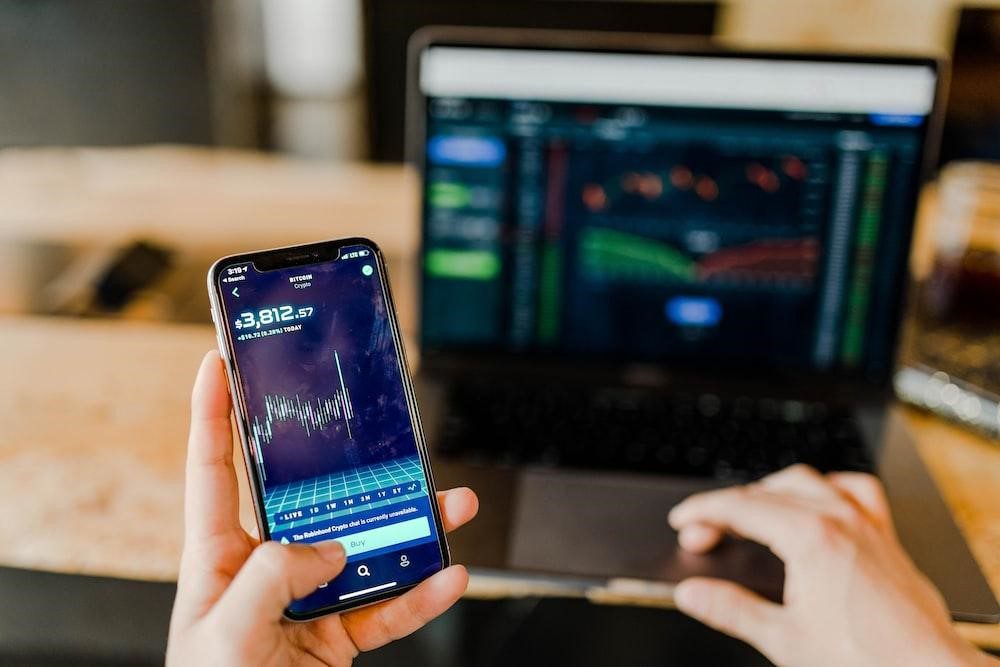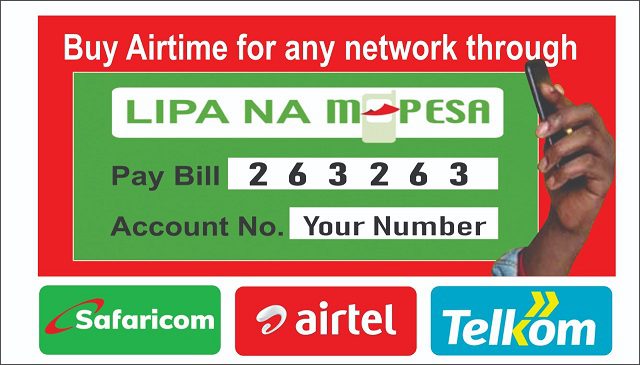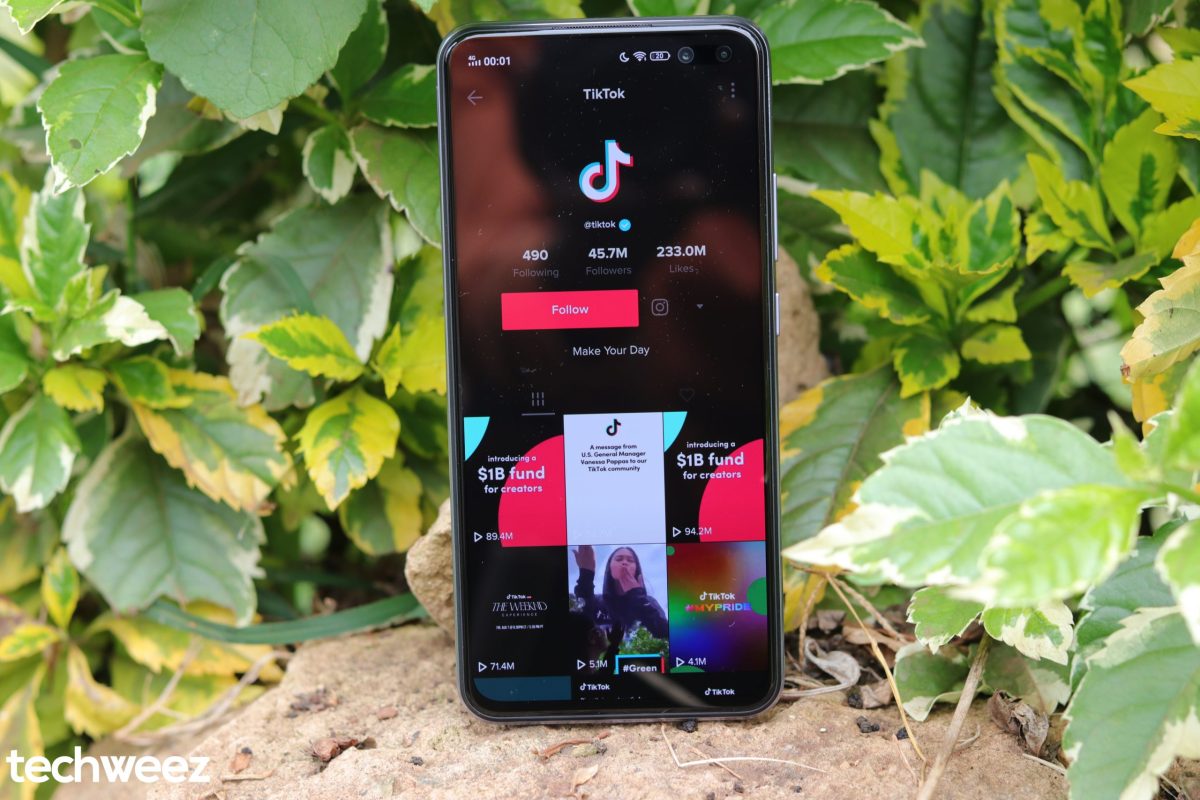Experienced gamers know that retro games are an inexhaustible source of inspiration for the modern video game industry. The more games are released, the less fresh ideas remain in store that can be subsequently used for creating a truly unique and captivating title.
Haven’t you come across the video games whose plotline, graphics, or protagonists were painfully familiar?
It’s not a secret that game makers often borrow some elements from the titles published long before. Everything new is actually well-forgotten old. No wonder, so many players now tend to complain of modern games’ lack of originality, which was a distinguishing feature of old school games. Every classic game was a unique masterpiece that was keeping some many teenagers (and not only teenagers) glued to their screens.
It comes as no surprise that retro gaming makes a rapid comeback presently. Lots of players crave to re-experience sweet emotions and quench their nostalgic thirst for playing classics. Fortunately, playing vintage games isn’t a problem anymore. In the given article, we’re going to dwell on one of the most reliable and time-tested emulators ever created for running retro arcade games on modern personal computers and other platforms.
If you sigh nostalgically every time you hear about Mario, Kirby, Zelda or any other console game hero, it’s just about time you downloaded this free tool onto your PC and finally reunited with your old friends.
Downloading and Installing MAME

MAME, or Multiple Arcade Machine Emulator, is the program designed for recreating the hardware of your favorite in software on modern machines. This tool is capable of running 8000 arcade and console games on your PCs and Android devices.
Downloading and installing this emulation tool doesn’t require any previous expertise or knowledge. You need to visit MAME’s official website and search for the most recently updated version of the emulator. Make sure the version you’ve picked is compatible with your operating system.
- Currently, MAME is available on Mac, Windows, and Linux computers.
Once you decide what version to download, click on the file to start downloading it.
You new emulator’s file will be automatically saved into your Downloads folder. As these files come in compressed formats, you’ll need to decompress them in order to be able to perform installation. You’ll also need to create an appropriate folder to store the program’s files.
Games for MAME

Now that you have downloaded and installed MAME, it’s about time you got the best MAME ROMs (images of classic games) to play on it.
So, to get a bunch of your favorite games, open your browser and start searching for games you want to play. You may either try scouring various abandonware websites that offer a variety of retro games you used to play on your vintage console, or visit such reliable resources as RomsMode, RomsMania, or EmuParadise. It won’t take you long to select the console whose games you want to emulate and then choose the best games to run on MAME. To do it, press the “Download” link next to the selected game. Wait for the download to complete and proceed to the next step.
As was the case with MAME, you’ll need to unpack the obtained ROM files and place their contents into the corresponding “ROM” folder.
Using MAME
Now you’re fully ready to test your new emulator and the ROMs you’ve downloaded.
To do it, launch your emulator and press and hold Shift to select the emulator’s folder.
MAME is a command-line application, which requires you to use command prompt whenever you want to use the program. Next, choose “Open Command Window Here” from the folder.
Then, type “mame” and the name of the game you want to run at this moment (this name should be identical with the name of the folder containing its files). So, if you want to play Aladdin (we bet you remember this classic arcade action game!), you’ll need to type the following: “mame Aladdin”. Hit Enter, then.
Next, you’ll need to visit your emulator’s configuration menu to get the know-how to control your game. Note that you can easily reassign keys if you’re not OK with default mapping.
That’s all! Now you’re ready for a deep dive into retrogaming!