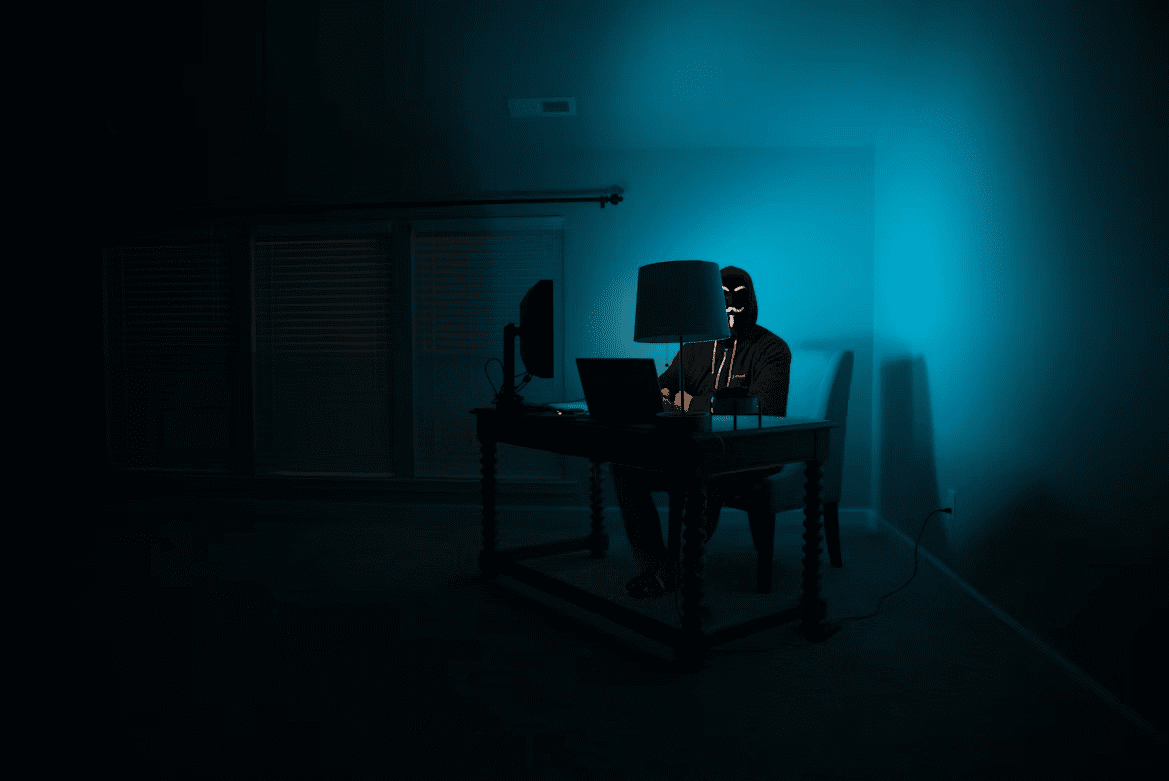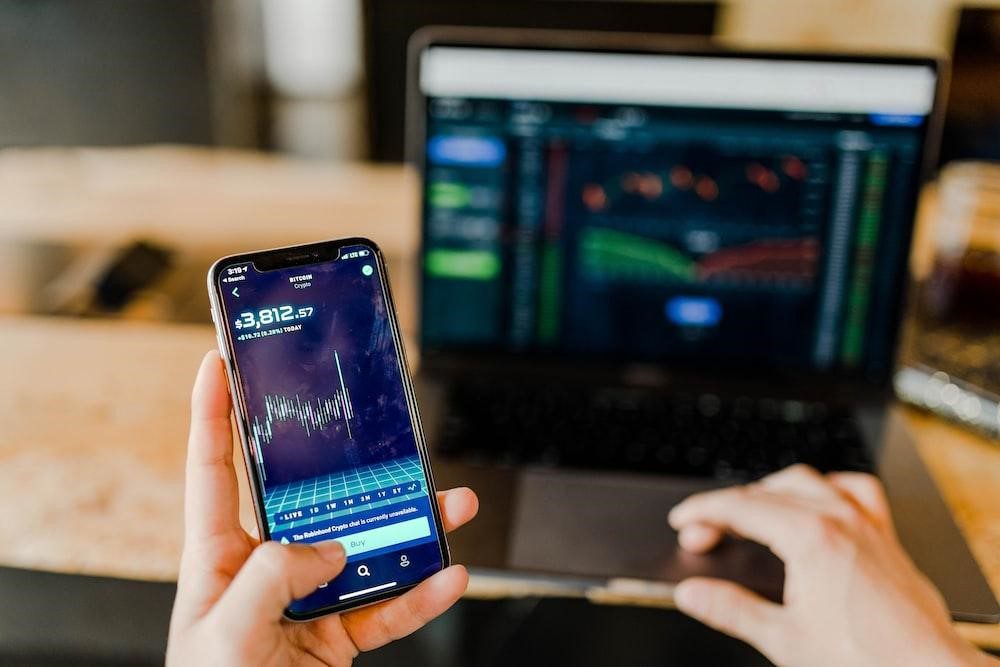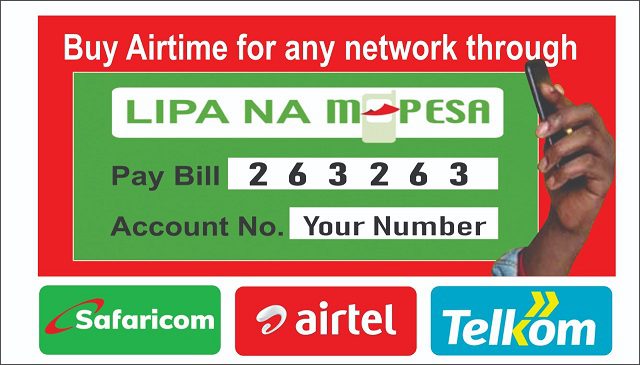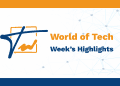Like Signal, Telegram has received a lot of attention from users switching to privacy-focused messaging apps.
Here a few privacy and security settings to change on the Telegram app to fortify the safety and privacy of your account and your chats.
Add a Passcode/Fingerprint
Set up a passcode or fingerprint to prevent people from snooping on your Telegram chats by opening the app, tap on the hamburger menu icon on the top left corner of the screen, then scroll to Settings[gear icon], head to Privacy and Security, scroll to the Passcode Lock, toggle on the Passcode lock and add a passcode.
You can also toggle on the unlock with fingerprint option too. While you’re here set a time limit for the Auto lock option too.
Enable Two-Step Verification
2FA also known as 2-factor authentication fortifies passwords with a second piece of information which involves a one-time passcode being sent at the time of login.
You should enable 2FA on Telegram especially if you use multiple devices. Do this by opening the app, tap on the hamburger menu icon on the top left corner of the screen, then scroll to Settings[gear icon], head to Privacy and Security, scroll to Two-Step Verification and then turn this feature on. Telegram will ask you to add a password which you can save.
Change What People Can See
You’ll have to change what personal information is visible to your Telegram contacts. Do this by opening the app, tap on the hamburger menu icon on the top left corner of the screen, then scroll to Settings[gear icon], head to Privacy and Security.
Telegram offers different options including blocking users, choosing who can see your phone number, profile photo, when you were last seen online, forwarded messages, calls and groups.
We recommend you set them to either My Contacts or Nobody.
Check Your Active Sessions
If you use Telegram on multiple devices, this step is important.
Open the app, tap on the hamburger menu icon on the top left corner of the screen, then scroll to Settings[gear icon], head to Privacy and Security, then scrol to active sessions.
This part lets you know which devices are connected to your account. You can terminate sessions on unknown devices – this will let you log out of all devices expect for your current one.
Enable Secret Chat
Alot of users don’t know this but Tlegram implemets end-to-end encryption in a differnet way when compoared to other apps like Signal or WhatsApp.
Telegram only encrypts user-to-server connections unlike WhatsApp and Signal which encrypts user-to-user connections. This means Telegram is able to see the contents of the messages sent through the app – its servers store the messages for cloud sync.
If malicious actors got access of Telegrams’ servers, they would see all your conversations. Signal doesn’t store messages on the cloud but rather your device, so malicious actors won’t see any of your conversations.
There’s some encryption on Telegram as internet service providers, network operators, and any third parties snooping on your internet activity can’t see the contents of your messages.
To have user-to-user encrypted chats, you’ll have to enable secret chats which are ephemeral as they aren’t saved on Telegram’s servers.
To enable this feature, click on a contact’s profile, tap the three-button drop down menu on the top right corner and select Start secret chat.
You’ll see a padlock icon when secret chat is enabled. Click the three-button drop down menu on the top right corner to set the self-destruct timer.
One downside of using Telegram for group chats is that they aren’t encrypted – the secret chat feature isn’t available for group chats. However, Signal already offers encrypted group chats by default.
Delete Messages by the Sender
Telegram offers user the ability to delete messages on both ends of the chat. To do do, select the message, hit the delete button[trash icon] and then a pop up will appear asking you if you want to delete the message for the sender too.
Ticking off this box will ensure the message is deleted on the other persons chat too.
HIDE Telegram Notifications from appearing on your lockscreen.
You should definitely do this on all your messaging apps.
Anyway, your Telegram message notifications shouldn’t be visible to anyone on your lockscreen.
If you’re on Android, simply go to Settings > Notifications and Status Bar > Manage Notifications > Lock screen notifications > select “Do Not Display” or ” Display Title Only”
It is different on different Android smartphones, you can simply search Lock screen notifications on the search bar in the Settings page.
If you’re using an iPhone, open Telegram > click three-dot menu icon to open Settings > scroll to Notifications > tap on “Background Notifications” and then click “show”
The best option is to pick “No name or message” You’ll be notified on the lock screen that you’ve received a Signal message but you’ll have to unlock the phone, and then unlock the app to see the message.
Secure your phone with a lockscreen password and more
Set up a lock screen password, pattern or PIN to prevent people from snooping on your Telegram notifications.
Another thing is to frequently update the Telegram app to fix any security bugs.
While you’re here, update all the apps you have downloaded on your phone too.
You should also keep updating your phone’s system. Manufactures usually send monthly security updates and you can check by going to Settings, scroll down to About Phone and check for System Updates.
Editor’s Note
This article will continuously be updated with new information to help you fortify your privacy and security on Signal.
These tips are not only very handy for people who have recently signed up but also long time users.
Tech Habits to Adopt in 2021
Articles in this stream
Here’s how to protect your privacy and stay secure on: