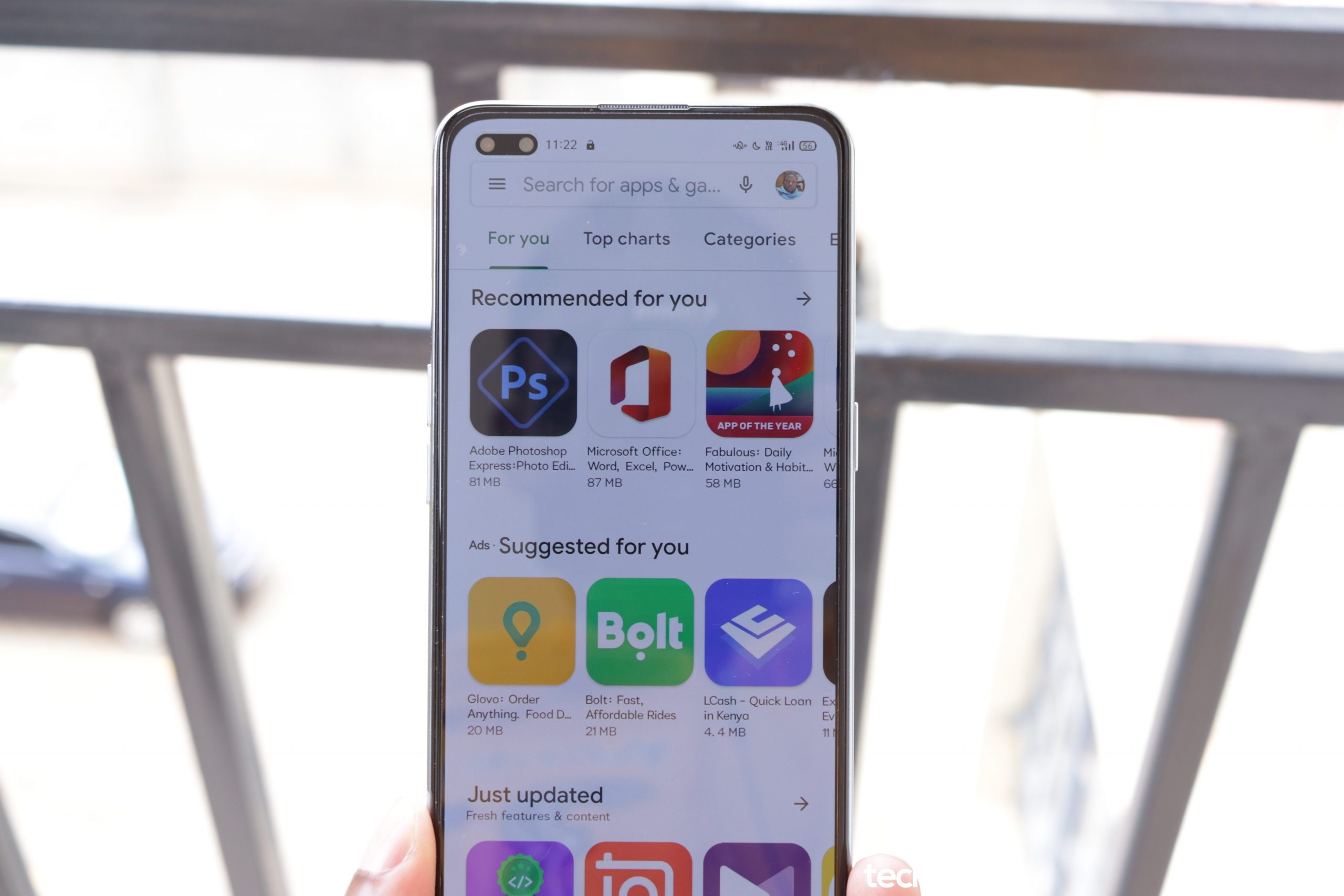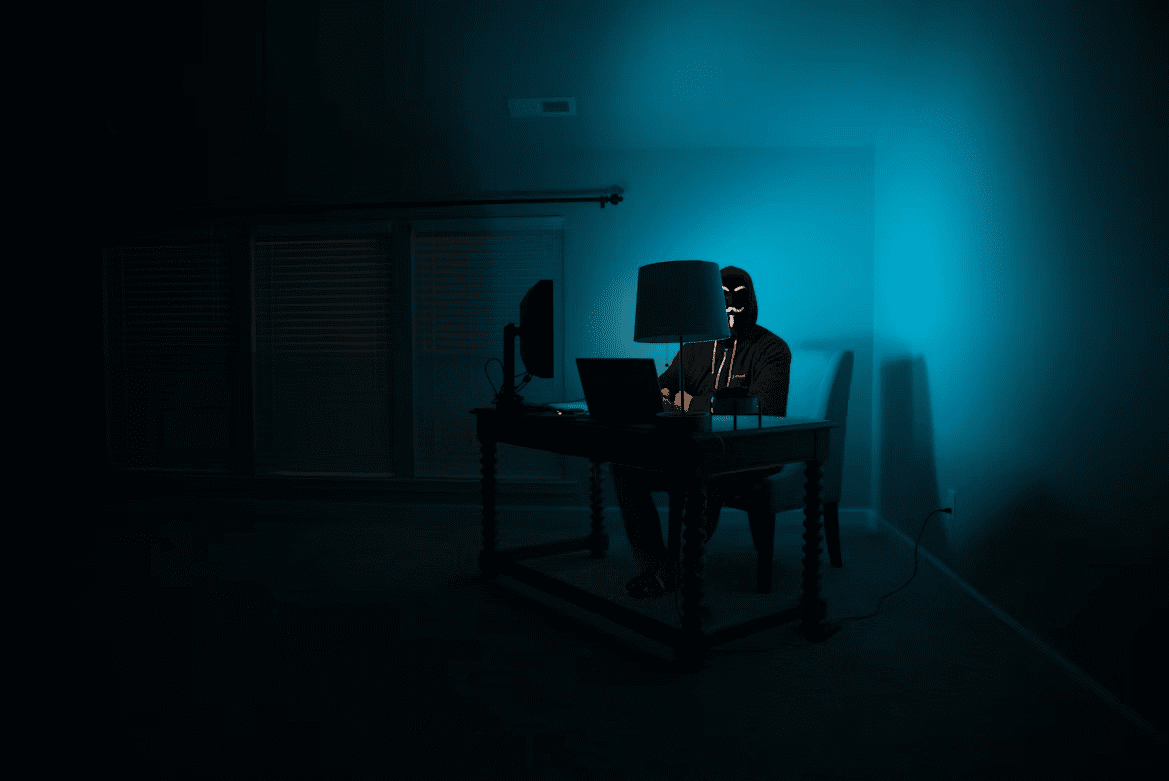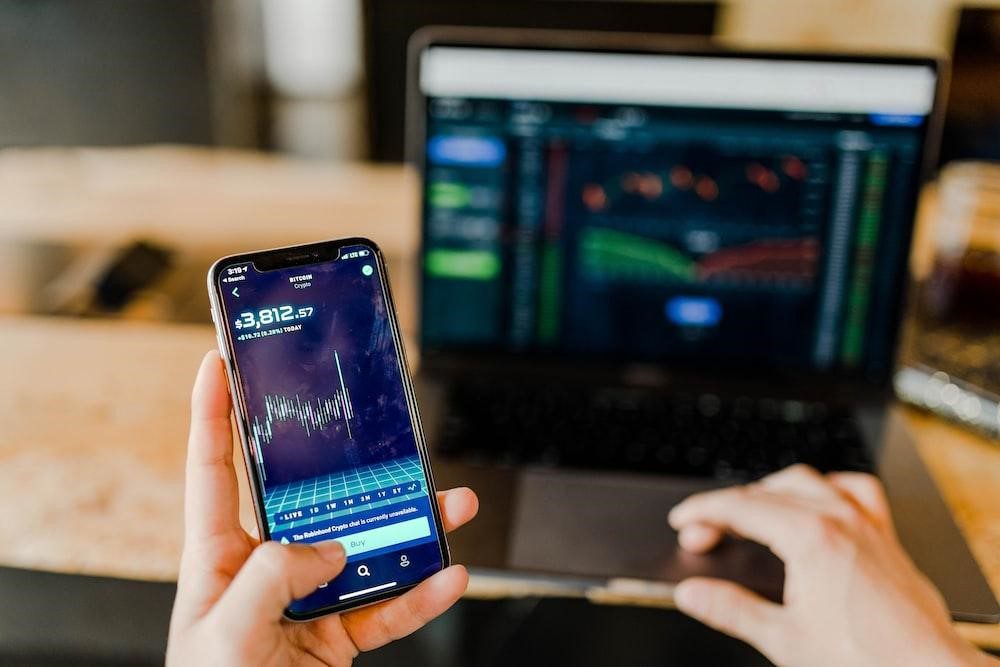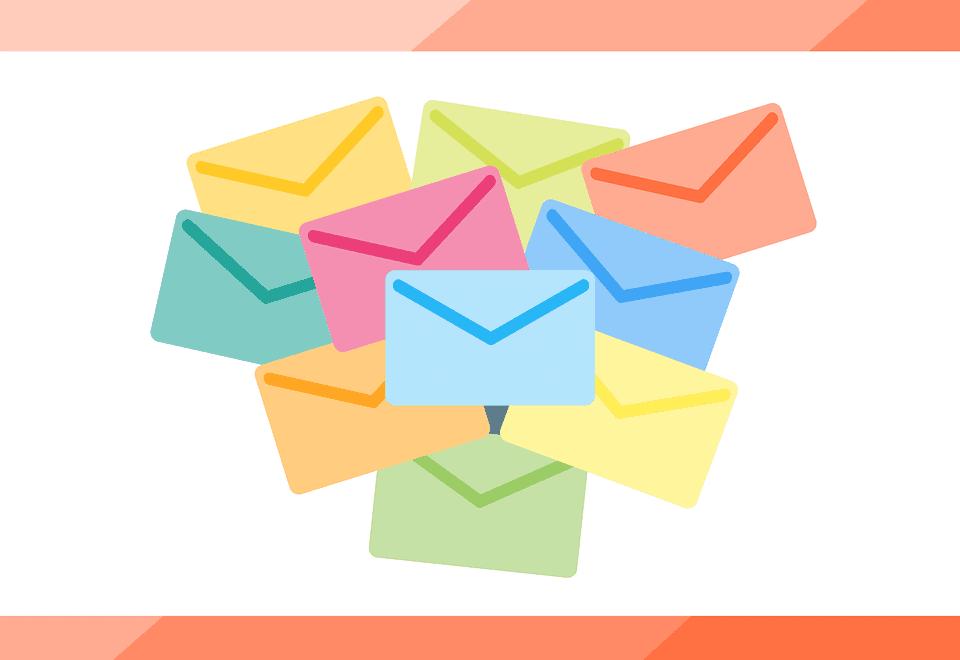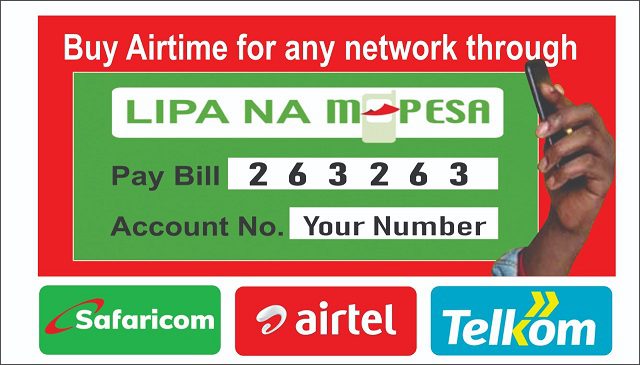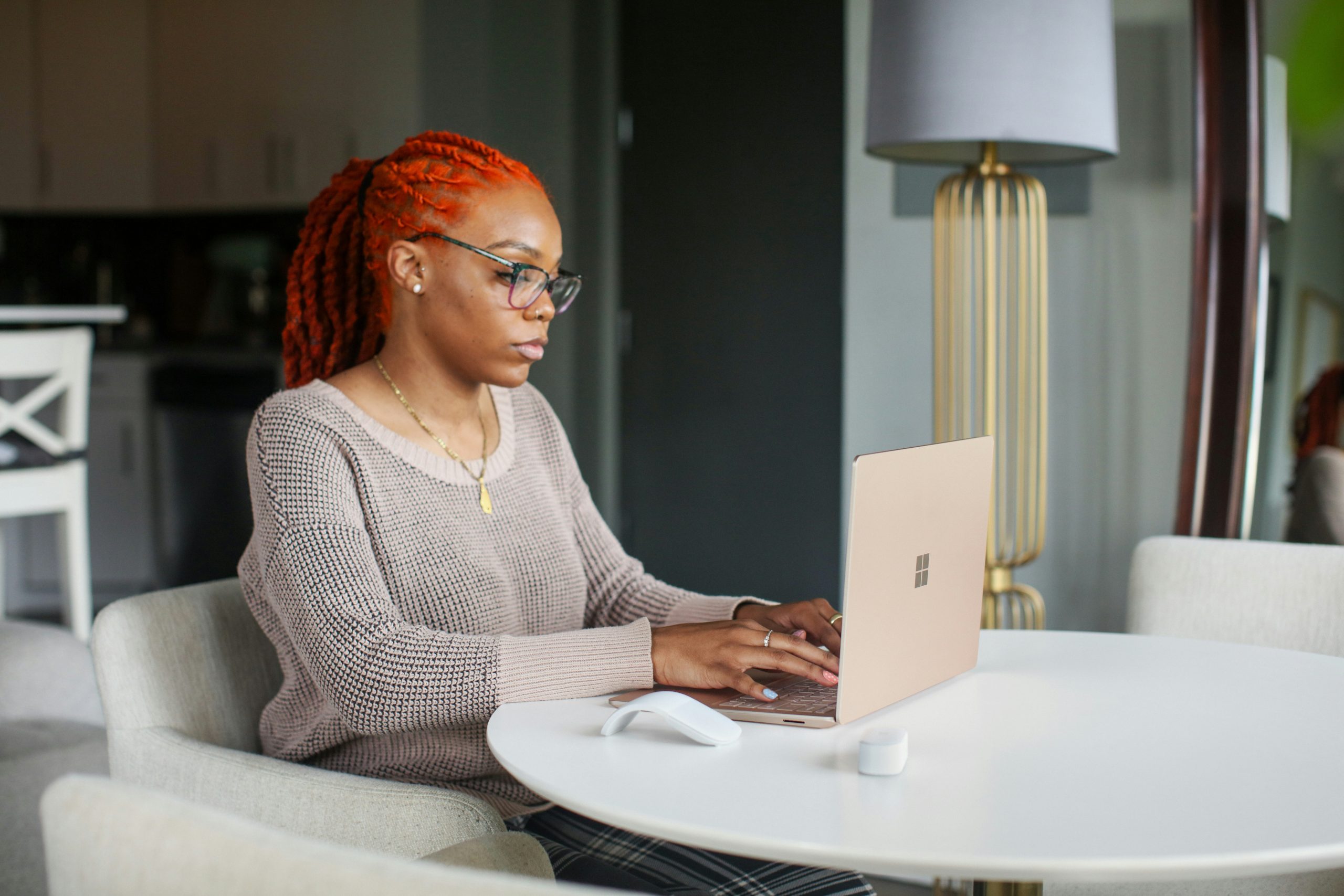At the moment, there is no service that can really replace email.
We use it every day for all sorts of communication purposes, but the platform is usually messy, especially when we do not take some key actions to make everything more streamlined. And sane.
Today, let’s look into some Gmail features that you can use to introduce some sense of organization for your emails. The sanity is in the form of ridding yourself of unwanted emails, mass deleting messages that you don’t need, or blocking addresses that spam your inbox.
Block
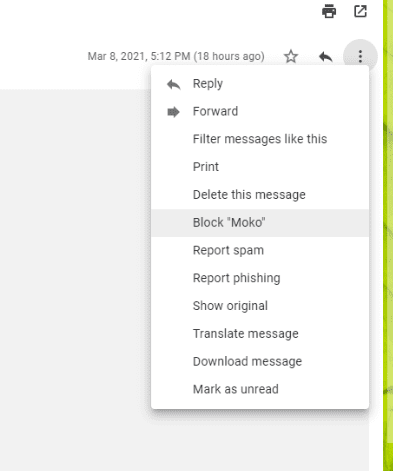
You can block an email pretty easily from the Gmail platform on PC.
This is how you do it:
- Open the conversation from an address you want to block
- At the top right-hand side of the message, click on the More option with three dots next to the Reply button.
- Select Block <sender email>
- Block
Mute
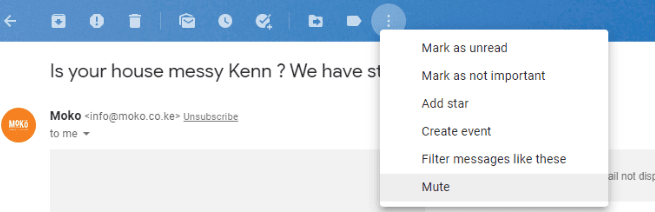
A muted conversation means that it will not alert you once a new email is sent. Rather, the messages are sent to your archive.
And this is how you do it:
- Open a conversation you want to mute
- At Gmail’s toolbar, choose the More option (three dots).
- Choose Mute
After this, all messages in that conversation will be archived.
Report spam
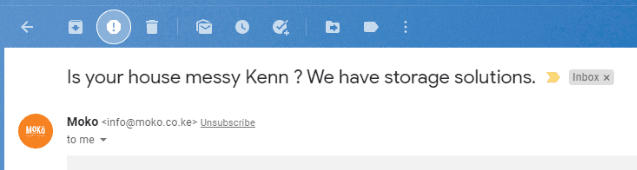
Some messages are absolutely unnecessary. Some of them originate from services you have never used. Others are about people wanting to sell you something, or advertisements.
You can report such emails to Google as spam using an inbuilt tool that does exactly that.
- Open the message you want to mark as spam
- On the Gmail toolbar, choose the Report Spam button (it has an exclamation mark)
- Report
Filters
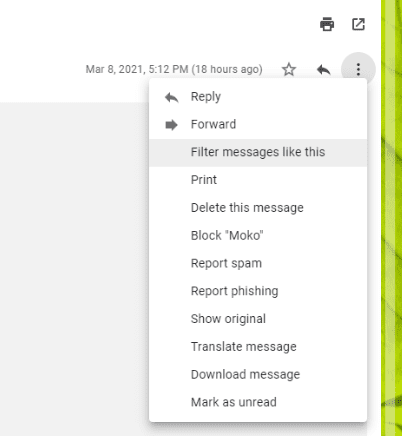
This is one of the most powerful tools in Gmail. You can use filters to label emails for additional actions such as archiving or deletion. You can also add more criteria to further manage your emails.
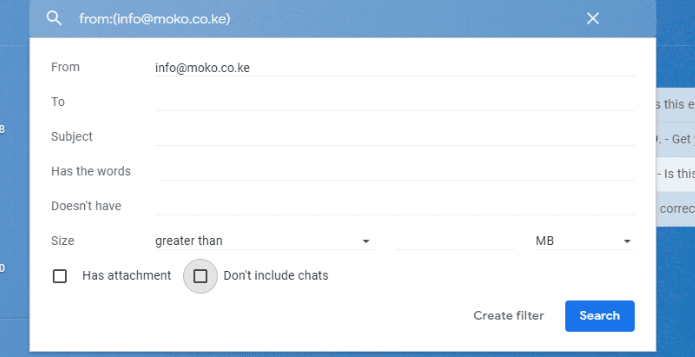
This is how you create a filter based on a current email:
- Open a conversation
- Click on the More button next to the Reply button
- Choose Filter Messages like this
- A new window will come up for more edits
- You can add keywords, size, whether an email should be filtered if it has an attachment, et al. as shown above
- Create the filter (the next page gives additional criteria such as whether you want to forward the email to another address or delete it).
Which methods do you employ to ensure that your emails are in order?