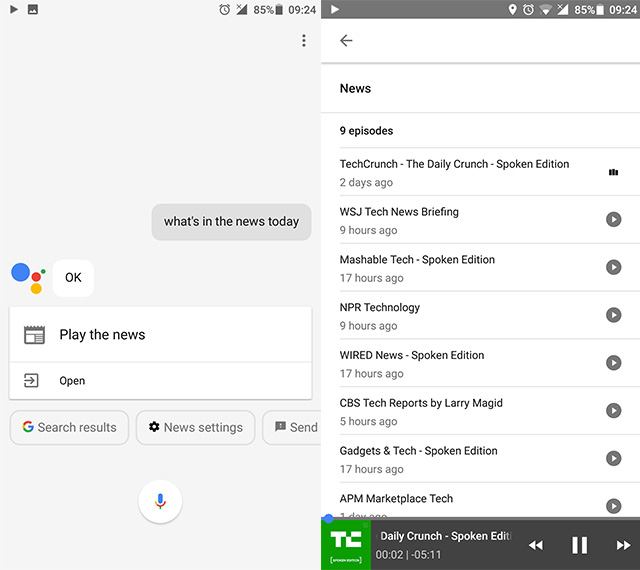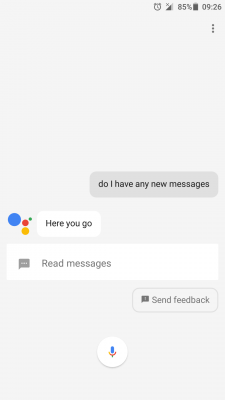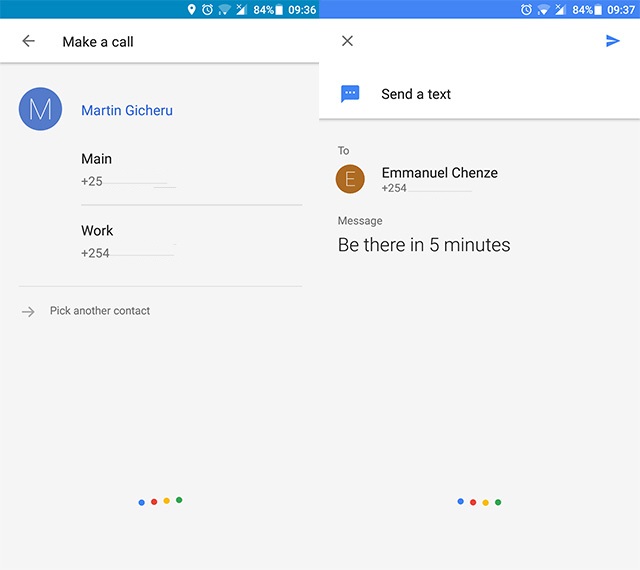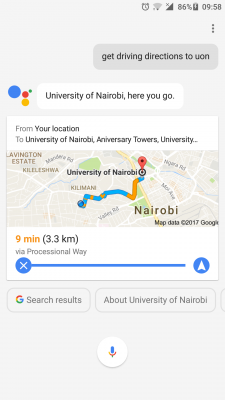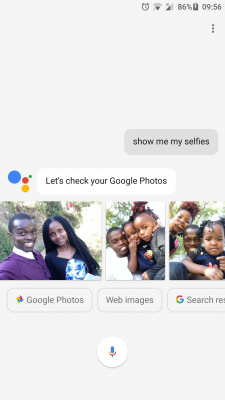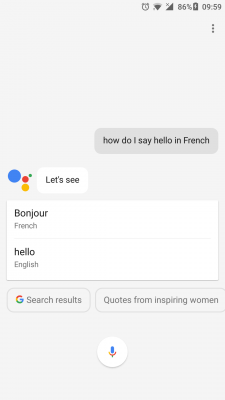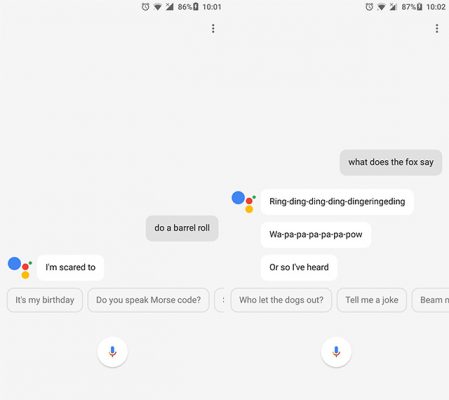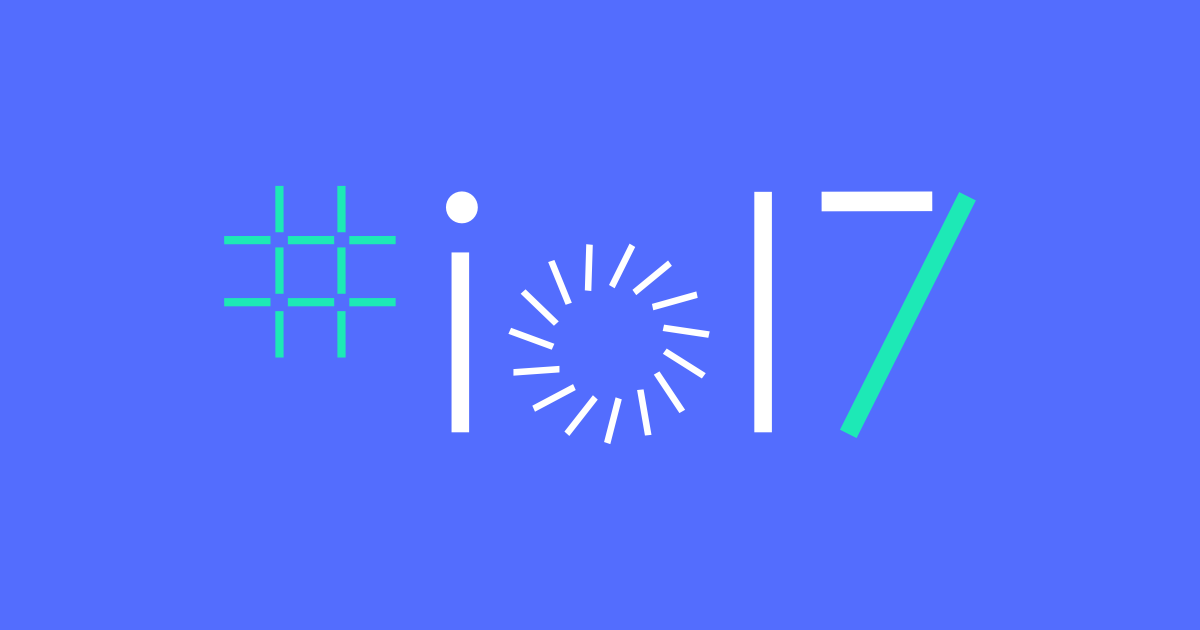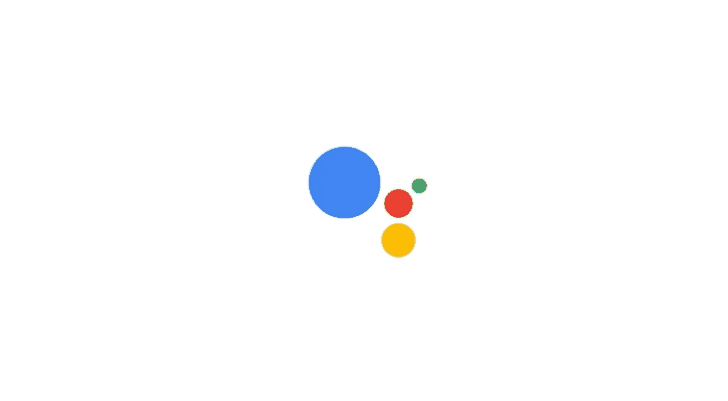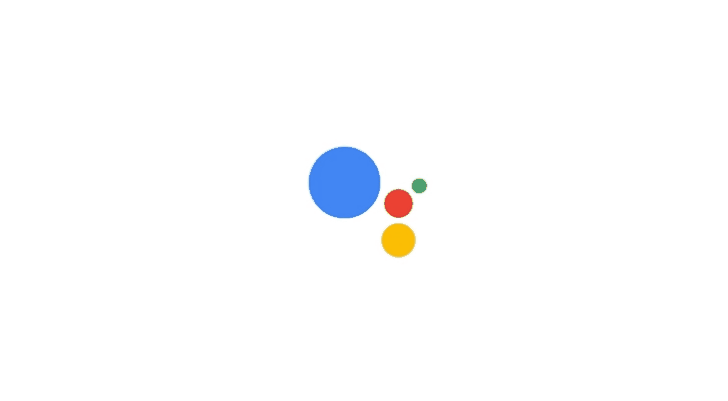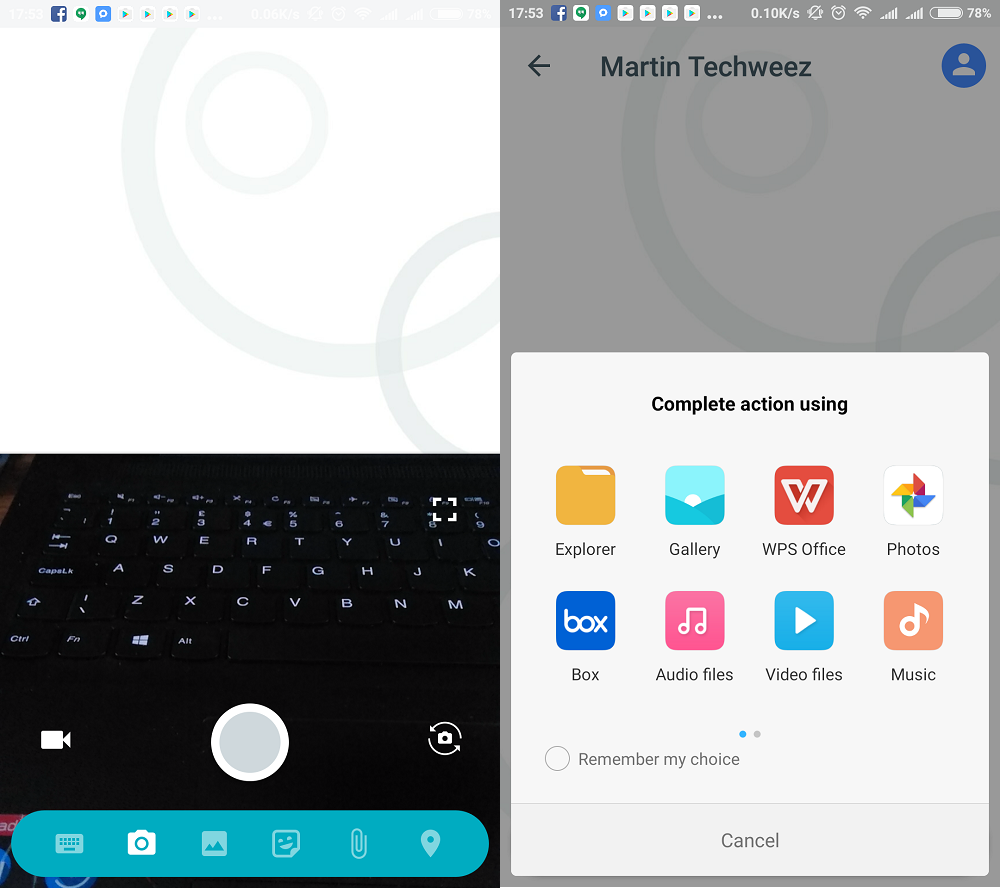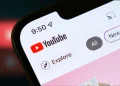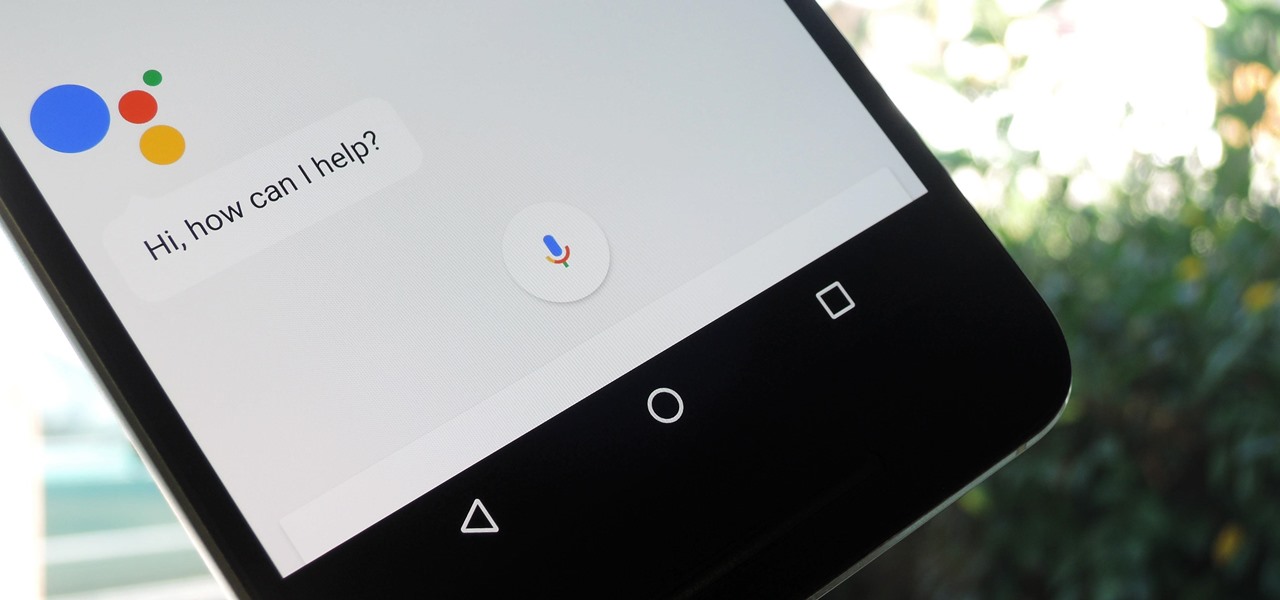
First things first, to get started with Assistant, you have to know the basics:
- To get Assistant to “wake up” and listen to a command, say, “OK, Google”
- To stop Assistant while it’s carrying out a command, say, “OK, Google, stop” or, “never mind.”
Now to the commands:
Have Google Assistant tell you what’s in the news
This is especially helpful to those who are driving. You simply ask Google assistant to let you know what’s in the news and she will. It gets even more interesting if you have already taken time to set up which news sources you are interested in, from within the Google search app and when you say “What’s in the news today”, Google assistant will open up your preset sources and read the news to you.
Google Assistant can tell you if you have messages or emails
More useful to drivers than commuters, Google assistant can tell you if you have any new messages or emails. The command is as simple as “Do I have any new messages”. You might as well decide to use this command for those moments where you’re feeling too lazy to reach for your phone.
Make a phone call
This is one of the most used commands, simply say “make a call” or even better go straight to the point as say “Call Christine” or any other person as you have saved them on your phonebook. You can also say “call mom” and if you don’t have any contact saved as “mom”, Google Assistant will ask you to tell her which contact she should set as your “mom”.
Send texts and emails
Two ways to do this, either say “send a text” or “send an email” and the assistant will open a pop-up where you can specify who you want to send the text/email to and specify the message or you could make things simpler by going straight to it and saying “send a text to Emmanuel, be there in 5 minutes” and see the magic.
Set timers, alarms and reminders
To set a timer, the command is “set a timer for 10 minutes”.
Setting an alarm is as simple as “wake me up at 6:30 tomorrow morning”.
You can set a reminder by asking Google Assistant, “remind me to buy soap at 5pm”.
Control your music (must have Google Play Music installed)
Simply say “Play some music” or be specific of the song you want and say “play Rockabye”.
Launch the camera
“take a selfie” or “take a picture”.
Check your calendar
“show me my schedule for today” or you could switch up today for the word week or even month.
Use Google Assistant for Navigation
Assistant can use Google Maps and your GPS location to tell you about places nearby. You can call up directions by saying, “navigate to the nearest Pizza Inn,” or, “get driving directions to Serena Hotel.” It can also look up places of interest such as local businesses and attractions, “Find a salon nearby.”
Other interesting commands
Flight information – Check your flight info by asking, “when is my flight?” or “is my flight on time?” The Assistant gathers this information when airlines and booking services send you email confirmations.
Photos – Quickly find photos taken in specific places by saying, “show me my photos from Mombasa.” You can also find photos taken with specific people by saying, “show me my selfies” or, “show me my photos with Sarah.” Find photos of specific things by saying, “show me my photos of food.”
Shopping lists – You can also start a shopping list that will be saved in the Google Keep app. Just say, “add bananas to my shopping list.”
Translate – If you’re in a place where you don’t speak their language, Assistant can translate phrases for more than 100 languages. Ask it something like, “how do you say, ‘Hello’ in French?”.
Ask about random facts – “How far away is the moon?”, “Who is the President of Kenya?”, “Do a barrel roll”.
Open other apps – “Open WhatsApp”, “post on twitter” among others.
There are other really fun commands that you can use to pass time with Google Assistant. Why not try asking her who her daddy is, but hey, don’t get naughty ideas.