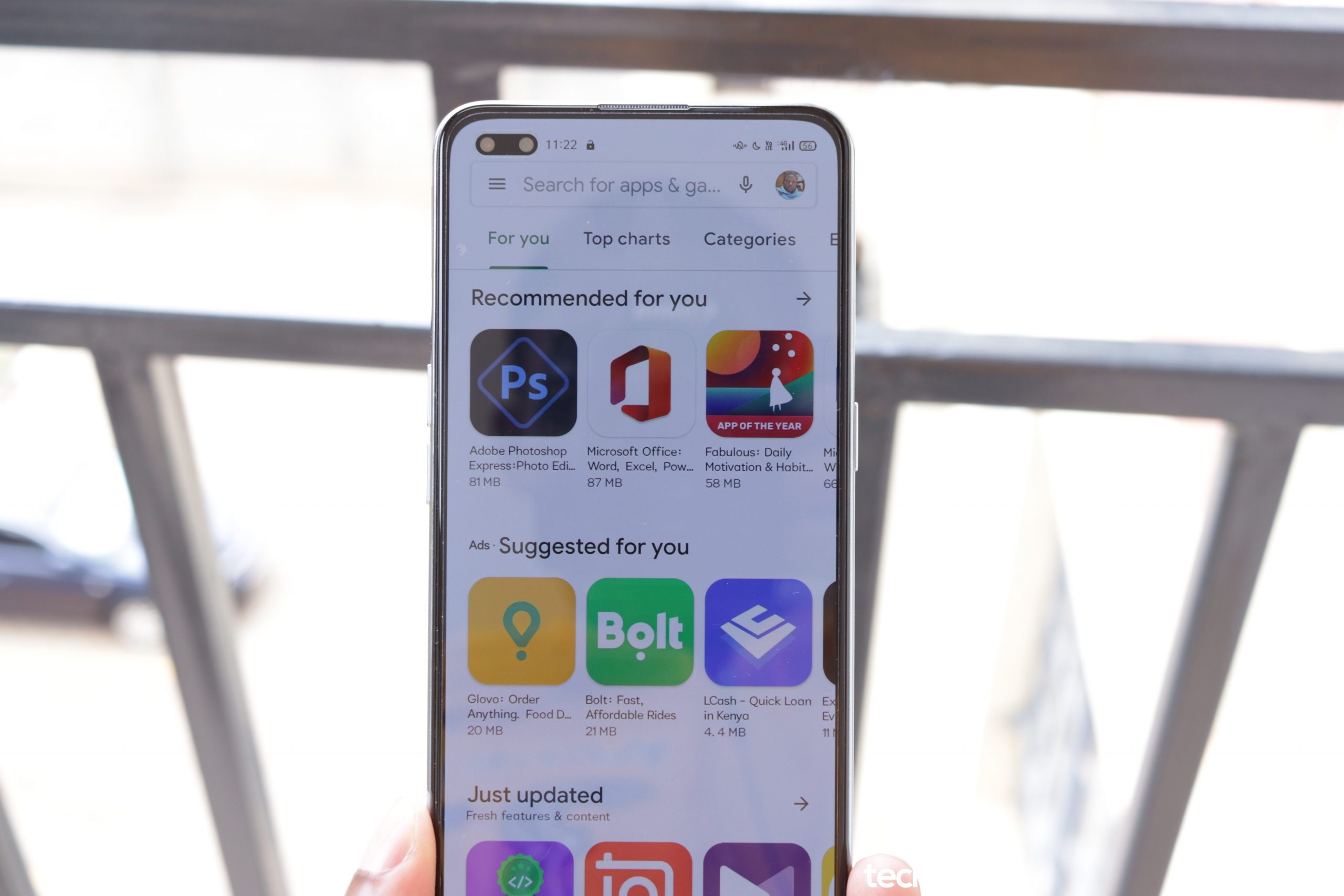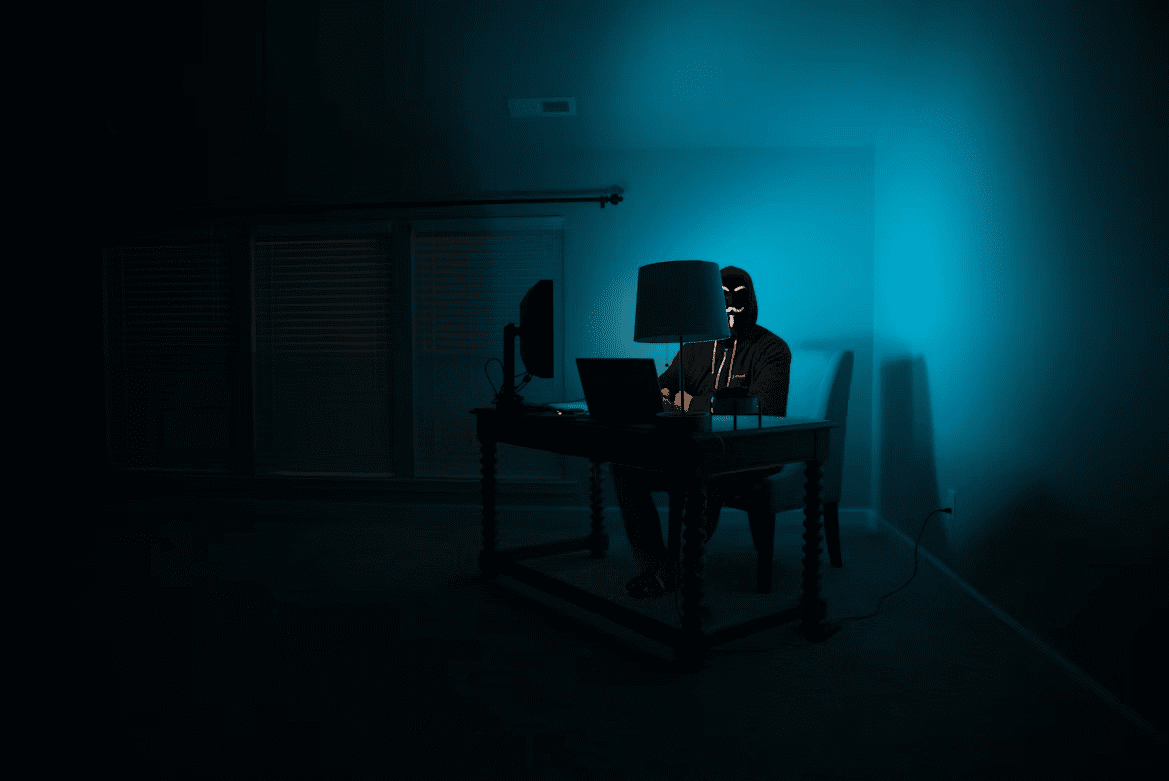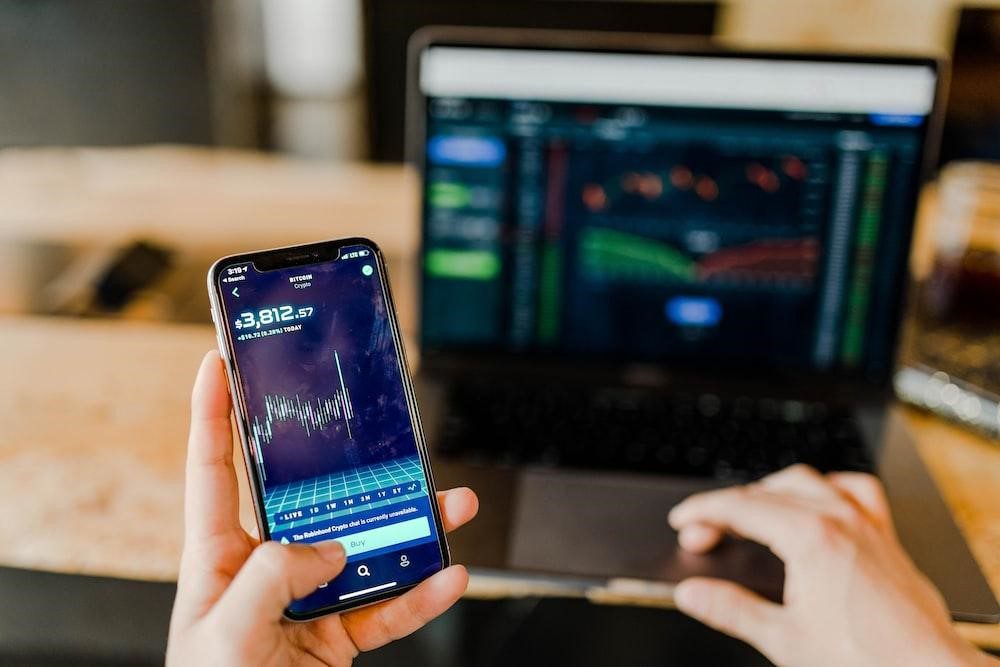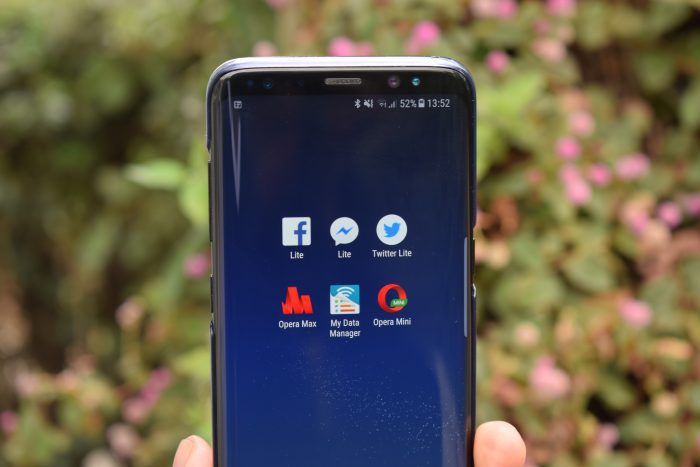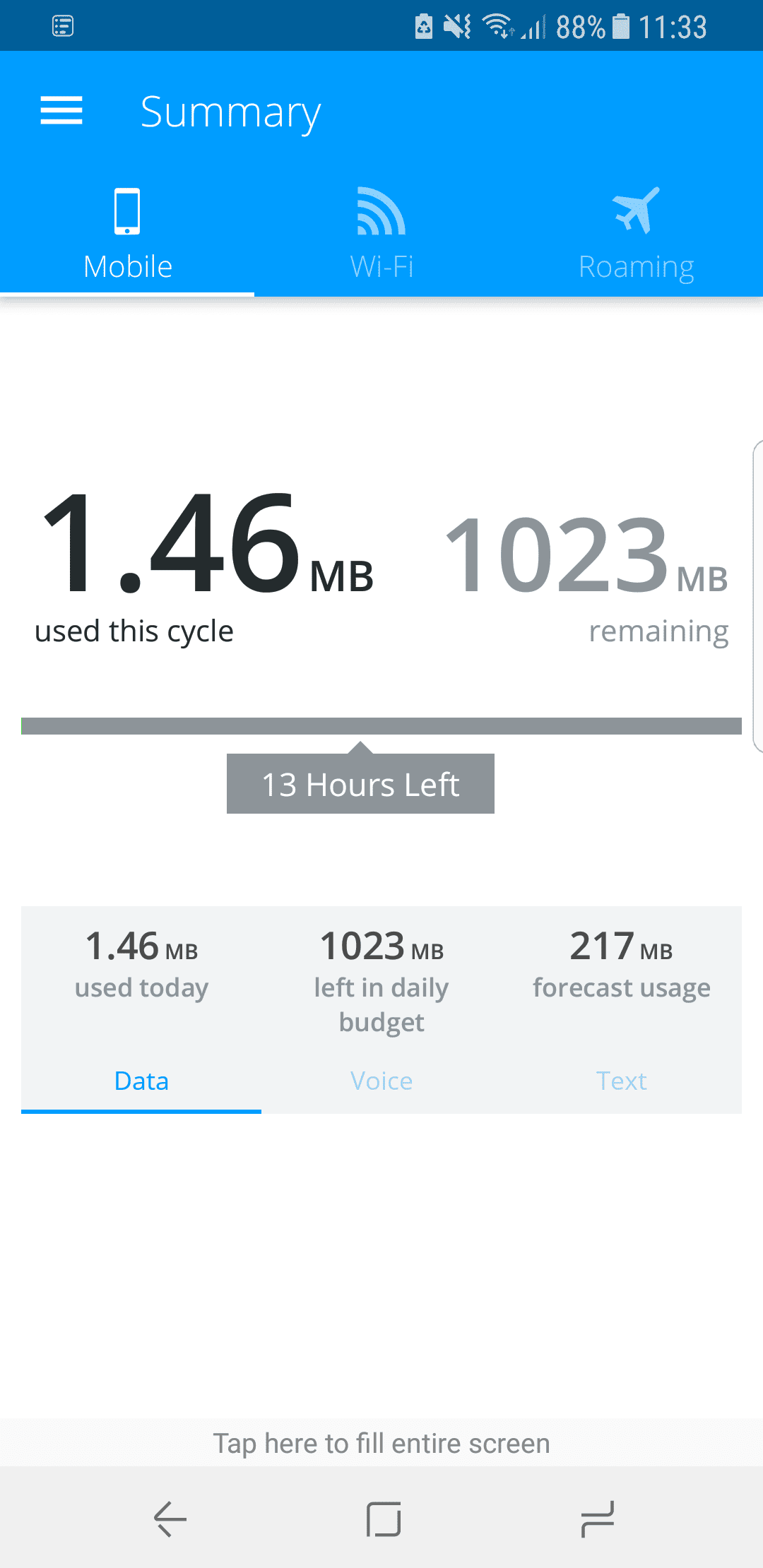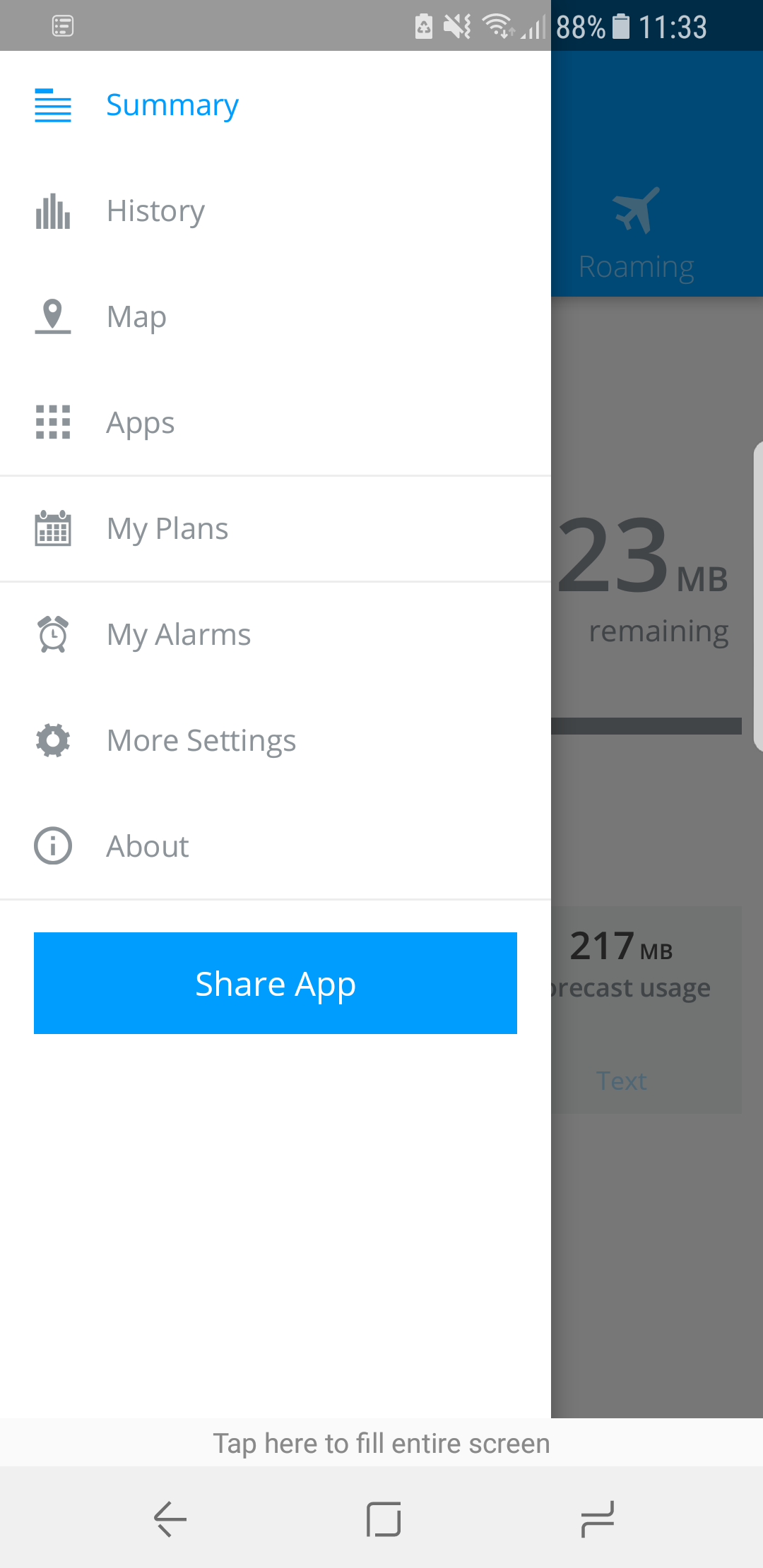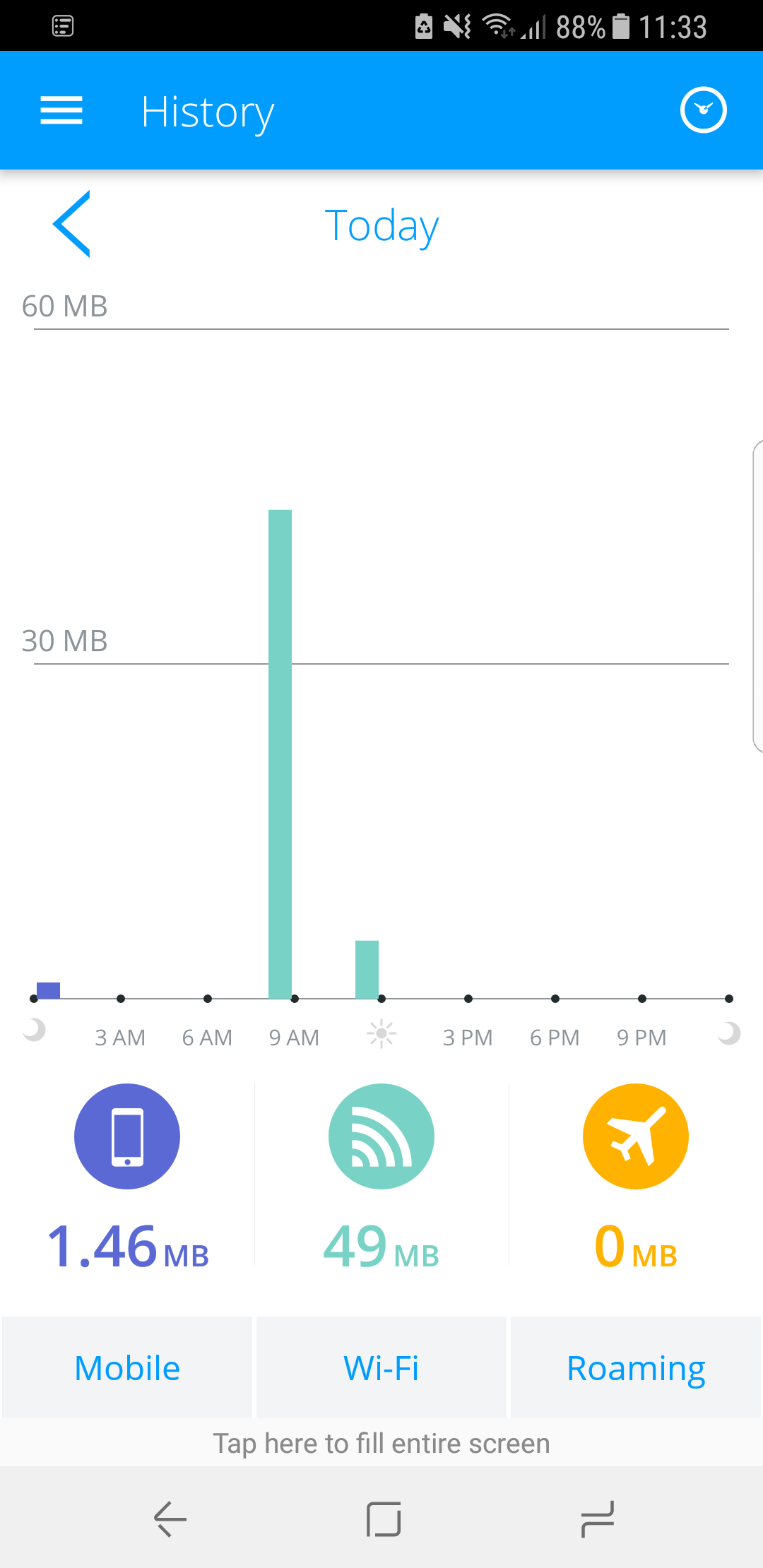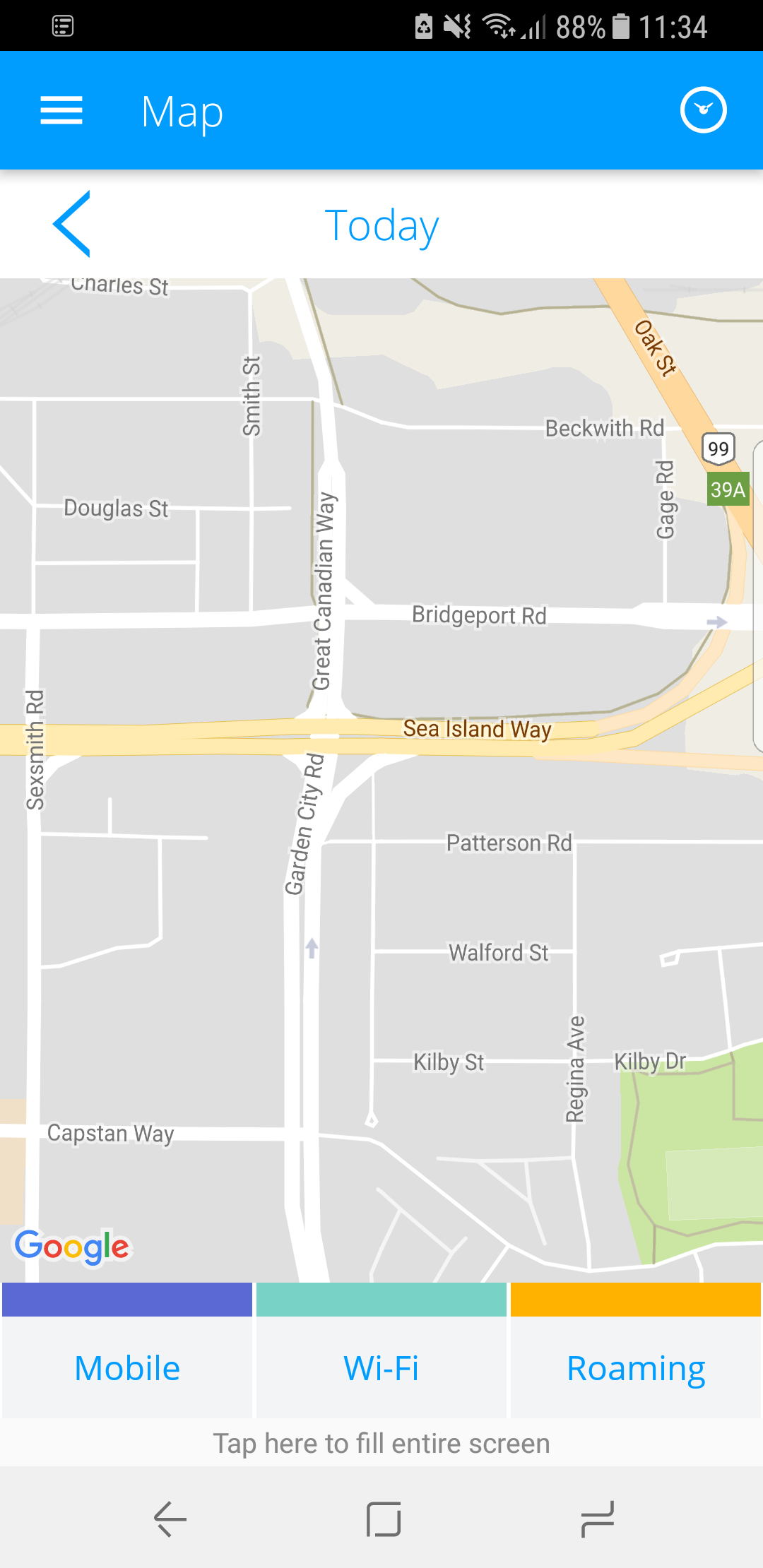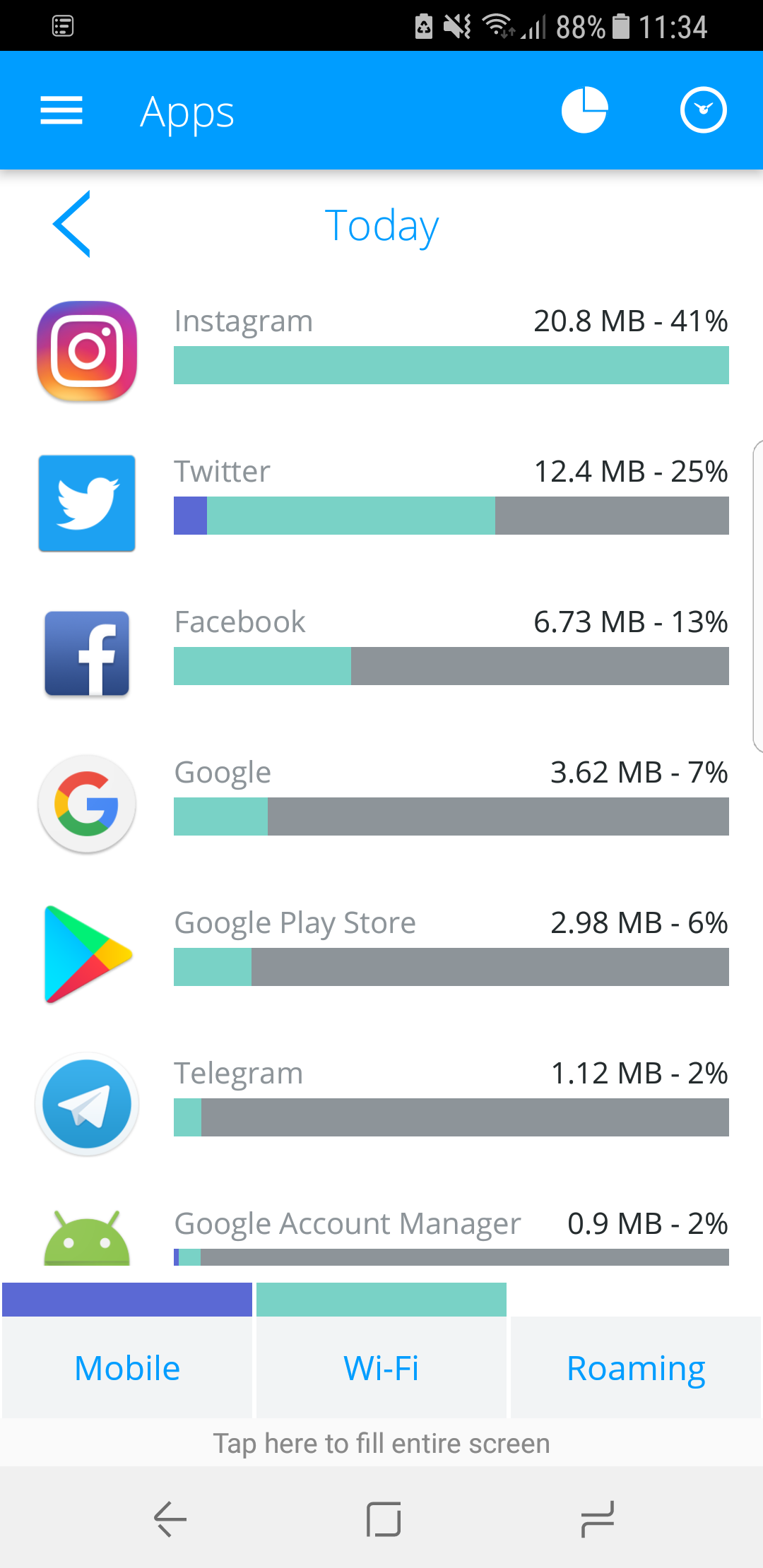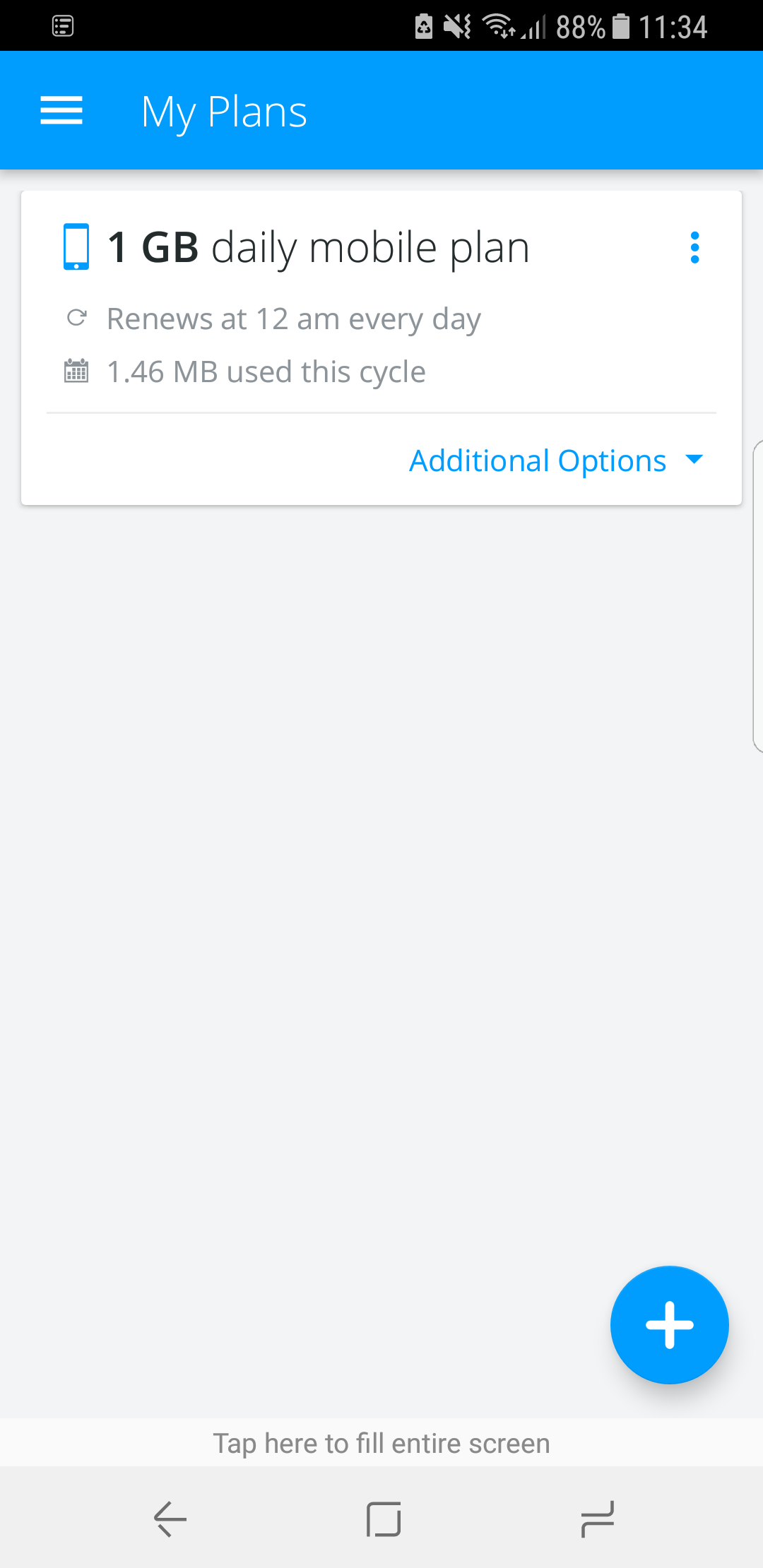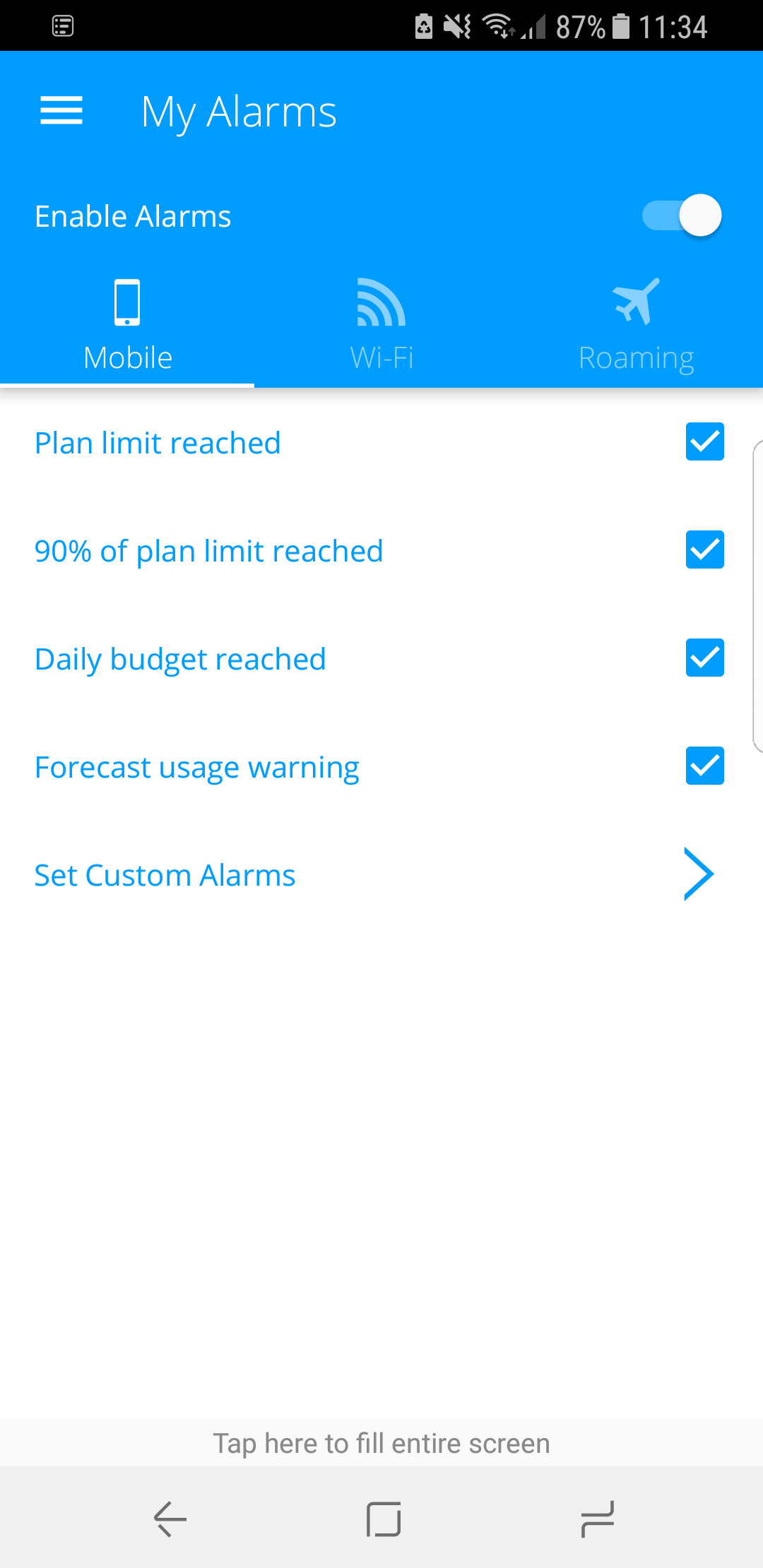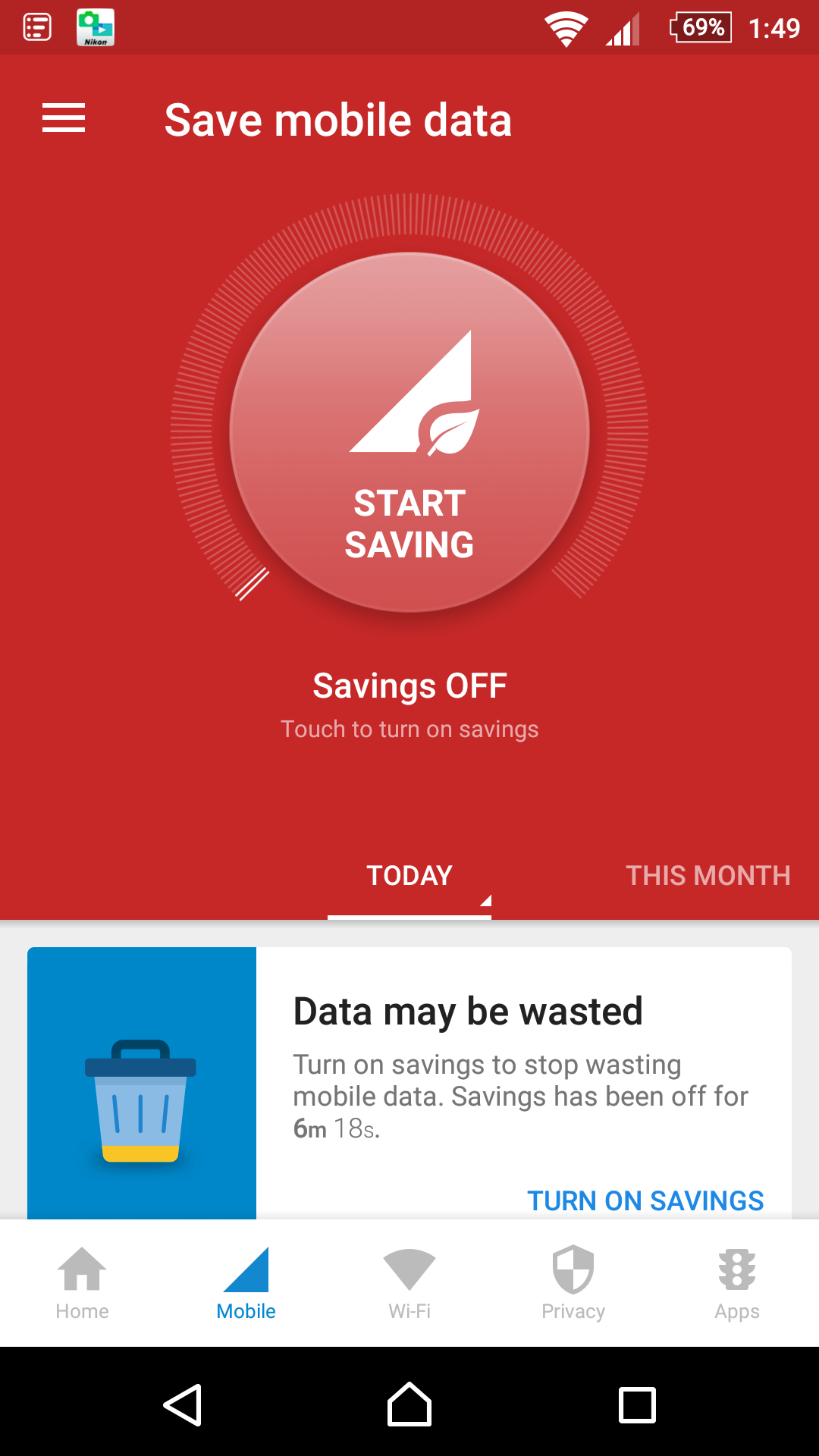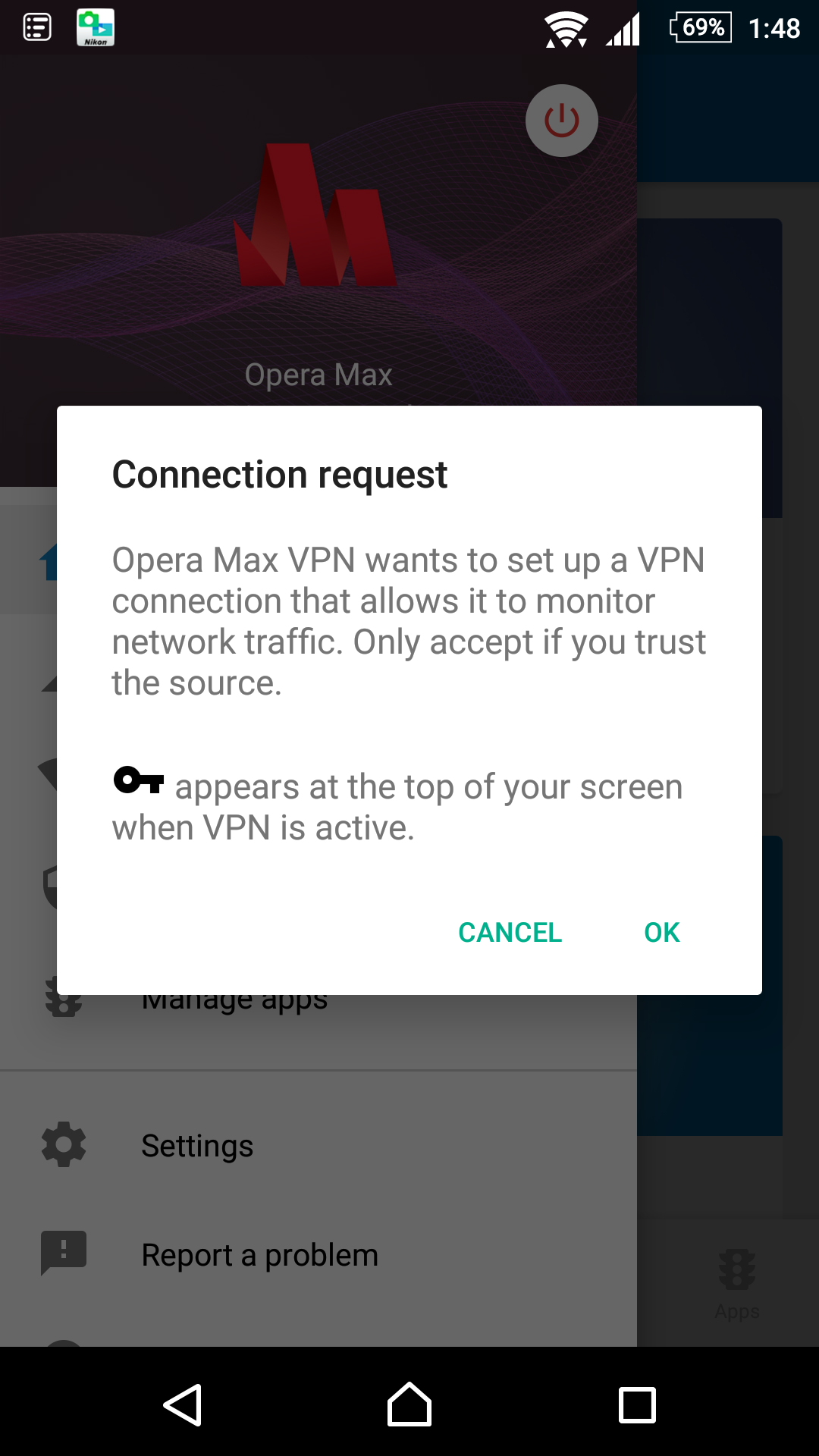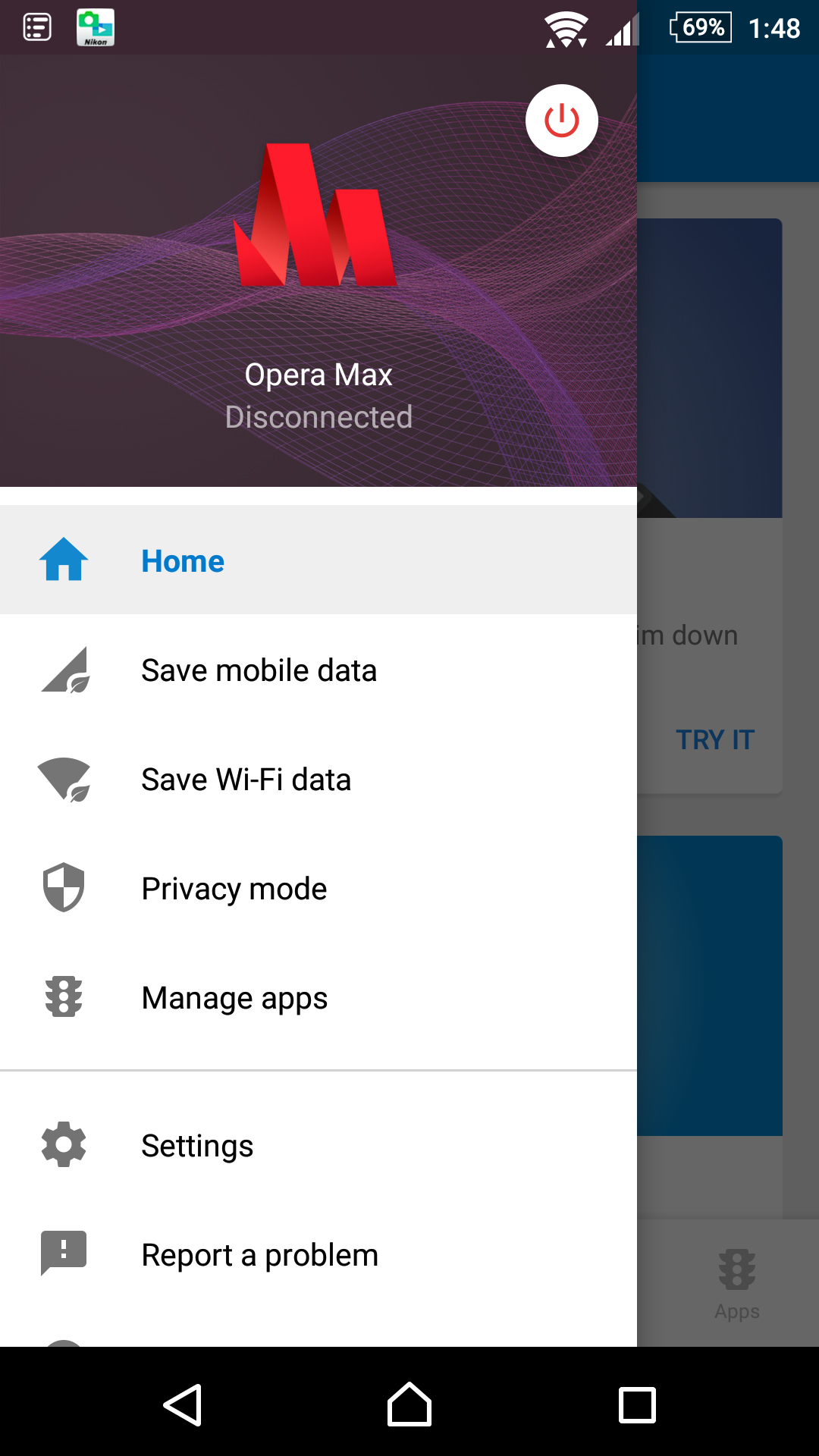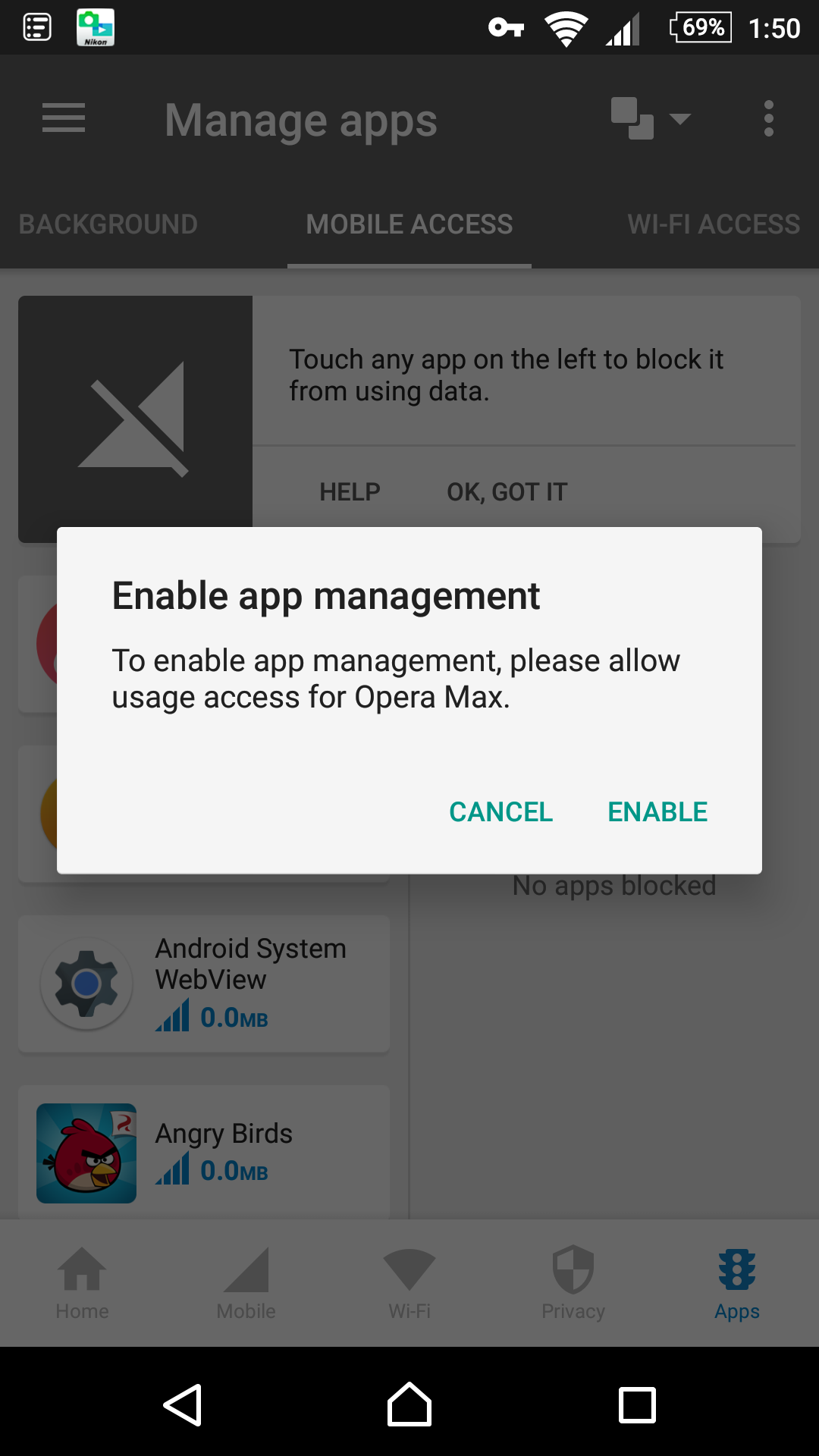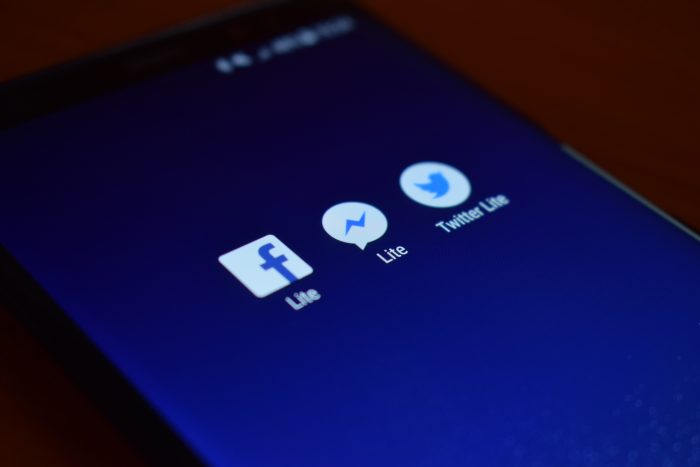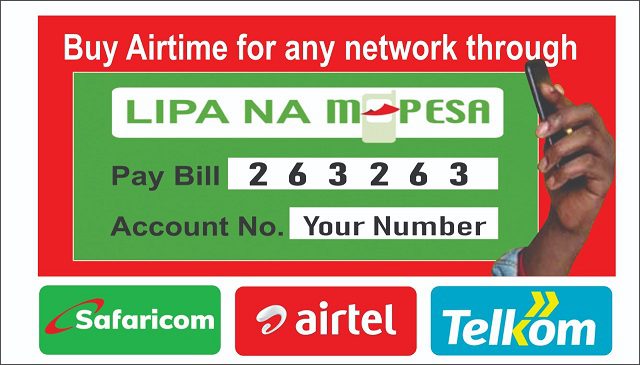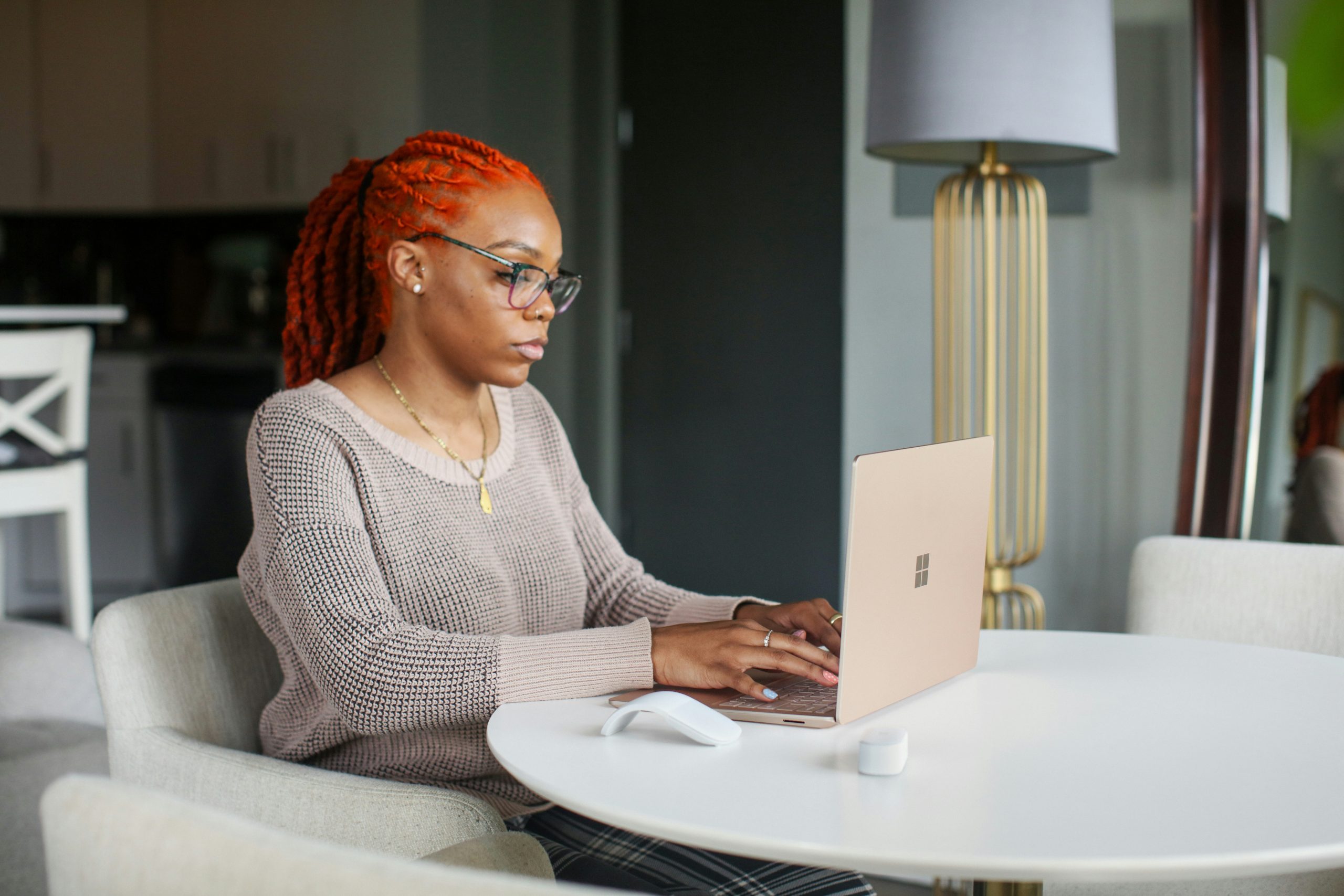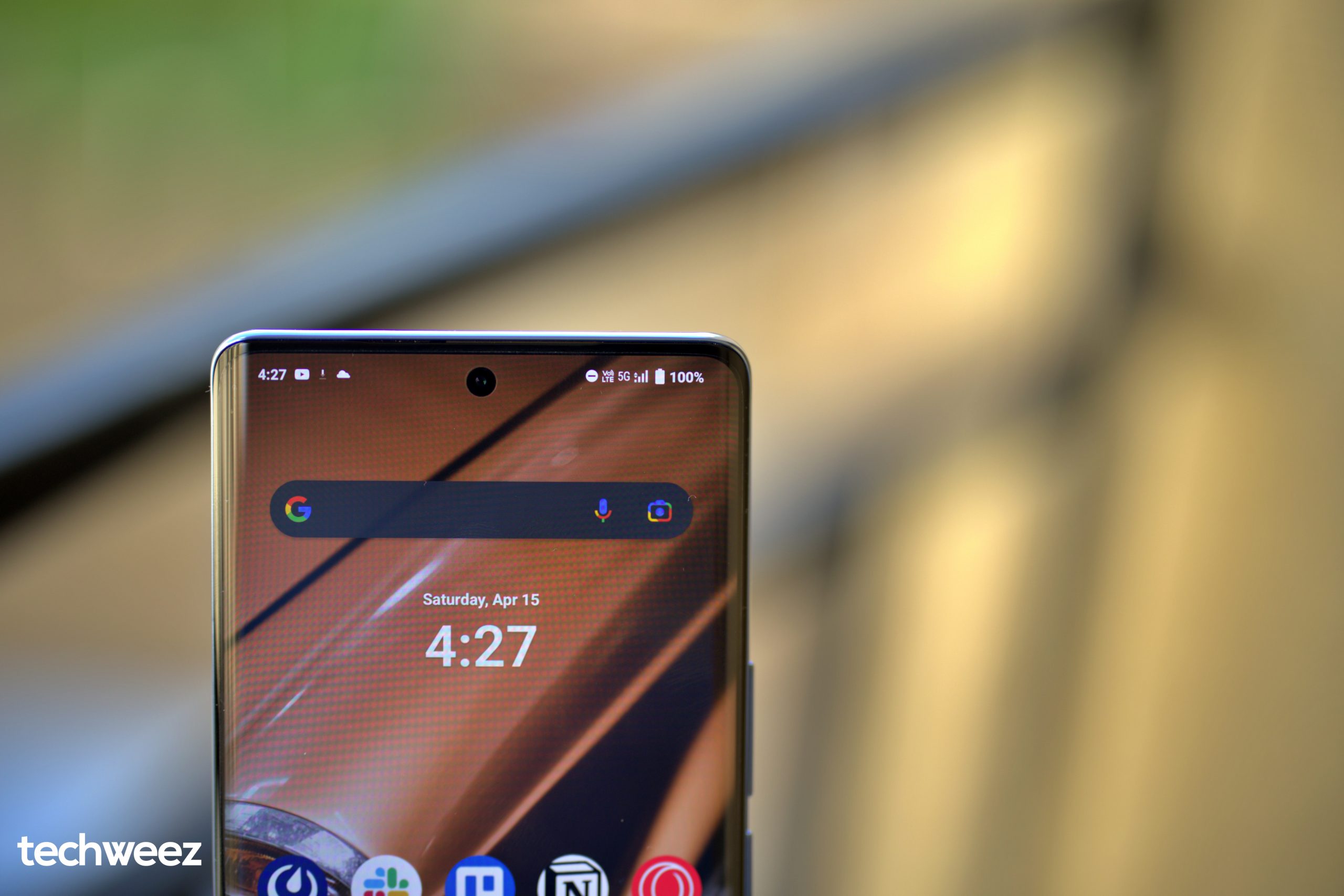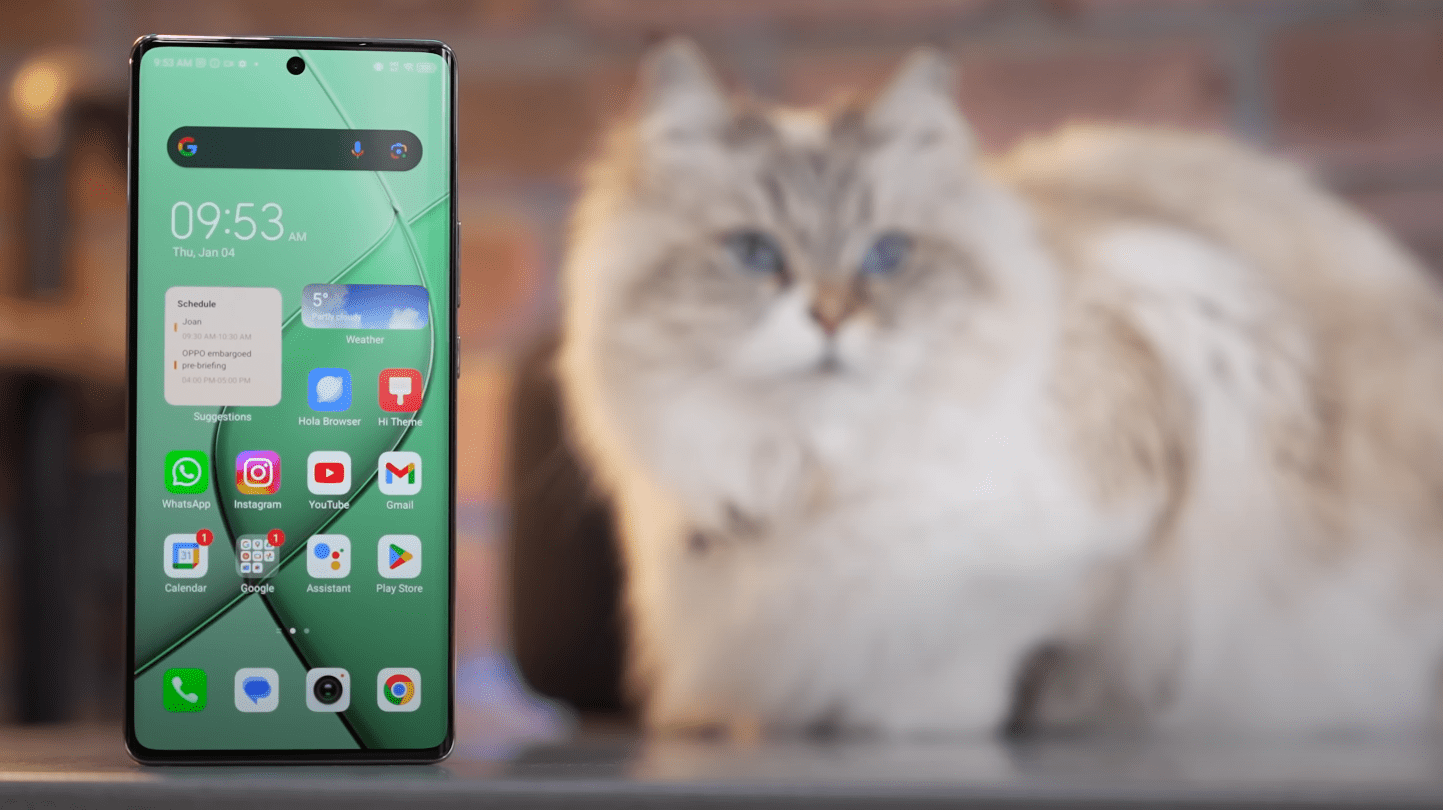We have moved from a system where we hardly used any data on our phones to a current situation where we buy data bundles to surf the web.
The insatiable need for data bundles fueled by 3G speeds and later on the faster 4G speeds has led to an interesting problem: Data bundle size and management.
For example, In my case, my data bundle allowance was 10MB a day in 2010 when I used my lovely Nokia 3120 classic. The phone had 3G (upto 384kbps) which is insanely slow in todays terms, but the 10MB was enough for me to browse on Twitter via Snaptu and surf the web on Opera Mini. My budget ballooned to 1.5GB monthly in 2012 when I got a proper smartphone (Nokia C7) that had faster 3G and could run a browser that gobbles up more data.
Fast forward to now, my current phone has 4G speeds that can theoretically go upto 150Mbps, which is 390 times what I could theoretically achieve with my Nokia in 2010. I also use the official Twitter app that is more data intensive than Snaptu, as well as Chrome which surprisingly is not that kind to my data bundle balance.
However, from my experience, I have learned several key hacks in managing my data bundle balance over the past 7 years. It includes knowing how my phone works as explained in this article, knowing what data bundles fit your lifestyle and also knowing what apps to use in managing the limited data bundles I purchase every month.
Data Monitoring Apps
Smartphones use data in several ways: surfing the web, loading apps or during background tasks like fetching emails. It may be hard to quantify the amount of data your smartphone is gobbling up while your mobile data, but thankfully, we have tools to track all this.
My Data Manager
This app is in my top 10 apps to install when I set up my phone or a new phone for a review. I started using it way back in 2013 as a way to track my data usage in a visual way. The app has since got an overhaul, but the core functionality has remained relatively the same. I’ll be talking about the Android app (there is an iOS sibling by the way.)
When you install the app and start on the setup process, it implores you to setup a plan, either mobile, shared or roaming.
For example, if you plan to track how you will use your 3GB of limited data, you only add your data limit as “3”, set your plan type to “recurring” and your billing cycle to be “monthly.”
If you are the type to use daily data bundles, you can switch the billing cycle to “daily” and add the data limit of the bundle plan.
Afterwards, you can set the start time of the tracking of your data and the app will notify you that it will start monitoring your apps. If you’re running Android 6 or later, it may ask you for additional permissions for it to run properly.
When you set the app, it will show a persistent notification bar at the top where by default, it will show your data usage on mobile and on Wi-Fi. As you use data on your phone, it will show a progress indicator on your notifications where a progressing green bar is good, yellow is borderline excessive and red means you’re above the expected daily limit (if you have a monthly plan).
In addition, the app also shows you the amount of data various apps have used either from your mobile data balance or on Wi-Fi. This is accessed by clicking on “apps” within the hamburger menu. There are toggles at the bottom to see how much data apps used either on mobile, Wi-Fi- or while roaming.
Opera Max
Opera Max is an app made by the company that gave us the various Opera browsers that millions of people use everyday around the world.
The company is not new when it comes to providing users with apps that save your data (cues in Opera Mini) and with Opera Max, they intend you to use it as a way to save data on your phone.
Generally what Opera Max does is compress the data you receive on your phone either on mobile or Wi-Fi before it reaches your phone. They have been doing that with Opera Mini for a while now but in this case, it applies to the whole experience.
In the case where you want to save mobile data, Opera Max will set up your phone to connect to a VPN so that they can reroute traffic to compress it. On the app, it will show you how much data you have saved on mobile or Wi-Fi just like on My Data Manager. It can also let you block an app from using data which can be accessed on the “apps” tab.
Interesting enough, Opera Max also has an additional feature for Facebook (the mobile web version) and this can be beneficial for those people who regularly use Facebook via mobile web.
Another feature it shares with My Data Manager is the ability to add a persistent notification bar at the top so that you can track your data usage on the fly without necessarily launching the app.
Lite Apps
What if you’re the type of person who already has one of the above data monitoring apps but still wants to use even less data?
Well, luckily we have Lite apps. Lite apps are stripped down versions of standard apps that are focused on being small in size and using less data than the traditional app.
Social networks have seen the need to have Lite apps to target those individuals that have phones with relatively tiny internal storage (8GB or less), low amount of available RAM (8GB or less) and have chipsets that are not as powerful as ones you see on flagships.
The Android ecosystem has the majority of users who have devices with basic specifications like this and thus having Lite apps is crucial for these users to use these networks without necessarily bogging down their hardware.
- Facebook Lite which they developed after acquiring the much loved Snaptu way back in 2011. It is available for Android on the Play Store.
- Messenger Lite which is a stripped down version of Messenger. It is mainly focused for you to communicate with your friends and lacks features like the new gaming tab, voice/video calls and the likes.
Twitter Lite is a Chrome Web app that is less than 1MB in size and loads a mobile web version of Twitter that is added to your homescreen. It has most of the features the normal Twitter app has and if you’re on a tight data budget and you’re an avid Twitter user, this is a great option.
Other messaging apps like Line have a Lite version and also Skype who have to keep up with the likes of Messenger.
Saving Data On Current Apps And Alternatives
Another way to save data while using apps is using the inbuilt data saving tips. Apps usually feature data saving features like a dedicated data saver toggle or option (Twitter lite. Instagram, Facebook, Chrome), downloading media or auto-playing videos on Wi-Fi only (Facebook, Twitter, WhatsApp), for video/audio calls in messaging apps (WhatsApp) or downloading for offline use (Netflix, YouTube, Showmax).
Facebook also has options tucked deep in the options menu that will compress your uploads (limits videos or photos being uploaded in HD). Snapchat in particular has a “Travel mode” option in settings which reduces your mobile data usage by only loading content you type.
For some apps, you can decide to use their alternatives. You can use Opera Mini instead of Chrome, Lite apps instead of their fully featured apps or the mobile web version of social networking sites.