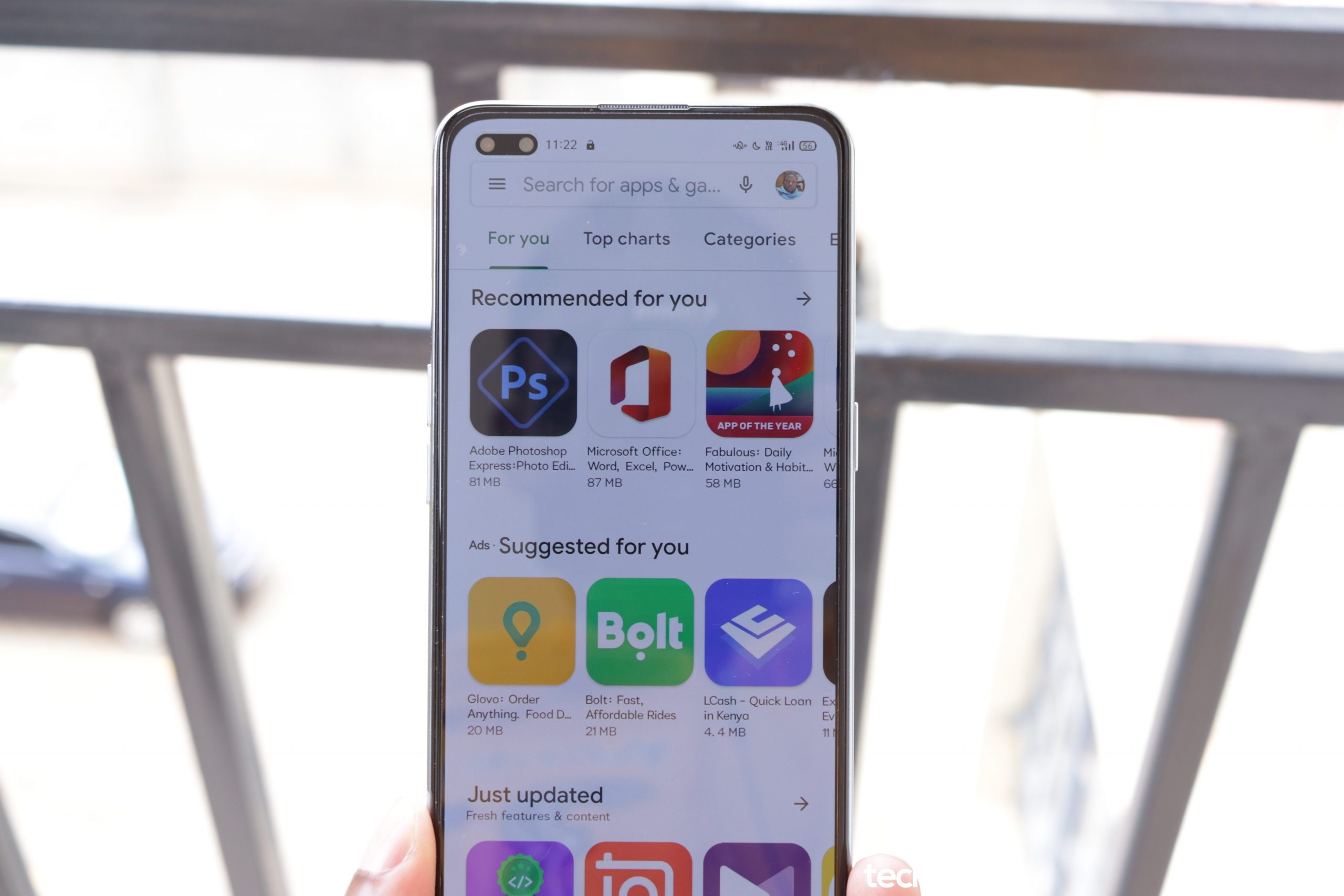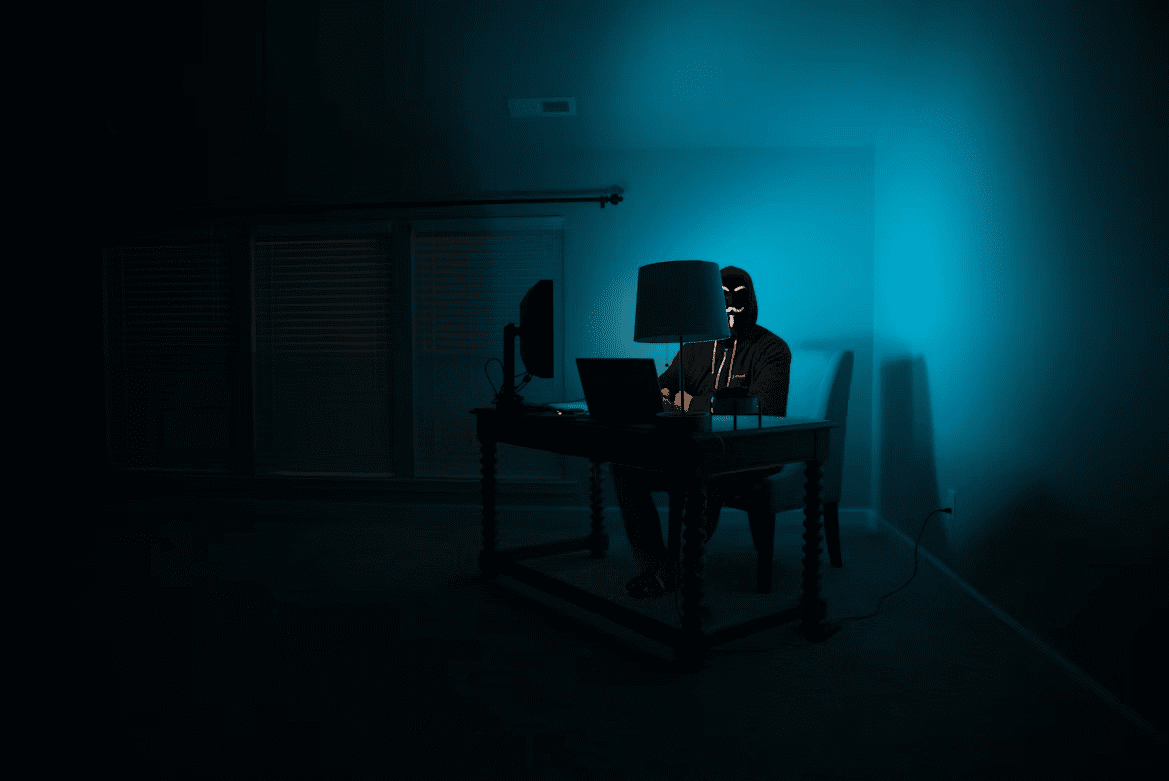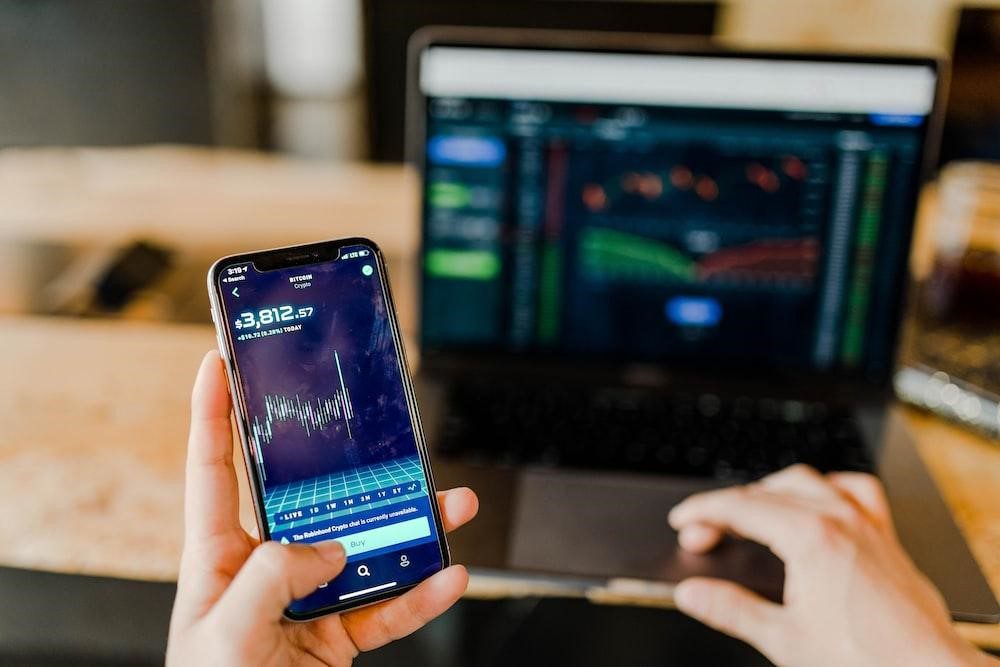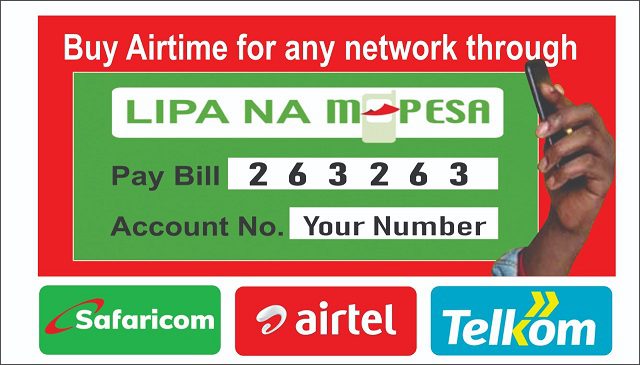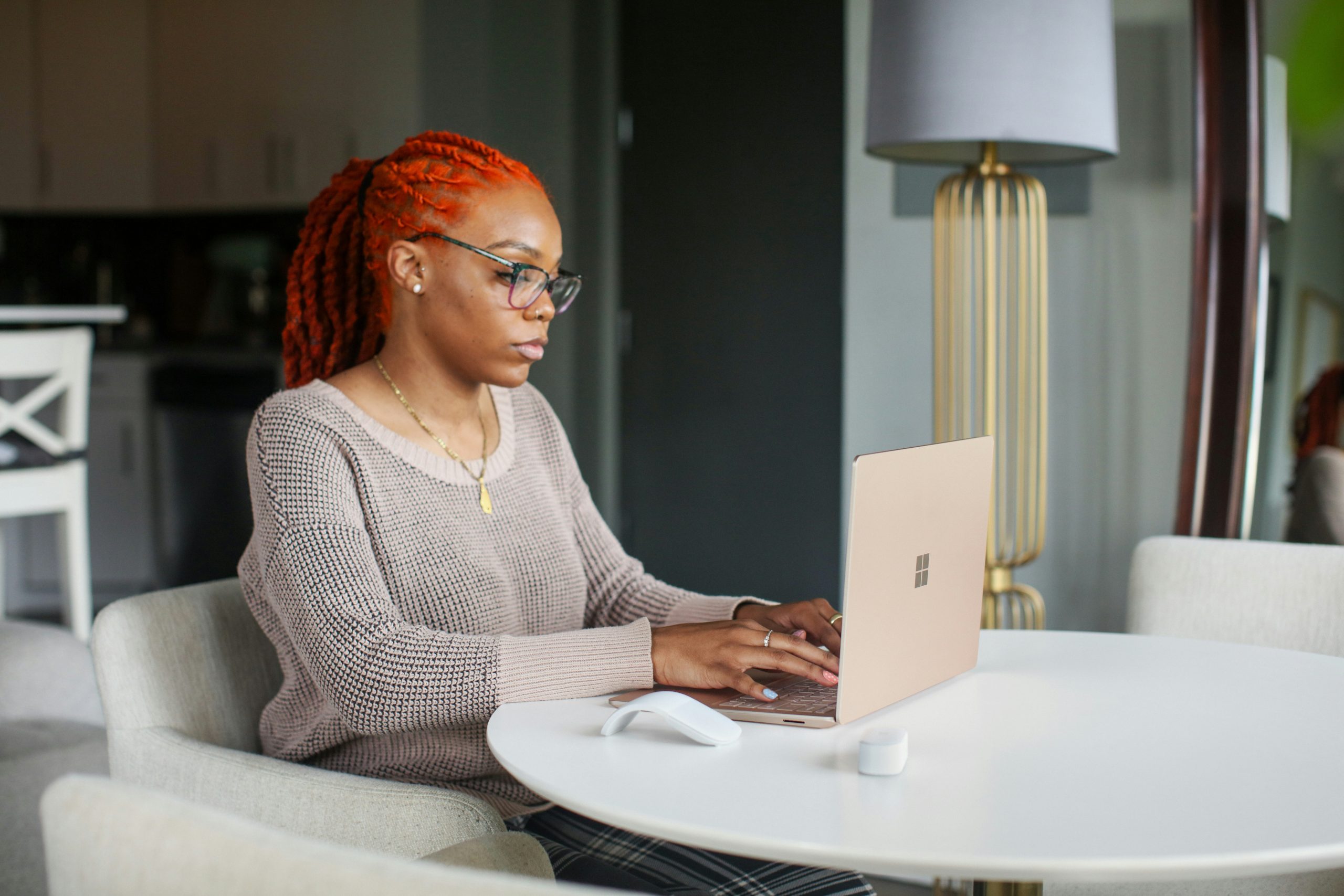If you run Facebook Ads you are probably susceptible to a Facebook ban. In a world where we use social media more for business advertising, Facebook bans are more and more common. When this happens, the ambiguous message from Facebook is “This is because the Page didn’t comply with one or more of our Advertising policies “.

Often, one follows all of Facebook’s advertising policies to the letter. Despite this, they still find themselves banned by Facebook. The reason behind this is quite straightforward despite Facebook not pointing it out.
Facebook has had issues with advertisers taking advantage of the platform to push shady and sketchy offers. Often, these have been scams that have reaped off unsuspecting users. Needless to say, this impacted Facebook’s image in a negative way.
Due to this, the platform tweaked its algorithm to identify patterns of account activities and Ads that may harm users. Unfortunately, genuine brands seeking to get ahead in the market match these patterns. Ultimately, they find their ad accounts restricted
The algorithm has identified patterns and potential suspicious activities that could hurt the users, and if you do a series of actions that fit into these patterns, you get restricted.
So, let’s take a deeper dive at the matter.
1. Why is Facebook banning you?
The reason is very simple: Facebook cares more about the user experience than getting money from all advertisers.
As mentioned above, Facebook Ads have been abused by bad actors and the platform was forced to act.
In case you run a Facebook page, these are some of the items that spark suspicion:
- Several profiles under the same cookies or Same IP Address
- Payment methods used on several Meta Business Suites at the same time
- New profile that tries to create a Business Suite immediately without warm-up
- Profile connected on 2 devices in 2 different countries at the same time
- Trying to relaunch Facebook ads after getting an ad account banned without changing the domain name or changes that would make the algorithm detect you.
Basically, if Facebook detects any “suspicious” patterns or behaviours on your account, you’ll get a ban. In a number of instances, one just needs to appeal and the issue is resolved. Unfortunately, most of the times your asset will remain restricted.
2. The ideal Business Suite structure to run Facebook Ads
Ideally, separation is important for your accounts. Thus, the following structure is best to limit your chances of a ban and to enable your brand to grow.
- Two Facebook Business Suites. One if for running Facebooks Ads while the other is to host the Facebook pixel.
- Have three profiles added to the Business Suite to run the ads. Additionally, have two profiles on the Business Suite hosting the pixel.
- Agency Facebook Ad accounts linked to the Business Suite running ads ( use only 1 ad account per domain name/page to avoid restriction)
- Use Facebook pages that have been around for long or agency pages. Avoid running ads on brand new pages.
2.1 Business Suite
The idea behind having 2 Business Suites, is that one acts as the host for your Facebook pixel and the other for Facebook Ads. This is to ensure you do not put all your eggs in a single basket.
Obviously, running everything from one Business Suite puts you at the risk of losing everything in the event of a restriction. You do not want this to happen. However, having the pixel on a separate Business Suite gives you a chance to preserve it. Consequently, you can use the pixel to rerun Ads on a new Business Suite.
Although this is the ideal structure for safety, the extra Business Suite for hosting the pixel is not mandatory. Notably, you can get away with only 1 Business Suite simultaneously running the ads plus hosting the pixel. Strategy wise, it is best to use a Business Suite created from aged profiles. Like fine wine, the older the better.
Secondly, ensure you give it at least 24 hours after joining or creating a Business Suite to start running Facebook Ads. The first campaign you should run on the first account is a Page Like campaign. Get it approved, let it spend $5 then manually approve the payment in the Billing section of your Business Suite.
Ideally, you want to have your Business Suite verified. However, this is not a mandatory step. You have to make sure to use a unique payment method for this suite, don’t use it on any another Business Suite.
For example, if you use cards for payment, get a single card solely for this purpose.
2.2 Facebook Profiles
Why so many profiles in this setup? Simply put, it is very risky and a big mistake to run Facebook Ads on Business Suite that has only 1 admin profile.
The reason is that if the profile gets restricted, you’re basically losing any Business Suite attached because you cannot do anything on them and cannot add another profile to take over.
Ideally, have at least 3 profiles on each Business Suite running ads:
- 2 admin: 1 main, 1 backup
- 1 employee: to run the ads.
For the Business Suite hosting the pixel, you just want 2 admin profiles on it. Importantly, never run Facebook Ads from this Business Suite. In fact, you should also avoid running the ads from the admin profiles as much as possible.
In short, only use the Admin profile to add other users to the business suite, to add payment methods and any other actions that a non-admin account cannot perform. The admin backup profile is here in case the other admin is restricted.
Facebook Profile to Use for Ads
The media buyer profile is added as an Employee on the Business Suite and Editor on the page. It’s with this profile that you will launch and manage your Facebook Ads.
Run the ads solely from the employee profile. That’s the best way to minimize the risks of getting anything banned, whether at the ad account, profile or the Business Suite.
In the event the employee profile gets restricted, simply remove it from the Business Suite and add another employee profile to the Business Suite. In the interim, manage your Facebook ads from the admin profile until you add a new employee profile. Be sure to do it ASAP to minimize the risks of getting banned.
The most solid profiles are either:
- Reinstated profiles: they got banned for ID verification and then successfully verified it, a message saying they are reinstated will then show in the account quality. These are the most solid profiles.
- Real and aged profiles that are still active. The older the better. However, it’s not super easy to convince someone to lend you their profile and you’d have to rent the profile by paying them 50-100$ a month to be able to use it.
Experts have recommended buying reinstated profiles. In this scenario, verify that the seller is genuine and take all precautions you can think off. The world is full of shady people.
2.3 Agency ad accounts for Facebook Ads
These are accounts that are owned by an agency partner with Facebook. For this reason, they rarely get banned and have no spending restrictions from the onset.
Additionally, if the account is restricted, agency ad accounts have a direct line with a Facebook representative. Most often, they are quickly reinstated.
Today, any big business with significant spend on Facebook ads runs an agency account.
They’re so much more solid than regular accounts, it’s a no brainer once you have something you can scale.
2.4 Pages
In recent years, Meta has become stricter with Page restrictions. Brand new pages have a high chance of getting banned when you start running ads on them. This is despite running genuine authentic offers.
Additionally, it is not ideal to run Facebook ads on a page that was created in the same Business Suite. It is best to create or assign the page to a profile that is independent of your structure and add your media buyer profile as an Editor on the page to run ads on it.
Why do so?
Because if the page gets restricted or gets a low feedback score, it’s easy to get rid of it by removing your media buyer profile from it.

Different ways to mitigate page bans
1) Use an aged page, the older the better. We all have pages that we created a while back, use them and change the name.
2) Use reinstated pages: pages that got restricted for ID verification and then successfully confirmed it. If they’re aged, it makes them even more solid.
3) Use an agency page.
4) Once you have a page, make sure you do the following:
- Fill in all the info on the “About” of the page, especially the Impressum and Privacy Policy part. This step is crucial
- Linking an Instagram account is another solid step that helps your page more.
- Run regularly organic posts. Its better if you can create and schedule daily post. Facebook is likely to ban pages that are running ads without trying to build a community on the platform. Post 1 to 3 times a day for at least 1 week before launching ads. The longer you wait and post content before launching ads, the better.
- Run a Page Like Campaign as a warm up. Getting consistent engagement on your page makes Facebook trust your page more. Make sure you do this before launching any conversion Facebook Ads on a new page. Simply run a Page like campaign at $5 to $10 per day for a minimum of 3 days.
- You can start running conversion ads once you have built trust. In addition, one can also run an Engagement campaign at 5$/day brand creatives to keep getting engagement and building trust. In case, you’re using an Agency page, you can run conversion ads from day 1 without going through all of this.
Remember, you need to get different profiles. Take note, never use all the profiles on the same device.
3. How to recover a restricted account
First of all, when you get restricted and appeal, ALWAYS choose “Other” as the reason when you appeal. Secondly, explain why you think your page got restricted with as much detail as possible.
This way you have more chance to get reviewed by a human and not the AI.
Choosing these two steps gives you a better chance to recover your business asset than if you choose “I’m not sure why I got restricted”.