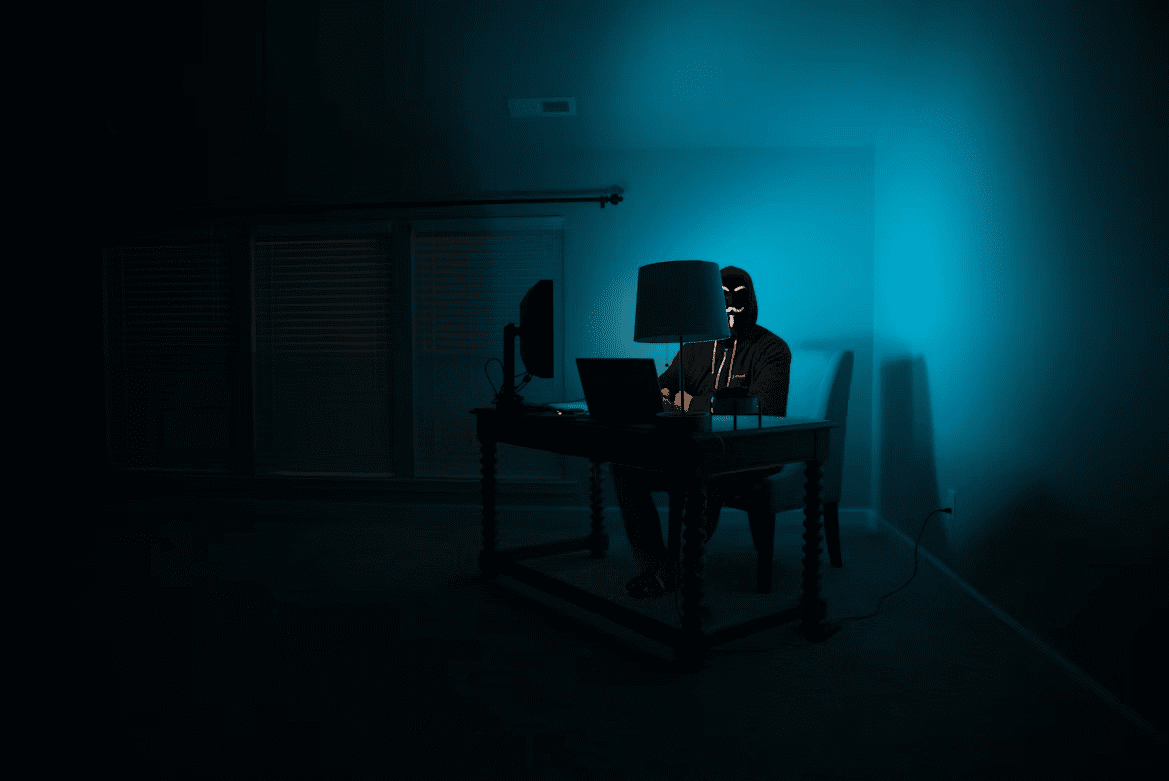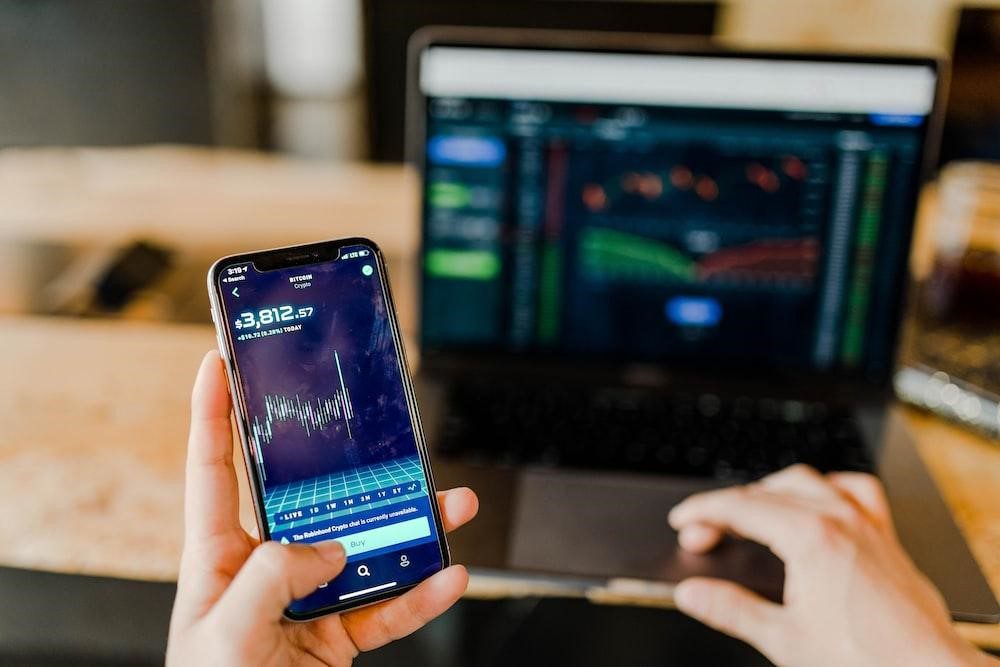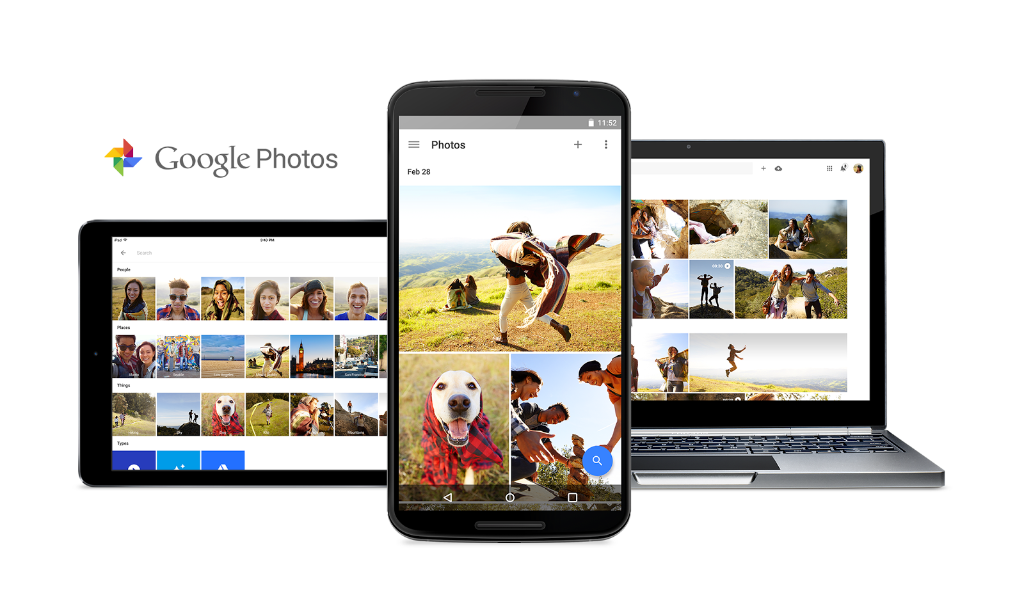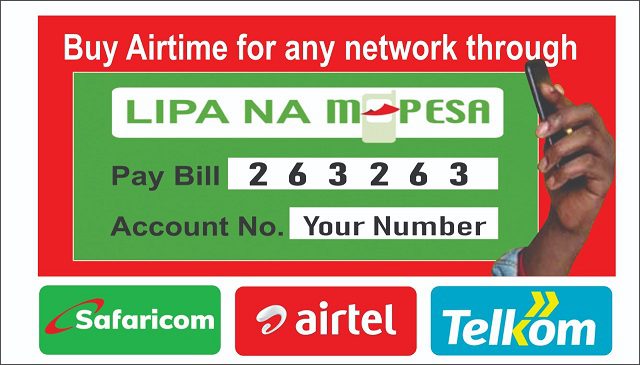Google announced the revamped Photos at Google I/O to much dismay and excitement from the competition and users respectively. This past week, the company has been alerting users of the photos service baked inside Google+ to shift to the new Photos application. That marks the end of the road of one of Google+’s most popular features and the beginning of a new era where cloud photo backup is forever re-imagined.
I have been using Google Photos since that evening when it was shown on stage at the Moscone Centre in San Francisco during I/O and I have seen both the good and the bad of it. Being a user of rival services, I have also been able to see what Google is bringing to the table vis-à-vis what you get elsewhere.
Of course the biggest selling point of Google Photos is that Google won’t charge you a dime for it. It’s all free. You pay nothing for unlimited storage. All that is required of you is a few minutes of your time setting things up. Hit the Play Store or the iTunes store or load up photos.google.com on your computer and you’re already on your way. The next step is diving into the settings to activate a few things like facial recognition (limited to users in the US at the moment but I managed to get it working by using a VPN setup) and others like sync and auto-backup and geo-tagging. Of course you’ll be taken through a few steps to get these setup on your first run so it shouldn’t be that hard.
The magic however is what happens right after you’ve given Google the go ahead to access all your precious memories and let its algorithms do their work. It may take sometime before the first moments of magic happen. It could be just an hour, it could be 24 hours, it could be several days. All that is dependent on the number of photos you have in your devices and the quality of your internet connection.
Right after the syncing is complete, you’ll start getting several notifications. Photos has created a new animation. Photos has created a new photo story. And so on. These notifications will be from Assistant which like the name implies is, eerm, an assistant. It is a dashboard with cards with information that will likely be useful to you. For instance it keeps on reminding me which folder on my device that contains images is yet to be backed up to Photos and lets me decide if I want to do just that or ignore. It will also let you save the animations that Google Photos’ Auto-Awesome just created or discard them.
The Pros
Animations and effects are just awesome. They will not only blow you away but they will remind you of memories long forgotten. In my case, I got to see photos from five years ago when I had visited the interior of Kenya’s coastal region to see relatives I hadn’t met since birth. It was not only exciting but also emotional seeing as it is that it was the first time I got to see those relatives and mostly the last since many have since passed on due to old age. An enhanced image of my first day in college, another of me swarmed in cake at a friend’s birthday and an animation of us celebrating Manchester United’s 20th English title. Things and occasions that I had long forgotten about were all of a sudden fresh. That is the beauty of Photos. While the enhancements may at times go overboard (as you will see below), they are mostly ok.
My cat has never looked better


Here are other instances of Auto-Awesome at work. From the Northern Rift Valley to just below the Maragoli hills to the inside of a cottage on the slopes of Mount Kenya to a view of the old Mombasa harbour on the Kenyan coastline:
Facial recognition
This is where you realize how dangerous the days we’re living in are. I have a whole treasure trove of photos of people ranging from various members of my family to former high school and college classmates to strangers I met on the internet. From my youngest step brother to my late grandfather. Thanks to singular references to them on tags I had created previously, Photos was able to detect every single appearance of their faces in my photos and grouped them accordingly. Here is where you stop being blown away and get scared at how much information Google has about you and your friends and family.
Search
In my list of my favourite Android applications, I included an application whose further usage is not guaranteed any more: F-Stop Media Gallery. F-Stop is super when it comes to letting you edit a photo’s metadata to add things like unique tags. These come in handy when you’re in your gallery and want a photo from say your trip to Malindi two years ago. With tags like Watamu, it becomes very easy to search and get what you’re looking for. What if you didn’t have to go through all that trouble?
That is what Photos is doing. It does all the heavy lifting for you. You just sit back and relax knowing some piece of code is hard at work on your behalf. You don’t have to do a single thing. Well, besides searching itself. Google works in the background to detect all the places you’ve been to and groups the photos accordingly. Besides the obvious chronological order that is. It will also go an extra mile and detect the weather for instance. You won’t believe this but searching for “Nairobi rains May” brought about a flood ( 🙂 ) of photos I had saved from my Twitter feed about the recent rain havoc in Kenya’s capital.
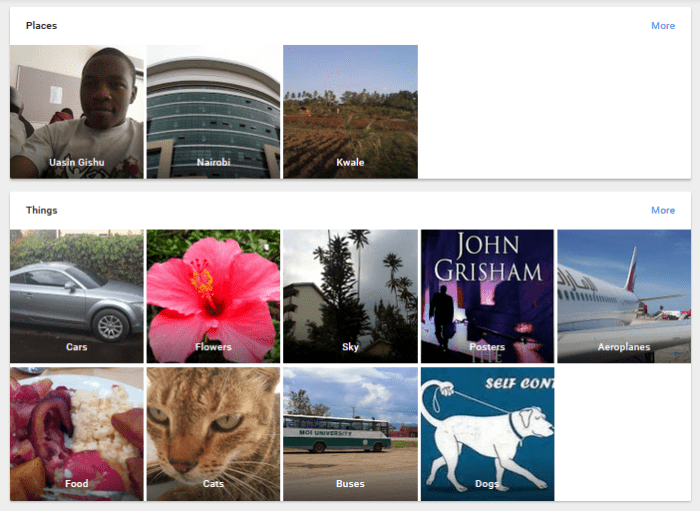
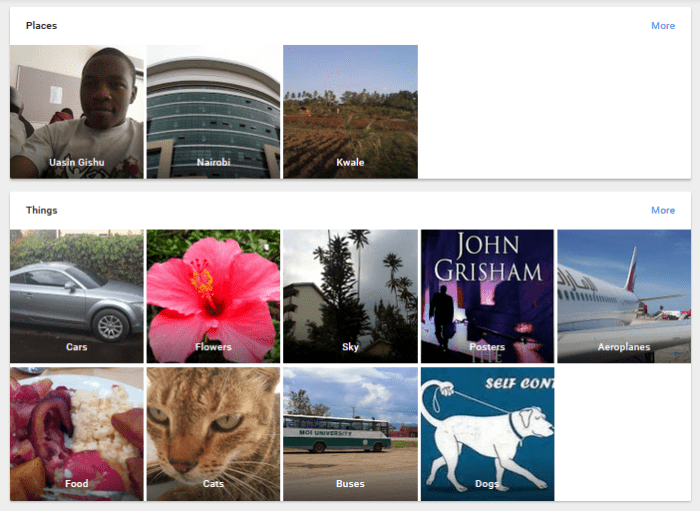
The search term “Nairobi rains May” may have yielded the expected results mostly because today’s cameras do a great job geo-tagging. What if you took photos with an old camera that didn’t keep location information? This is the other moment when you grin from ear to ear. Photos is pretty accurate when it comes to detecting things in your photos. You see, it just doesn’t know the people in your photos, the places where you took those photos and the weather conditions at that particular time but it also identifies the things in those photos. Things like cars and aeroplanes and landmarks like famous sites or buildings. You should’ve seen my face when Photos correctly identified the crying stone of Illesi in Western Kenya.
Photo Editing
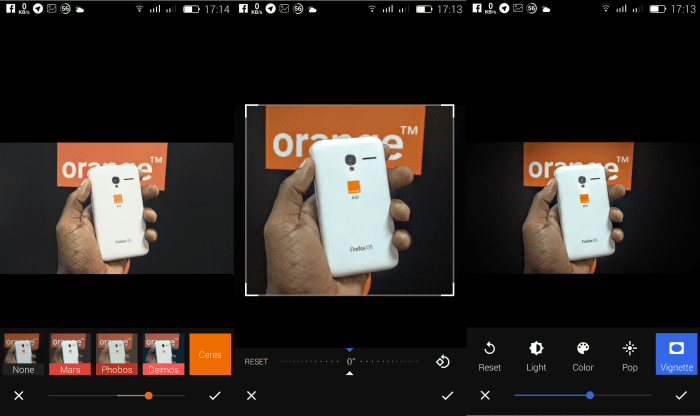
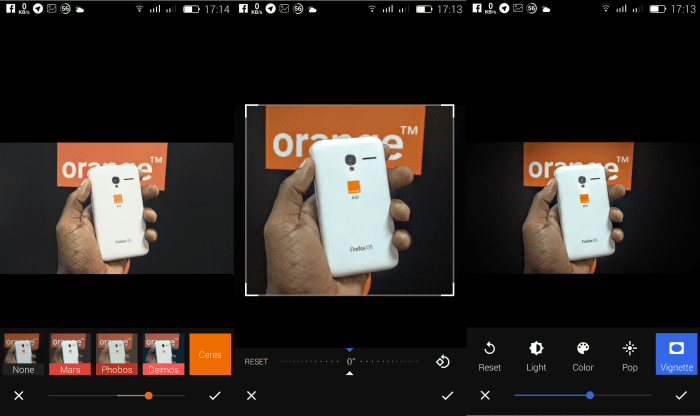
While we will still bemoan the loss of the Snapseed-like features (actually borrowed from Snapseed) after the departure of Google+ Photos, all is not lost either. We still have a few tools to make minimal photo editing possible. There are filters as well as the obvious tools like cropping. They’re all basic and there’s nothing amazing about them. For a photo application that is keen on doing other things with the primary one being holding all your memories in one place, they aren’t that bad either. However, it is my considered opinion that with Google keen on making Photos better going forward, this is the one area it will need to start with besides of course, the annoying compression. More on that later.
Sharing to social media
I have a habit of keeping memes I find very interesting somewhere on my OneDrive so that I can be able to use them on some people on my Twitter timeline at some later date. I have found that I have a home for such on Google Photos. This is thanks to how easy it is to share images stored on social media platforms like Facebook and Twitter. It is much easier to share my throwback Thursday to Facebook straight from Photos instead of the cumbersome process of downloading then uploading them again. On Twitter, trolling has never been much easier.
The Cons
Google Photos is not all about being blown away by what algorithms can do with your images taken over the years. Yes Google will put all that at your disposal but there are several drawbacks as well.
Compression
If you want to take advantage of Photos’ unlimited photo storage then all your images and videos will be compressed. Google adds a rider that it will only compress images and videos that are beyond 16 megapixels and 1080p respectively, we found out that it compresses just about everything. While Google will keep its word and maintain the 16 megapixels or lower resolution, you will notice a decline in overall size of the image itself after Photos syncs it.
Picture ( 🙂 ) this:
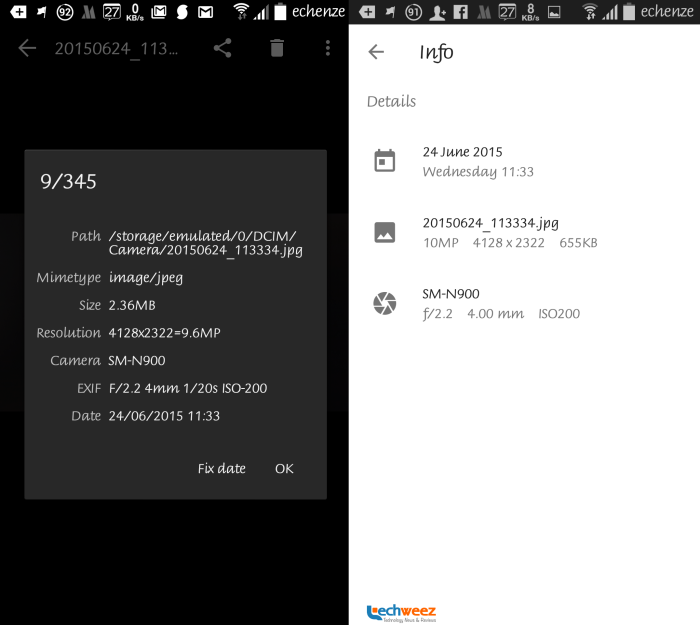
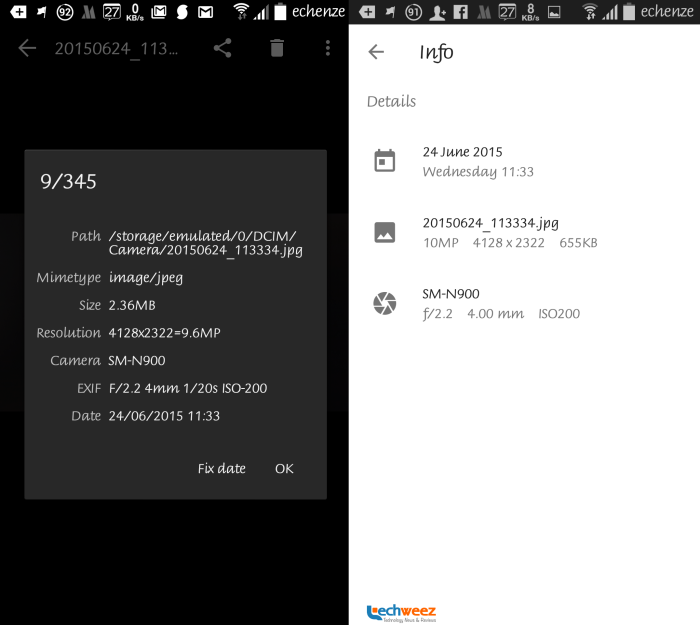
I shot the image whose properties are shown above during the launch of the Orange Klif in Kenya at the iHub on my Samsung Galaxy Note 3. Note how the image was compressed to a mere 655 kilobytes down from the original 2.36 megabytes. All along, as promised, the resolution was maintained at 9.6 megapixels (4128 x 2322).
Conclusion
While the compression will mostly go unnoticed (your naked eye will hardly pick it out), it is there and it is what will either make you stick to saving your full resolution images on Google Drive or look for other options. I am a big fan of Microsoft’s OneDrive since it is a much better proposition. You get unlimited storage (coming soon) for just about anything including your RAW image files and unedited videos with your Office365 subscription. Even then Google will only charge you $2 per month to host your full resolution images. Or just shift to Flickr. You get 1 terabyte free storage for all your sunset shots.
While the professionals will likely opt to keep their high resolution shots as they are and even pay for them, the casual smartphone user is well served by Google Photos as is. With auto-upload turned on, you are assured no treasured memory will be lost. With an awesome timeline feature, you’ll soon be looking back at those photos of you dancing in your drunken stupor in college and missing the days when being young, wild and free was the norm and taxes and other responsibilities that come with adult life were things you read about in novels.