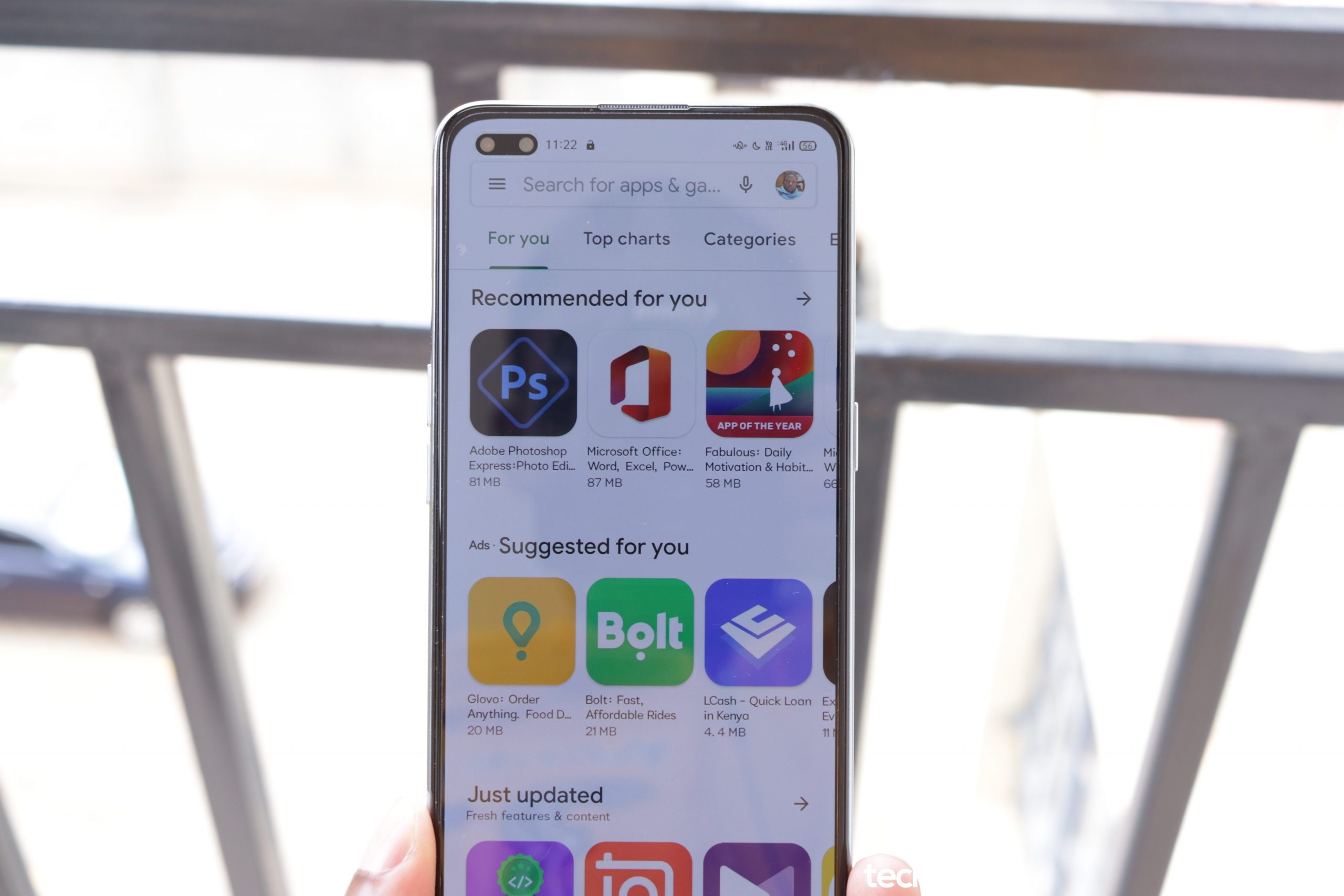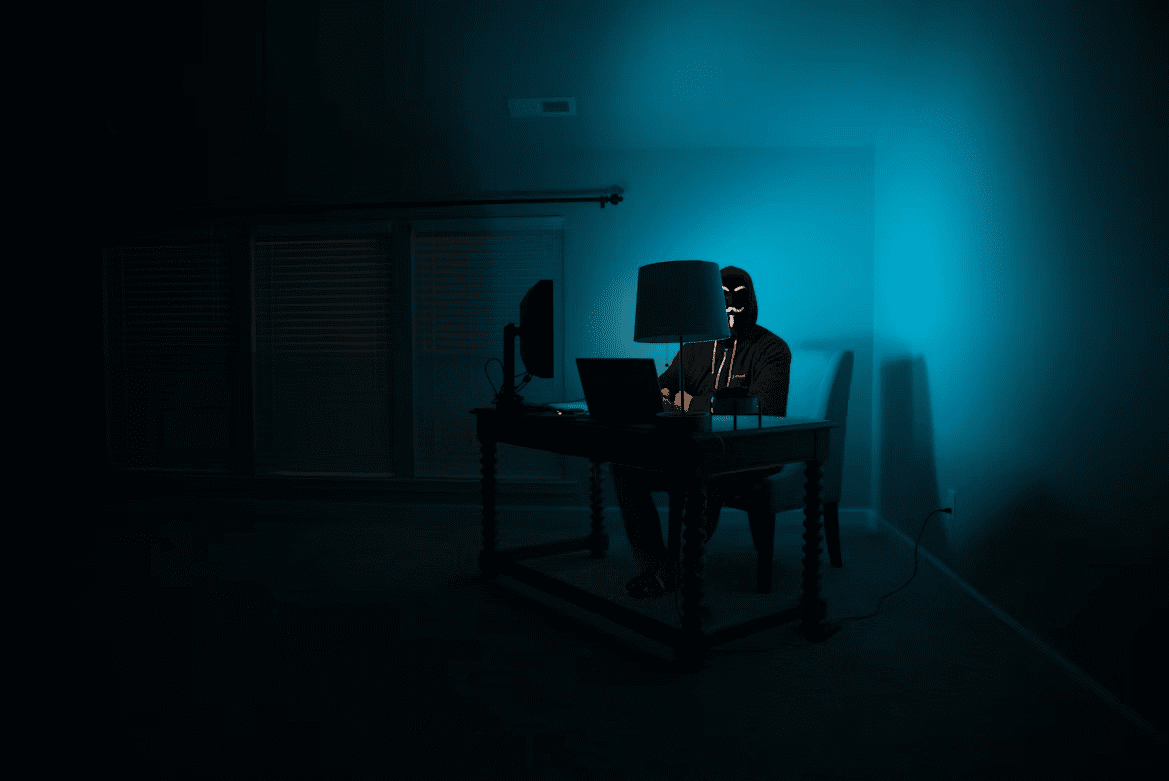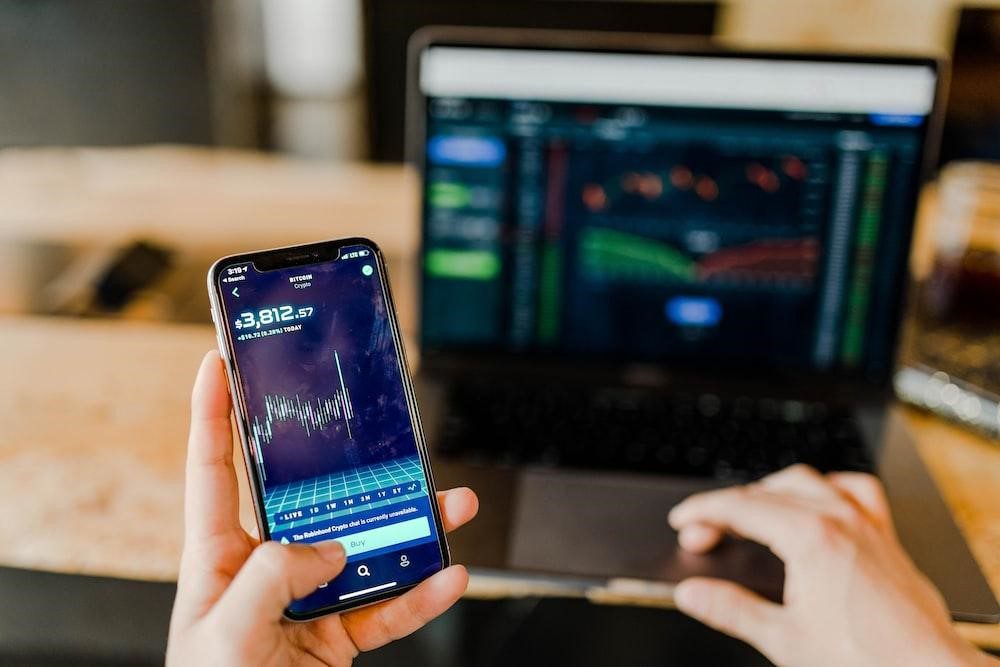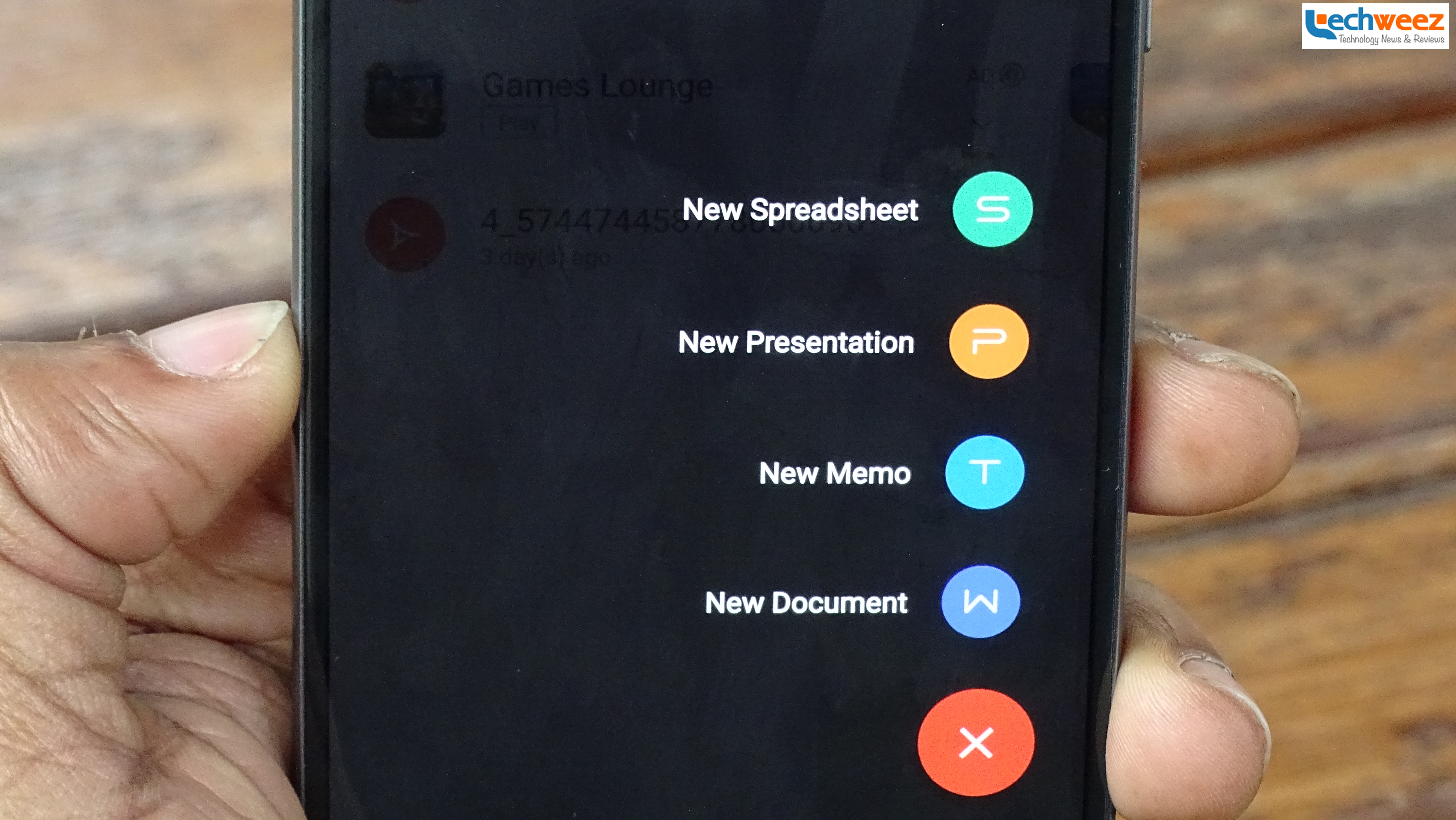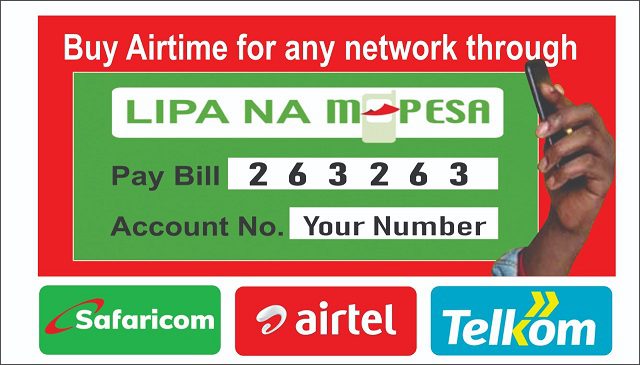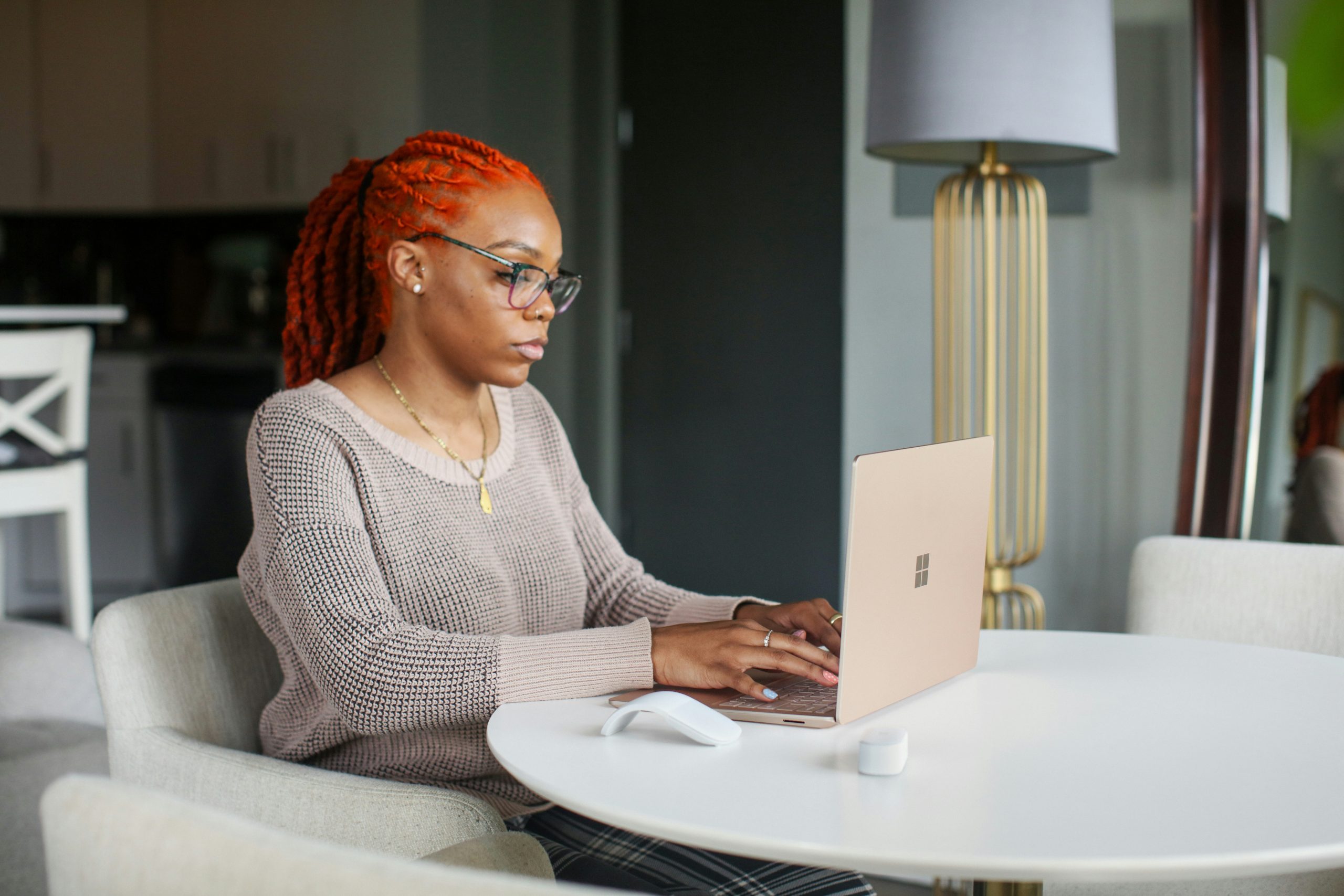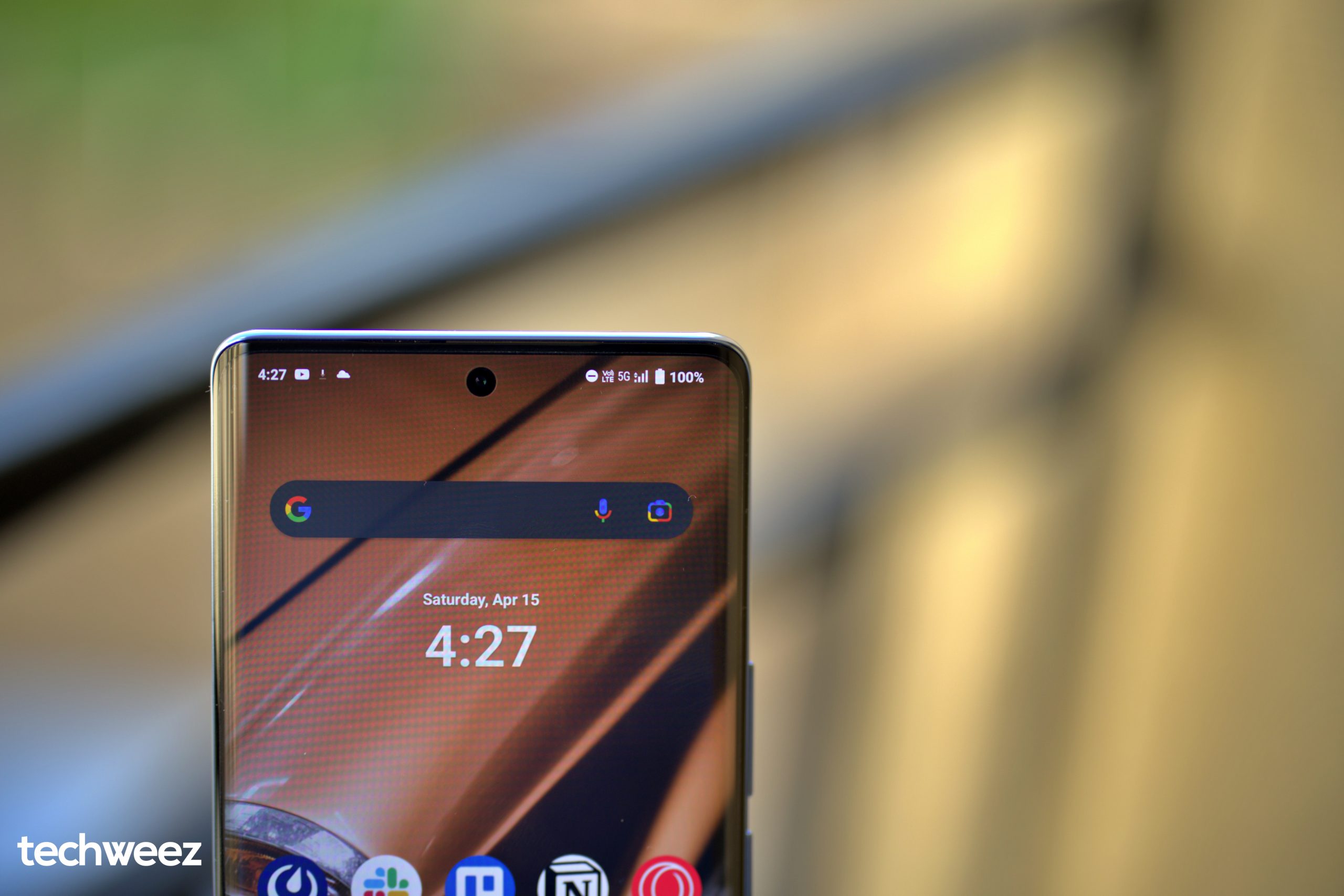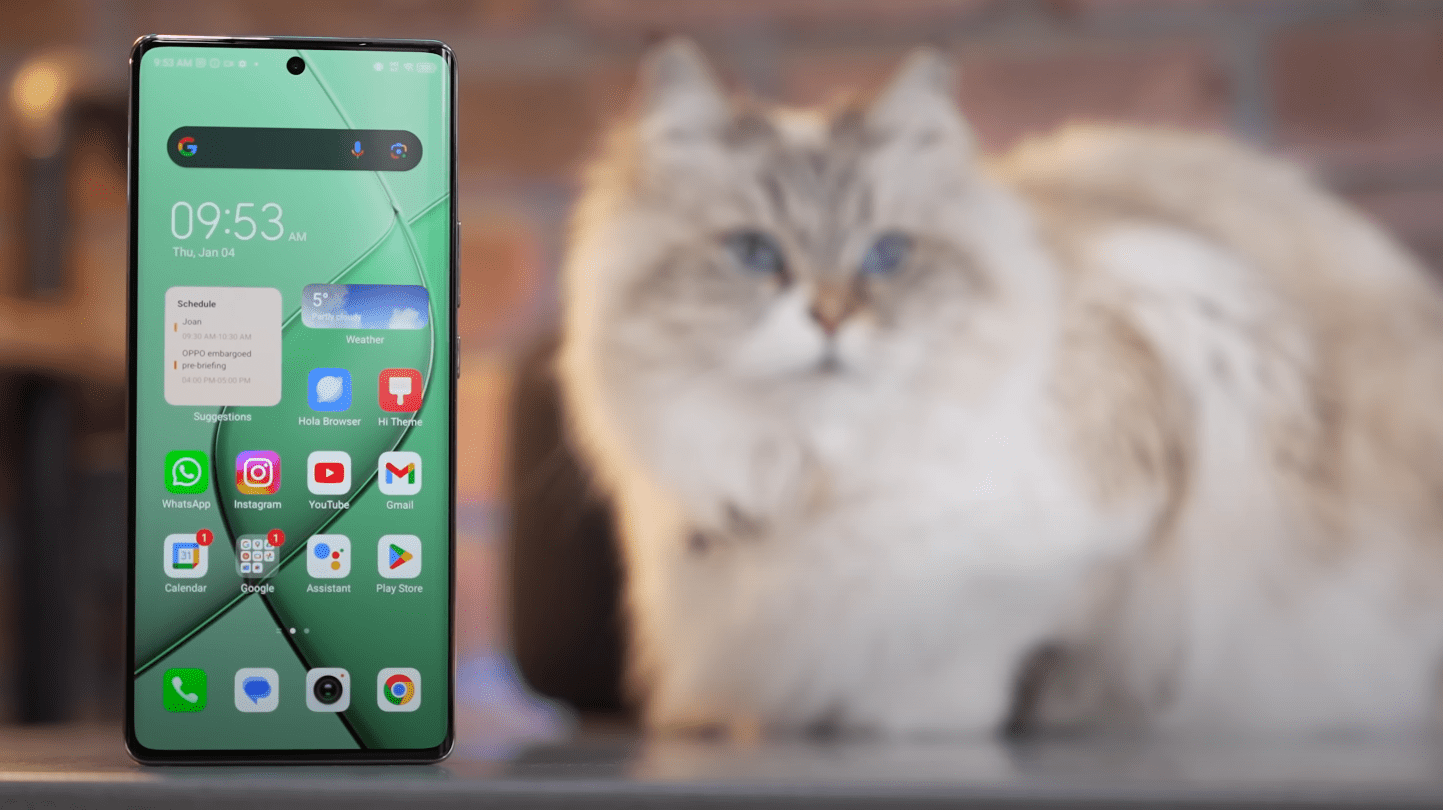A lot of the work people do on their computers involves documents. Either working on documents collaboratively or viewing them or just editing them or poring through numbers using a spreadsheet program or preparing for meeting and class presentations. Or just finishing assignments and signing a bunch of documents.
With smartphones dominating our computing habits these days thanks to their portability, ease of use and their versatile nature, it is only natural that the software we have been using over the years on desktop computers has been reworked to fit our mobile lives. As such, there is need to identify some of the most reliable applications to turn to on our smartphones.
Below, you will find short insights into some of these applications that I have used over the years on various Android devices and love, in no particular order.
1. Microsoft’s Office apps – Word, Excel and PowerPoint
Microsoft’s Office suite is the go-to software for all your document editing, data analysis using the charts its spreadsheet program provides and more and presenting at either school or work. It’s been for decades now.
However, up until 3 years ago when Microsoft realized that it had lost it when it comes to mobile and stopped explicitly promoting its own platform, there was no way you could properly enjoy the power of Office on your Android smartphone. This was despite the increasing power of mobile application processors that smartphones packed that allowed them more computational power than ever before in the history of computing. And even when it finally brought Office to Android, there were some caveats. A year later, those barriers were removed and the app split up to provide individual (and better) experiences.
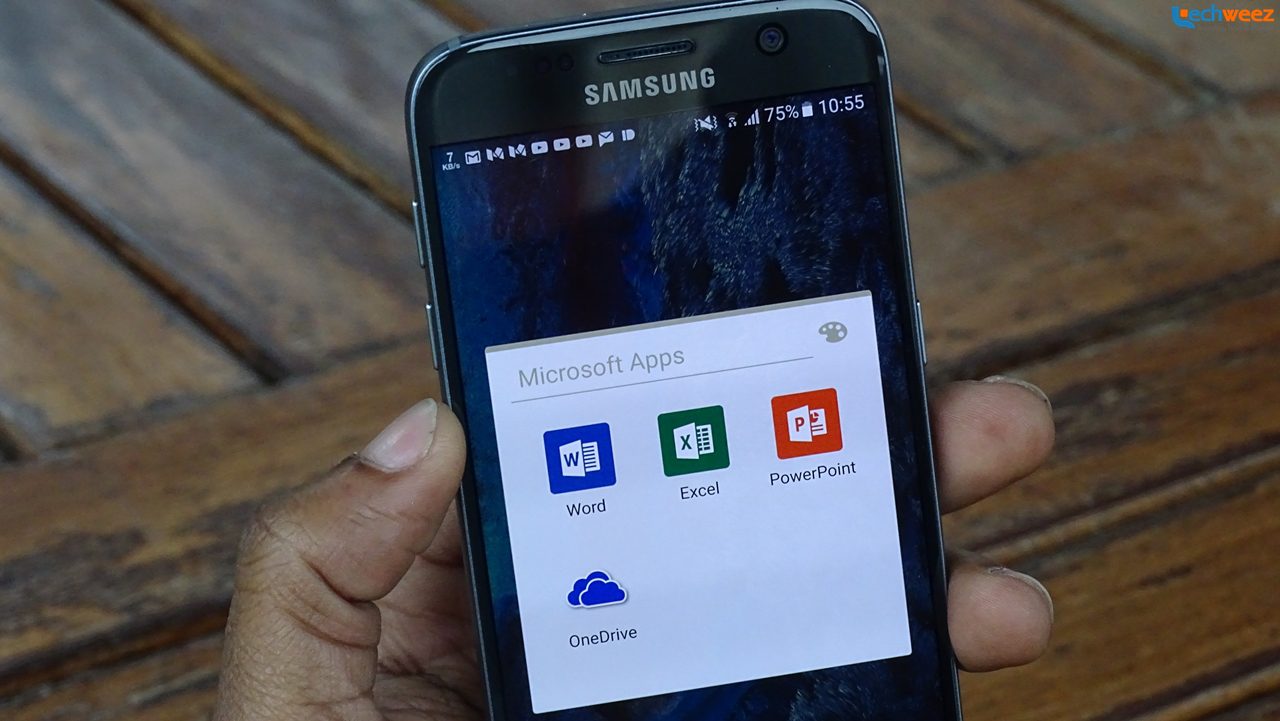
Today, Microsoft’s Office applications are everywhere. On the two major mobile platforms, Android and iOS, they are almost a must have. On Android, which is our focus in this post, they are well refined both for the smartphone and the tablet. The decision to unbundle them and provide them as three separate apps was definitely a good one since you can have Word installed but disregard Excel and PowerPoint which you may not need and vice versa.
Unlike previously when you needed an Office365 account in order to make the most of Microsoft Office Mobile, the three standalone Microsoft Office apps (Word, PowerPoint, Excel) work just fine for everyone regardless of whether you have invested in Microsoft’s productivity software suite by way of providing your credit card details or benefiting via your school/home account or not. The apps’ deep integration with Microsoft’s OneDrive, a cloud storage solution, is also great and gives users the ability to always have copies of their work stored in the cloud for access on other devices as well as for backup in case anything goes wrong with the local storage on their devices.
Still, Microsoft’s efforts to trim the size of these Office apps are yet to materialize as they won’t provide the best of experience if you are using one of the many budget Android smartphones out there with 8 GB onboard storage. The apps are bulky and they will only grow in size as you use them and update them. Their strain on system resources if you are not using a respectable Android smartphone or tablet is what will have you looking at the other options highlighted in this article.
2. Google Apps – Docs, Sheets and Slides + Google PDF Viewer
Google Apps used to live inside the Google Drive application up until the end of April 2014 when the decision to split them up and offer them as standalone applications was made.
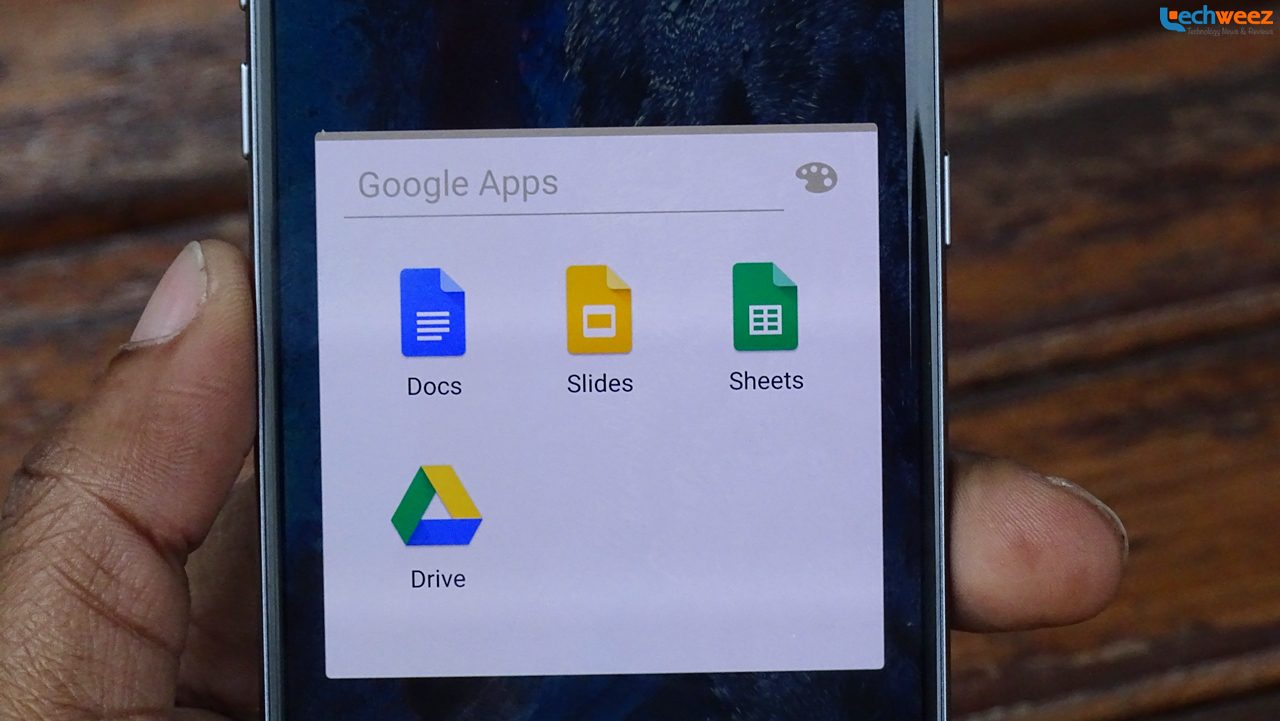
At the moment, one can install Docs, Sheets, Slides and be on their way to doing a lot of the stuff they would’ve needed to carry with them their personal computer. All one needs is to sign in if you also want to enjoy other functions like Google Drive backup, though that’s unnecessary.
Google Apps provide some of the best experience if all you want is to edit your documents on the fly or add a few points to your presentation before taking the stage. Unlike other solutions mentioned in this piece, they are totally free, they won’t take up much space on your device and, for the longest time ever, have some of the best collaboration features you can come across on mobile.
Though initially not a part of the Google trinity of office applications, the Google PDF Viewer comes in handy if all you want is Google’s suite of office apps.
3. WPS Office
At times, you don’t need too many applications or an entire suite to get things done. Maybe you are like me and you like to read your daily newspaper before leaving the house every morning. Unless I missed a thing, all our local dailies are available in PDF format. My number one choice for opening PDFs is WPS Office. It used to be called Kingsoft Office before some branding changes happened and the new name came into place. Kingsoft Office is now the name of the company behind the software.
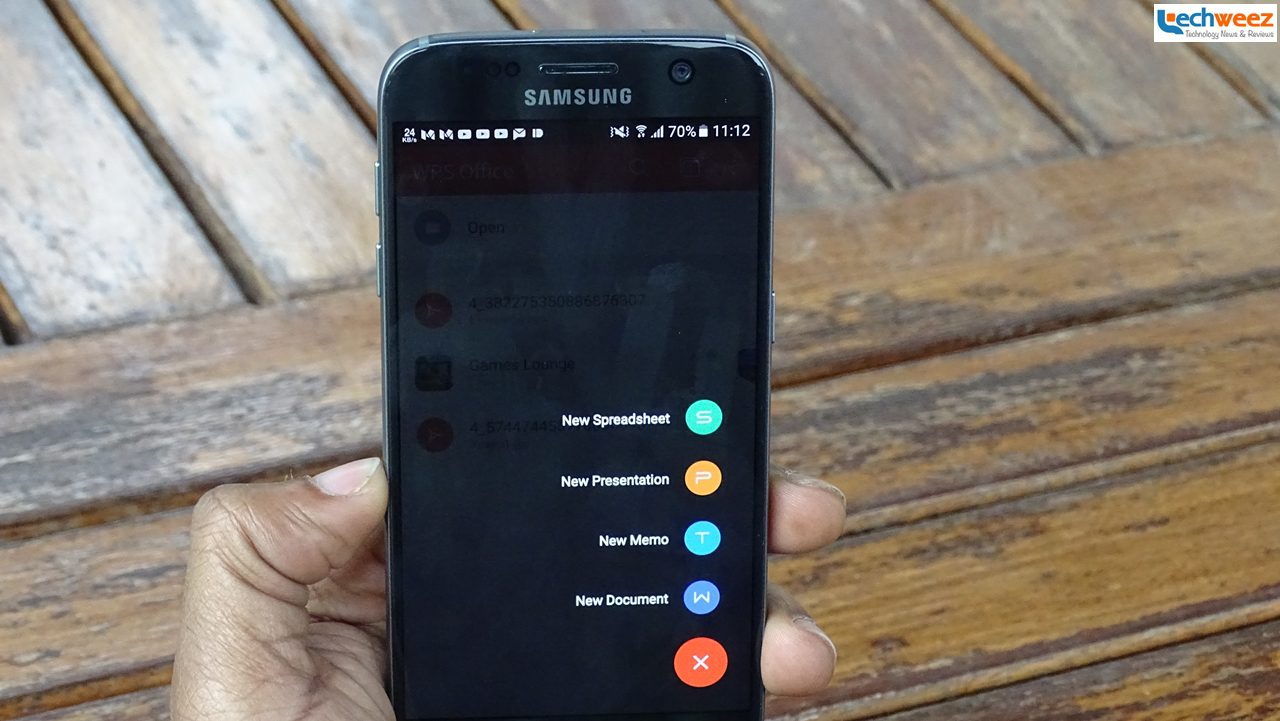
The best thing about WPS Office is that it keeps in its history all PDF files you open and makes going back to them much easier.
That I chose to highlight the PDF viewing should not have you thinking that the app doesn’t deserve to have the word “office” in its name. It is not just another glorified PDF viewer. No. It does more than that. You can view Word documents and PowerPoint presentations as well. Did I say that it allows syncing with major cloud storage services Google Drive, Dropbox, Box and OneDrive?
There are some downsides to using WPS Office which are totally unrelated to its core functionality: the ads. If you use the app while connected to the internet, there will be several ads running on the main app outside the PDF viewer window. Those ads sip an insignificant portion of your data but they shouldn’t worry you that much. After all, you are not paying for it so…
You need to use WPS Office to understand why it is trusted by hundreds of millions of users around the world.
4. Documents to Go
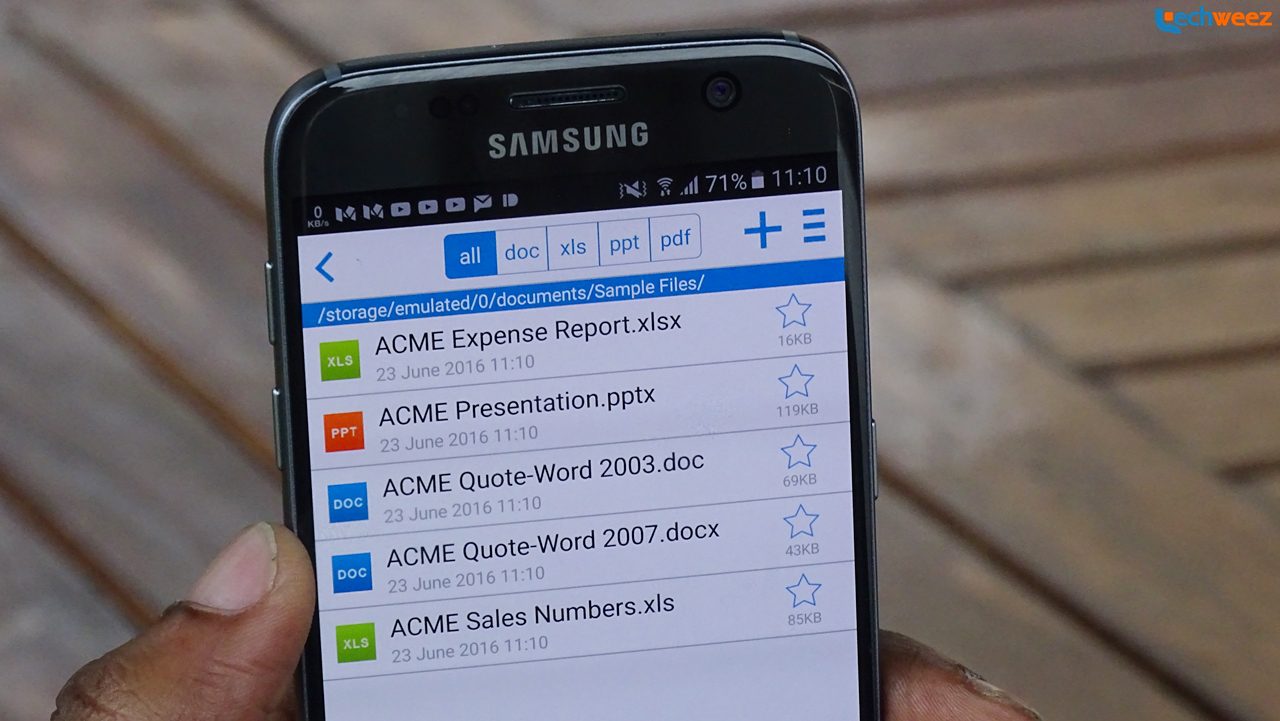
Docs to Go as it is widely known is a legend. It was the first office application I ever got to use on Android thanks to it being bundled on the Huawei device where I had my first Android experience. That was way back in 2010 and looking back, it’s been 6 solid years already! How time flies! Docs to Go has aged gracefully and still provides all the functionality you would expect from an office application. However, with all the free solutions being provided by giants like Microsoft and Google, I have no idea why you would want to part with $15 for a lifetime license of the app. The free version of Docs to Go is barebones and won’t let you do much besides viewing documents, spreadsheets and slides.
5. OfficeSuite Pro + PDF
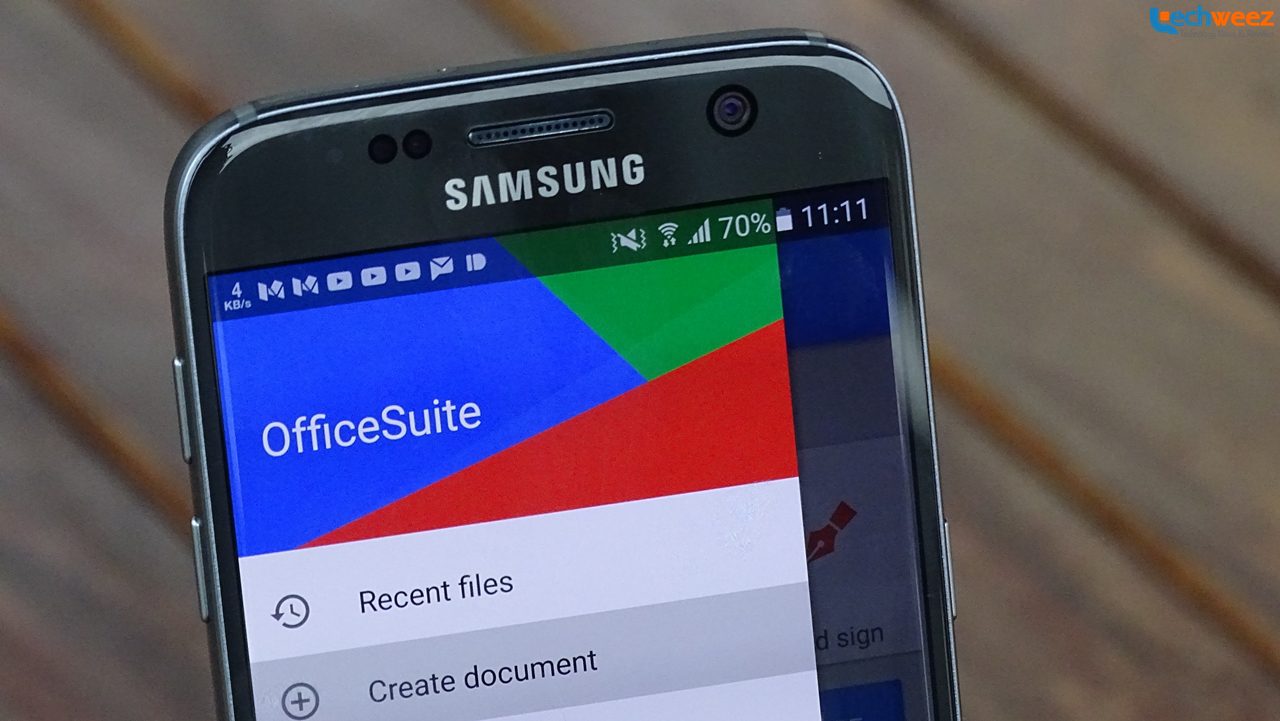
Like Docs to Go, OfficeSuite Pro is rather costly though since at $15, its exactly the price of the former. You’ll be able to do a lot more on the free version though. I happened to have paid for the full version when it was on a 50% discounted sale three years ago and it has served me well. It has a decent spell checker, a built in document scanner and Microsoft Compatibility Font Pack (warning: those Font Packs cost more) to make sure what I see on my mobile device’s screen is what I get. I like the way you can view slides and the notes like you do when using Mac OS’ Keynote app. The built-in PDF viewer is a nice touch.
6. Polaris Office + PDF
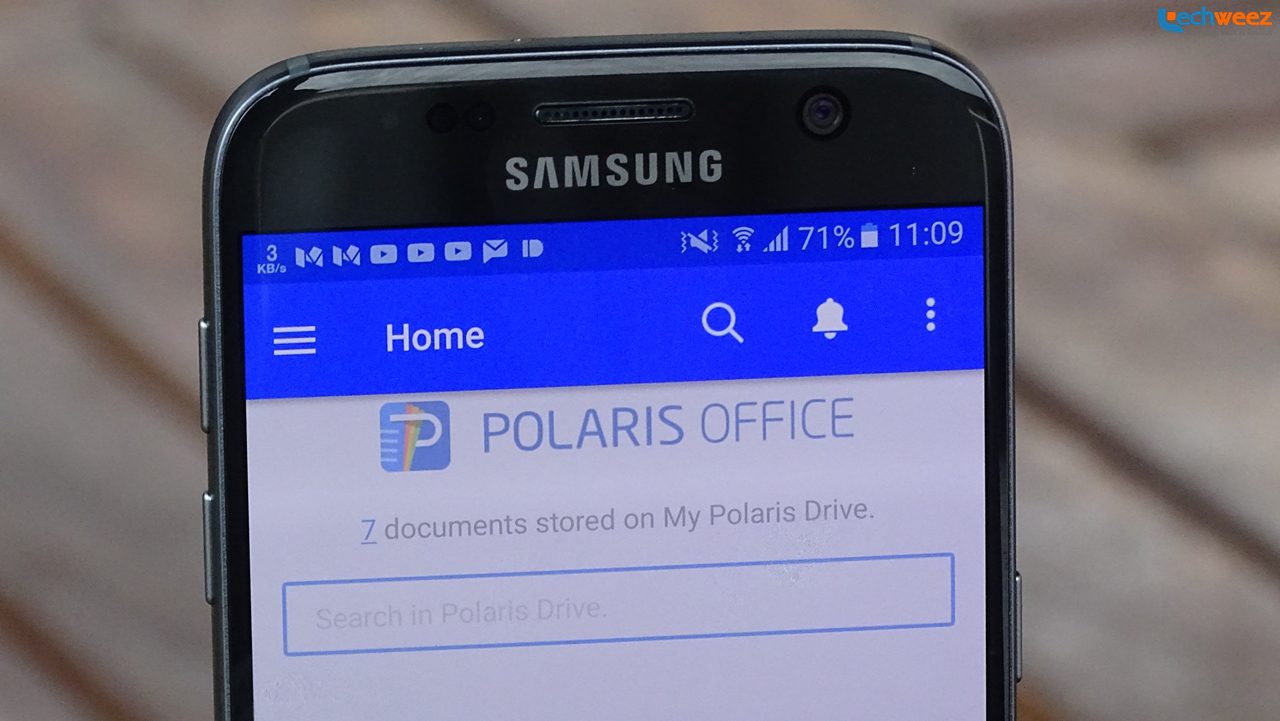
Polaris, like most other mobile office solutions mentioned in this article, has been around for a while. There is not much to say about it other than to say that ‘it just works!’ Really, it’s good looking and does what it’s meant to do. Let’s just say you can’t go wrong with it.
You will need to do some in-app purchases since the app’s makers have adopted a freemium model. Or, if you are like some of us who happened to have bought Samsung Galaxy smartphones when the company had partnered with Polaris to give buyers of its devices free licenses, you can go ahead and continue enjoying the full version straight from the Galaxy Apps store.
7. Hancom Office
Samsung had that arrangement with Polaris going on for a while. However, with the release of its 2014 Galaxy devices, Samsung went with Hancom for its office software needs. A Korean brand just like Samsung, Hancom Office is one of the most polished office apps available.
The only problem you will run into with the app is availability. Really, you can’t have it unless you try so hard. The app is nowhere to be seen when you search the Play Store. For Samsung Galaxy smartphone users, you are in luck. A quick search through the Galaxy Apps store should yield some positive results.
8. Adobe’s apps – Adobe Fill & Sign and Adobe Reader
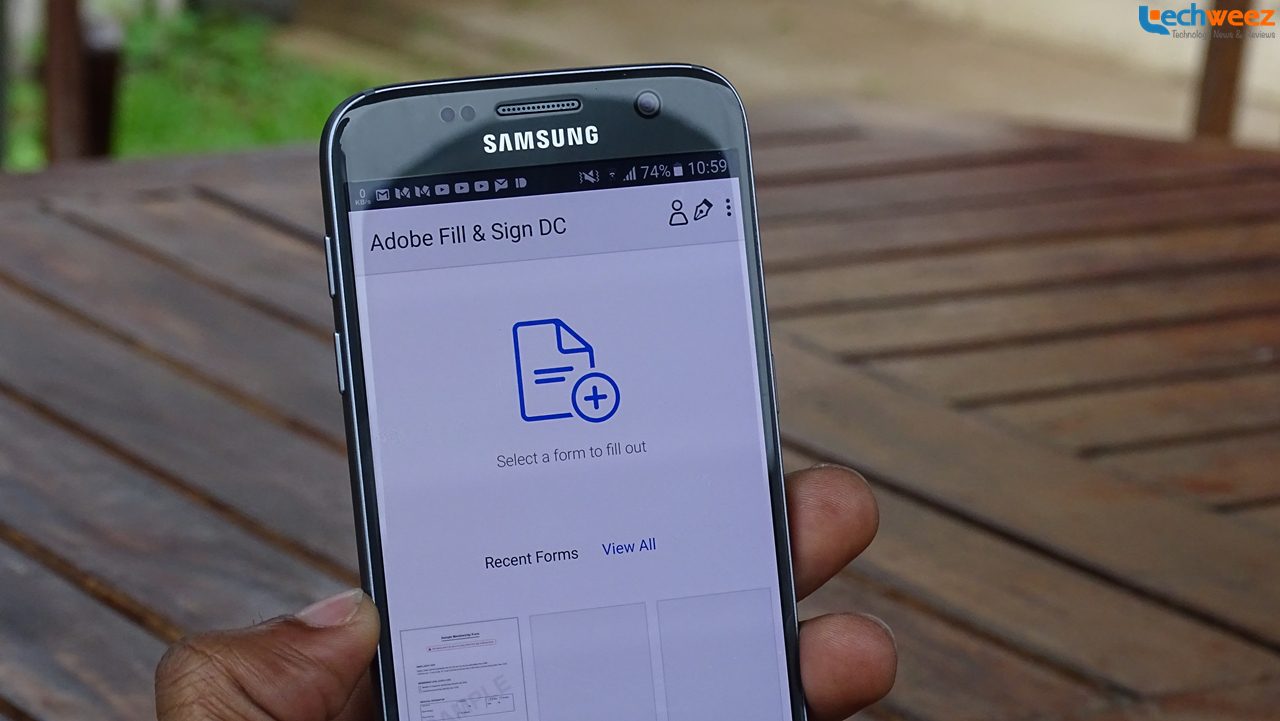
Adobe Reader, one of the earliest PDF viewing apps on Android (back when we had the Android Market) got rebranded to Adobe Acrobat Reader to reflect Adobe’s move to the cloud with its Document Cloud (DC) software. It’s still the good old Adobe Reader we’ve known over the years save for the bit where Adobe gets to back up your data to its cloud.
Another application developed by Adobe that I found really useful recently when I badly wanted to fill a PDF form and send it for processing of some travel documents is Adobe Fill & Sign DC. As the name indicates, the app makes it easy to edit PDFs. This should not be a big deal since most of the apps I have already listed here allow you to do this and newer devices like the Galaxy Note 5 already do this out of the box but you will have to go three or more hoops to get there which beats the point.
There are several other decent apps on the Play Store for your office needs like Xodo or for the accountants in the house, QuickBooks Online that I have not highlighted here but you may find them useful.
What office apps are you using?