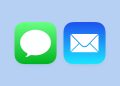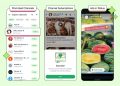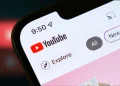WhatsApp is a very popular app owned by Facebook, with over 2 billion daily active users and roughly over 100 billion messages being delivered across the app every day.
Over 1.4 billion voice and video calls were made on this New Year’s Eve alone.
This puts it ahead of its rival instant messaging apps including Facebook’s own Messenger, WeChat and even Telegram.
WhatsApp introduced a couple of new features last year which you should take advantage as the new year rolls in.
Disappearing Messages
WhatsApp is finally catching up to its rivals with the disappearing messages feature.
Chat apps like Telegram, Wickr, Signal, Snapchat, Confide among that others already have self-destructing messages feature.
WhatsApp disappearing messages disappear after seven days and this feature is available for group chats and individual chats.
Here’s how to set-up Disappearing Messages on WhatsApp
- Head over to WhatsApp: and select a chat either group or individual.
- To get to chat setting, just tap the group name or the chat name
- Swipe down through the option until you see the Disappearing messages option and enable it.
Here’s everything else you need to know:
- Media and messages won’t disappear from outside the chat or from any device they’re saved on – this means that the already downloaded media(if you already haven’t disabled this option – Go to Settings > Chats> Chat Settings> Media Visibility> Disable this toggle) will stay on your phone
- If you don’t open the message within the seven day period, the message disappears. However, the message preview might still be displayed in notifications until WhatsApp is opened.
- When you reply to a disappearing message, the quoted text might remain in the chat after seven days.
- If a disappearing message is forwarded to a chat with disappearing messages disabled, the message won’t disappear in the forwarded chat.
- If you create a backup before a message disappears, the disappearing message will be included in the backup. However, Disappearing messages will be deleted when you restore from a backup.
Dark Mode
It may feels like decades ago but in early 2020, WhatsApp introduced dark mode to its app.
WhatsApp implemented dark mode differently for its Android and iOS apps- Android gets white text over a very dark blue background with teal accents while iOS gets a nearly pure black background with blue accents.
How to Enable Dark Mode
- For Android 9 and above users, head to the three-dot menu on the WhatsApp homescreen, go to settings then chats and select themes(this option sits at the top) and switch between Light and Dark themes.
- For iOS 13 and above users, head to WhatsApp settings and select dark in the display and brightness option.
Increased Group Voice and Video Call Limit
COVID-19 pandemic saw a huge bump in usage terms of video call apps and WhatsApp wasn’t left behind. The chat app increased the number of participants you can have on a single group call.
The new update allows you to have a group call with a maximum of 8 participants, which is double the previous limit.
You’ll first need to have an updated verison of WhatsApp.
To make a group voice or video call, just tap the call button. If the group has more than the previous limit of 4 participants, WhatsApp will prompt you to choose which contacts to call. You can select up to 7 participants which plus you equals a total of 8 people in a single call.
With social distancing, quarantine and lockdowns still present in 2021, the increased limit will come in handy to connect with your friends and family.
QR Codes
WhatsApp introduced QR codes in 2020 to make it easier to add new contacts. You no longer have to input their digits to save them on your phone.
Simply, tap the chat button and then tap the QR code icon next to the new contact. You’ll be offered two options – either to see your QR code which is private to you or scan someone else’s code.
When you tap on the scan code option, WhatsApp’s camera will launch to let you scan the QR code of the person whose contact you want to add.
Customizable Wallpapers
Make your chats even more personal with customizable wallpapers WhatsApp introduced last year.
WhatsApp now lets users add custom wallpapers for your chats with family and friends.
Open any chat, click the three dot icon, then clickon the Wallpapers option and tap change.
WhatsApp will offer you two options that include Set Wallpaper for this chat or all chats.
Media Management
WhatsApp now lets you decide if you want the images and other media shared with you in your chats to be downloaded stored in your phone’s gallery or not.
In the past, you had to use different workarounds but now, this option is inbuilt.
Open the app, click the three-dotted icon, click Settings, Click Chats and scroll down to the Chat Settings and toggle off or rather disable the media visibility option.
Photos, videos and other media will now no longer be downloaded to be viewed in your phone’s gallery.
Advanced Search
Lat year, WhatsApp added one of the most requested features – Advanced Search.
This feature lets you filter the search for videos, links, documents, GIFs, audio and text.
Just head over to the three-dotted icon when you open the app and tap the search icon and select the given options.
WhatsApp will then show you search results from your chat history.
Animated Stickers
WhatsApp introduced animated sticker packs last year. Animated stickers are way more fun than traditional sticker packs and WhatsApp says the latter are sent in their billions daily.
Mute Always Option
This is another highly requested feature WhatsApp introduced last year.
You now have three mute options for chats that include – 8 hours, 1 week and Always.
WhatsApp: How to Protect Your Privacy and Stay Secure on the Popular Chat App
Privacy Apps You Should Download Right Now
Why Your Private WhatsApp Chat Groups Aren’t That Private
Articles in this stream
Here’s how to protect your privacy and stay secure on: