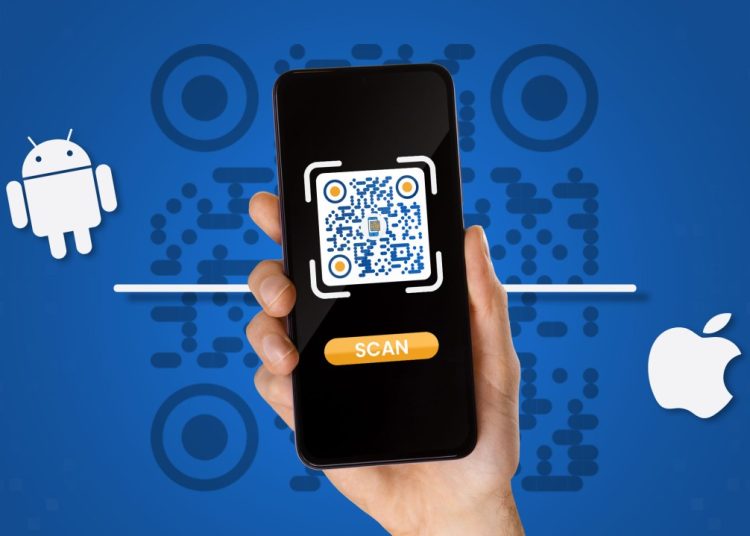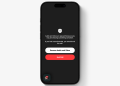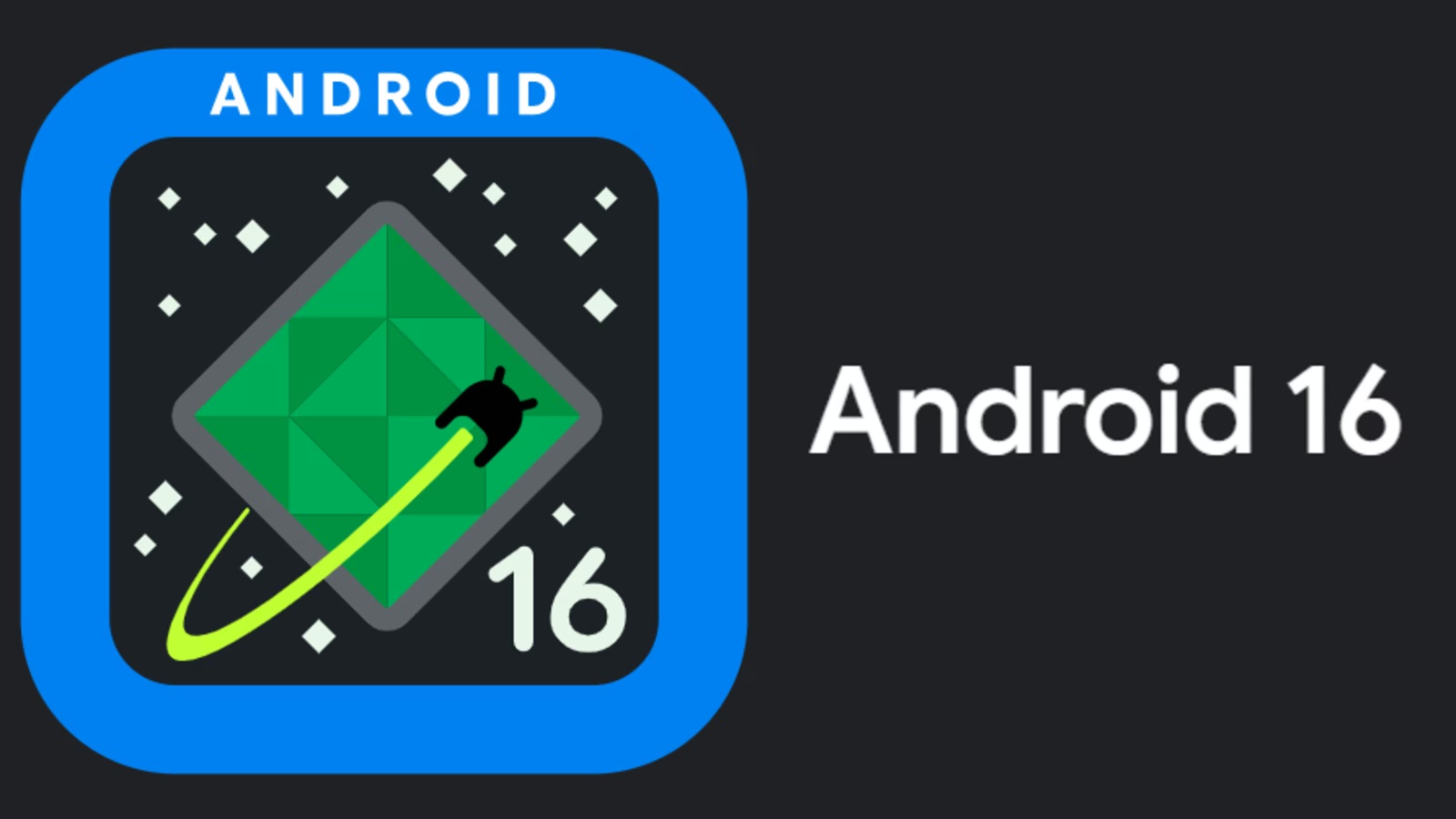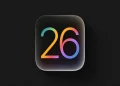Creating a QR code directly from your browser is an efficient way to share webpages without additional tools or apps. Both Google Chrome and Microsoft Edge offer built-in QR code generators for desktop, iOS, and Android. Here’s how to use them across platforms:
Using Google Chrome Browser
On Desktop:
- Navigate to the Webpage
Open Chrome and visit the page you want to share. - Access the Share Menu
Click the three-dot menu (⋮) in the top-right corner. - Generate and Download the QR Code
Select “Share” and click “QR Code.” A scannable code will appear, which you can download and share.
Alternatively, you can click the QR code icon in the address bar, which simplifies the process.
On iOS and Android:
- Open Chrome and Visit the Page
Ensure your browser is updated to the latest version. - Tap the Share Icon
On Android, tap the three-dot menu (⋮) and select “Share.” On iOS, tap the share icon at the bottom of the screen. - Generate the QR Code
Choose “QR Code” from the options provided. Save or share the QR code directly from your device.
Using Microsoft Edge Browser
On Desktop:
- Navigate to the Webpage
Open Edge and visit the page you want to create a QR code for. - Create the QR Code
Right-click on the page and select “Create QR Code for This Page” from the context menu. - Download and Share
A QR code will appear on your screen. You can save it by clicking the download option.
On iOS and Android:
- Open Edge and Access the Page
Make sure your app is updated to the latest version. - Open the QR Code Generator
Tap the share icon on Android or the three-dot menu on iOS. Select “Create QR Code” from the list. - Save or Share
The QR code will be generated and displayed. Save it to your device or share it directly.
These steps ensure that you can generate QR codes easily, regardless of the platform you are using.