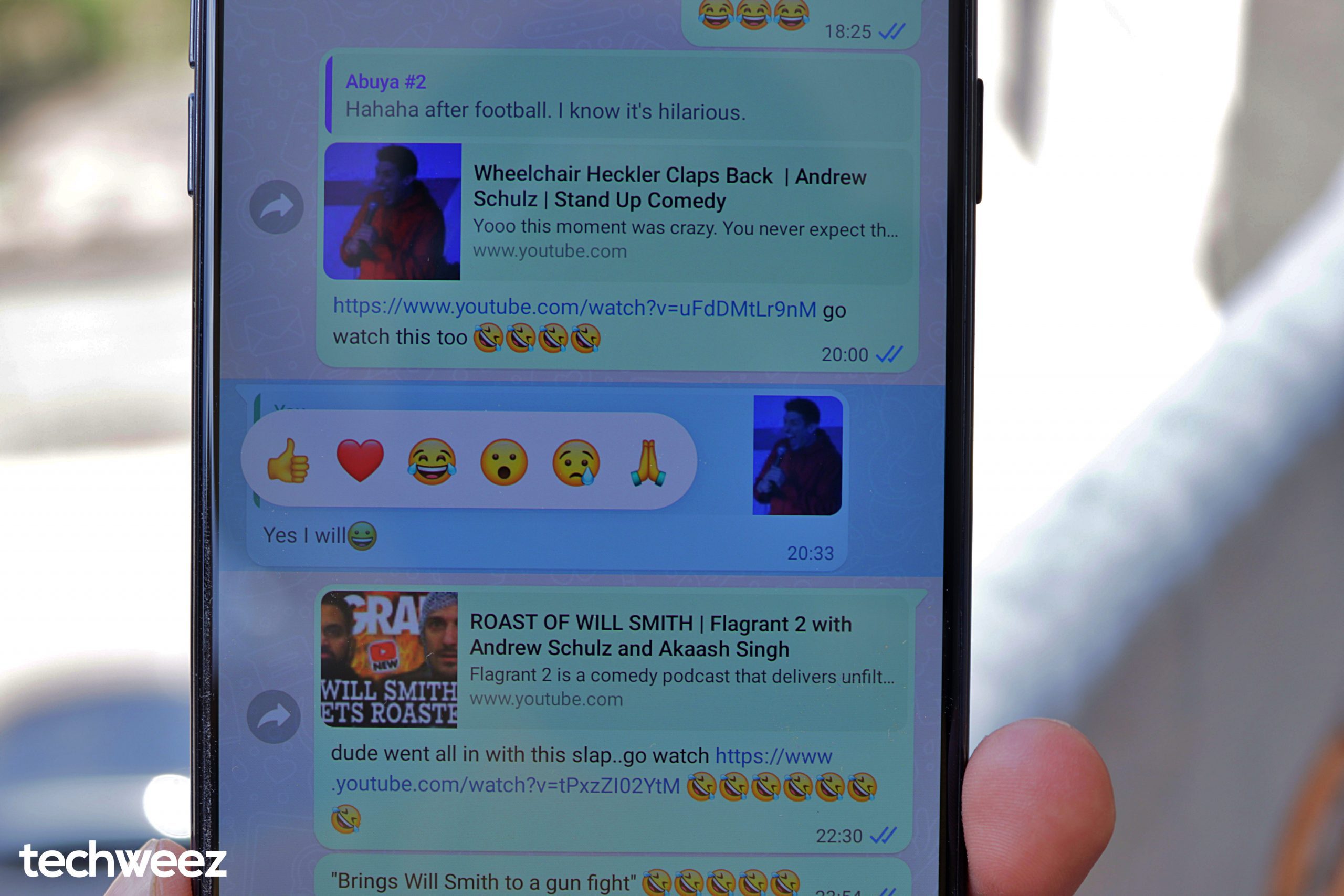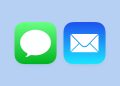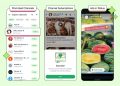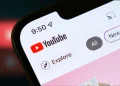Popular Meta-owned messaging platform, WhatsApp has added really useful features this past few months. Over 200 billion messages and 7 billion voice messages are sent through the app by its over 3 billion daily active users.
This puts it ahead of its rival instant messaging apps including Facebook’s own Messenger, WeChat and even Telegram.
WhatsApp introduced a couple of new features this year which you should take advantage of as the year goes on.
Emoji Message Reactions
WhatsApp has finally caught up with platforms like Instagram, Twitter, Signal, Facebook Messenger and Slack and has brought message reactions.
Message reactions let you react to messages with emojis.
You can double-tap a message to bring up the emoji reactions.
This feature is rolling out to Android users and the reactions are limited to just six- Thanks, Sad, Surprised, Like, Laugh and Love.
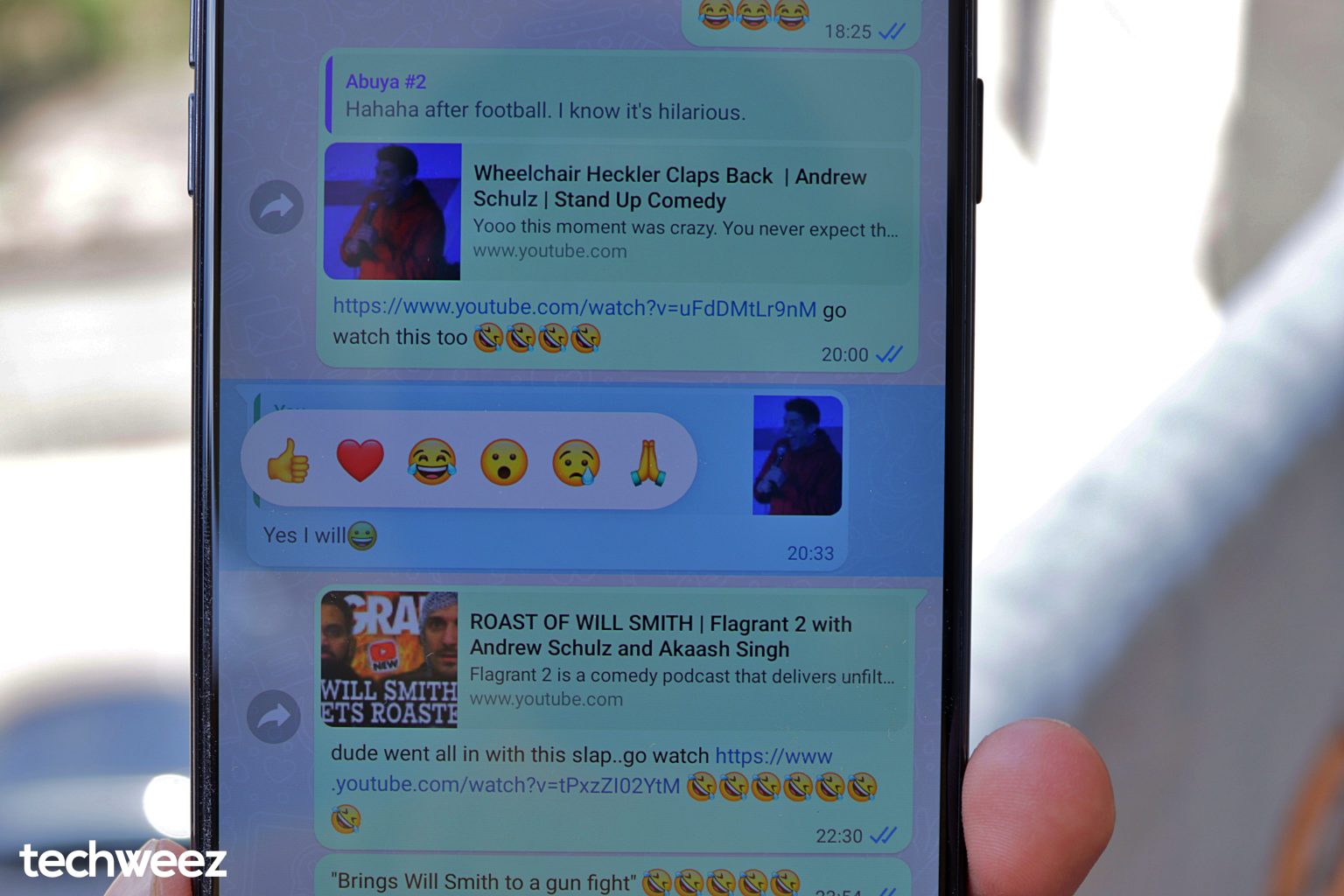
New Voice Messaging Features
A whooping 7 billion voice messages are sent every day on WhatsApp and they’ve added new features:
- WhatsApp will let you pause and resume your recording to allow you to gather your thoughts and avoid silent gaps in your voice message.
- You can listen to the recording before sending
- Voice messages will now use a waveform visualization instead of just a line.
- If you pause listening to a voice message, Whatsapp will remember it if you resume listening so you don’t listen to the whole message from the start.
- You can also listen to the voice message outside of that specific chat so you can resume messaging other people.
- You can also play voice messages at 1.5X and 2x speeds for both regular and forwarded messages.
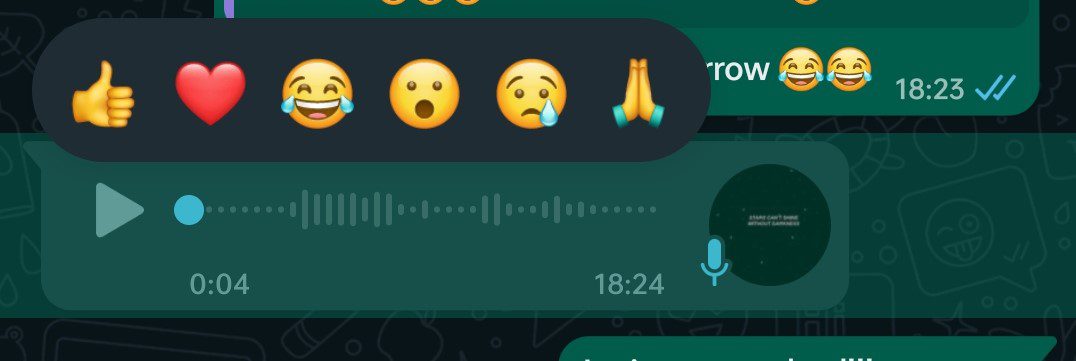
Multi-Device Feature
This feature lets you access WhatsApp on multiple devices without the need for the linked device to be constantly connected to your primary phone for it to work.
Here is how to sign-up for multi-device use:
- Open the WhatsApp app on your phone.
- Click on the menu button (three dots at the top right).
- Click on Linked Devices.
- Then tap Multi-device beta, then Join Beta.
- Joining beta will see your account unlinked from other connected devices.
- Click on Continue to join the multi-device beta.
- After that, you can link a new device to your WhatsApp account by selecting the Link a device button.
- Prior to doing so, open web.whatsapp.com on the target phone or device.
- Then authenticate the exercise using your biometrics or QR code reader to scan the code from WhatsApp Web on the target phone.
- Your target device should now be linked to your WhatsApp account.
Single View Feature
If you like sending spicy photos and videos, then you will love this feature that lets you opt for ‘view once’ for videos and photos that disappear after the recipient opens it once.
Here’s how to enable this feature:
- Open a chat on WhatsApp
- Choose an image you want to send
- Before you send it, make sure you choose this option…
Then, send.
This will see the recipient view the image once, and the app will nuke it.
Disappearing Messages
WhatsApp is finally catching up to its rivals with the disappearing messages feature.
Chat apps like Telegram, Wickr, Signal, Snapchat, Confide among that others already have self-destructing messages feature.
WhatsApp disappearing messages disappear after seven days and this feature is available for group chats and individual chats.
Here’s how to set up Disappearing Messages on WhatsApp
- Head over to WhatsApp: and select a chat either group or individual.
- To get to the chat setting, just tap the group name or the chat name
- Swipe down through the option until you see the Disappearing messages option and enable it.
Here’s everything else you need to know:
- Media and messages won’t disappear from outside the chat or from any device they’re saved on – this means that the already downloaded media(if you already haven’t disabled this option – Go to Settings > Chats> Chat Settings> Media Visibility> Disable this toggle) will stay on your phone
- If you don’t open the message within the seven day period, the message disappears. However, the message preview might still be displayed in notifications until WhatsApp is opened.
- When you reply to a disappearing message, the quoted text might remain in the chat after seven days.
- If a disappearing message is forwarded to a chat with disappearing messages disabled, the message won’t disappear in the forwarded chat.
- If you create a backup before a message disappears, the disappearing message will be included in the backup. However, Disappearing messages will be deleted when you restore from a backup.
Increased Group Voice and Video Call Limit
COVID-19 pandemic saw a huge bump in usage terms of video call apps and WhatsApp wasn’t left behind. The chat app increased the number of participants you can have on a single group call.
The new update allows you to have a group call with a maximum of 8 participants, which is double the previous limit.
You’ll first need to have an updated version of WhatsApp.
To make a group voice or video call, just tap the call button. If the group has more than the previous limit of 4 participants, WhatsApp will prompt you to choose which contacts to call. You can select up to 7 participants which plus you equals a total of 8 people in a single call.
Mute Always Option
This is another highly requested feature WhatsApp introduced last year.
You now have three mute options for chats that include – 8 hours, 1 week and Always.
Animated Stickers
WhatsApp introduced animated sticker packs last year. Animated stickers are way more fun than traditional sticker packs and WhatsApp says the latter are sent in their billions daily.
Media Management
WhatsApp now lets you decide if you want the images and other media shared with you in your chats to be downloaded and stored in your phone’s gallery or not.
In the past, you had to use different workarounds but now, this option is inbuilt.
Open the app, click the three-dotted icon, click Settings, Click Chats and scroll down to the Chat Settings and toggle off or rather disable the media visibility option.
Photos, videos and other media will now no longer be downloaded to be viewed in your phone’s gallery.
Dark Mode
It may feel like decades ago but in early 2020, WhatsApp introduced dark mode to its app.
WhatsApp implemented dark mode differently for its Android and iOS apps- Android gets white text over a very dark blue background with teal accents while iOS gets a nearly pure black background with blue accents.
How to Enable Dark Mode
- For Android 9 and above users, head to the three-dot menu on the WhatsApp homescreen, go to settings then chats and select themes(this option sits at the top) and switch between Light and Dark themes.
- For iOS 13 and above users, head to WhatsApp settings and select dark in the display and brightness option.
Advanced Search
WhatsApp recently added one of the most requested features – Advanced Search.
This feature lets you filter the search for videos, links, documents, GIFs, audio and text.
Just head over to the three-dotted icon when you open the app and tap the search icon and select the given options.
WhatsApp will then show you search results from your chat history.
QR Codes
WhatsApp introduced QR codes in 2020 to make it easier to add new contacts. You no longer have to input their digits to save them on your phone.
Simply, tap the chat button and then tap the QR code icon next to the new contact. You’ll be offered two options – either to see your QR code which is private to you or scan someone else’s code.
When you tap on the scan code option, WhatsApp’s camera will launch to let you scan the QR code of the person whose contact you want to add.
Customizable Wallpapers
Make your chats even more personal with customizable wallpapers WhatsApp introduced last year.
WhatsApp now lets users add custom wallpapers for your chats with family and friends.
Open any chat, click the three-dot icon, then click on the Wallpapers option and tap change.
WhatsApp will offer you two options that include Set Wallpaper for this chat or all chats.
Privacy Changes You Need to Make Right Now
Here’s how to protect your privacy and stay secure on: